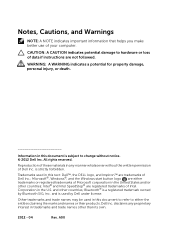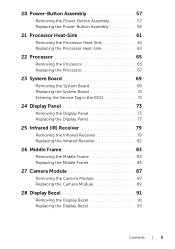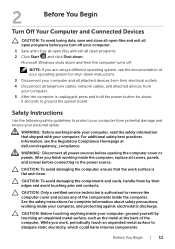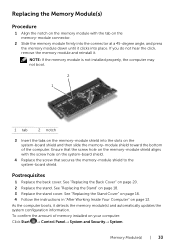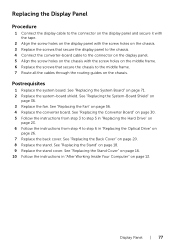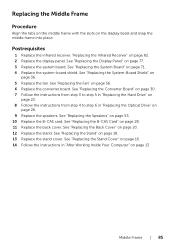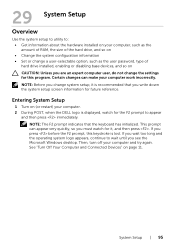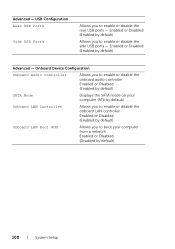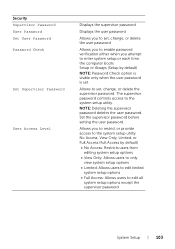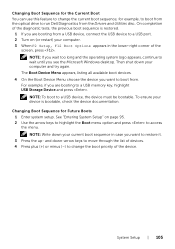Dell Inspiron One 2020 Support Question
Find answers below for this question about Dell Inspiron One 2020.Need a Dell Inspiron One 2020 manual? We have 2 online manuals for this item!
Question posted by Angmouka on August 27th, 2014
How Do I Find My Control Panel On My Inspiron One 2020
The person who posted this question about this Dell product did not include a detailed explanation. Please use the "Request More Information" button to the right if more details would help you to answer this question.
Current Answers
Related Dell Inspiron One 2020 Manual Pages
Similar Questions
How To Get To Touchscreen Control Panel For Inspiron One
(Posted by masariyan 9 years ago)
Where Is Volume Control On Dell Inspiron 2020
(Posted by opesajid 10 years ago)
Dell R710 Lcd Control Panel Brightness Setting.
Does anyone know how to change the brightness on the LCD control panel? I have 3 Dell R710 servers a...
Does anyone know how to change the brightness on the LCD control panel? I have 3 Dell R710 servers a...
(Posted by markzetts 10 years ago)
How Do I Connect A Laser Printer To Dell Inspiron 2020
(Posted by jmema2012 11 years ago)