Dell Inspiron One19 Support Question
Find answers below for this question about Dell Inspiron One19.Need a Dell Inspiron One19 manual? We have 2 online manuals for this item!
Question posted by Sijr on May 26th, 2014
Which Part Below Does Not Need To Be Removed From The Inspiron One 19 Before
removing / replacing the hard drive?
Current Answers
There are currently no answers that have been posted for this question.
Be the first to post an answer! Remember that you can earn up to 1,100 points for every answer you submit. The better the quality of your answer, the better chance it has to be accepted.
Be the first to post an answer! Remember that you can earn up to 1,100 points for every answer you submit. The better the quality of your answer, the better chance it has to be accepted.
Related Dell Inspiron One19 Manual Pages
Dell™ Technology Guide - Page 10
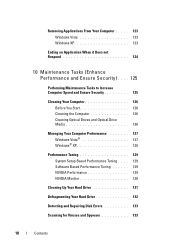
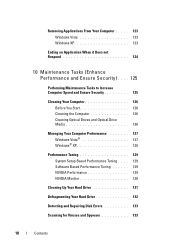
Removing Applications From Your Computer . . . . . 123 Windows Vista 123 Windows XP 123
Ending an Application When it Does ... Performance Tuning . . . . 129 Software Based Performance Tuning 129 NVIDIA Performance 129 NVIDIA Monitor 130
Cleaning Up Your Hard Drive 131
Defragmenting Your Hard Drive 132
Detecting and Repairing Disk Errors 133
Scanning for Viruses and Spyware 133
10
Contents
Dell™ Technology Guide - Page 45


..., view events, monitor the performance log, or perform computer management. Accessing and Using the Control Panel
FOR MORE INFORMATION: To learn more about the Windows desktop,
see "Windows Basics" in or attached to your hard drive to make changes to enhance performance.
If you to display its pop-up the space on your...
Dell™ Technology Guide - Page 80


... hard drive. 2 Click Start and right-click Computer. 3 Click Properties→ Device Manager. 4 Double-click the type of device for additionally installed devices may not be included on the screen. A message appears, stating that you want to reinstall and follow the prompts on the screen.
3 When the InstallShield Wizard Complete window appears, remove...
Dell™ Technology Guide - Page 83


... recommended for higher performance (faster throughput).
• RAID level 1 is recommended for users who need a high level of data integrity.
• RAID level 0+1 is recommended for higher performance and...is recommended for and attempt recovery of hard drives required varies depending on the computer, click Continue; Therefore, a failure of one drive results in this section. The number of...
Dell™ Technology Guide - Page 88
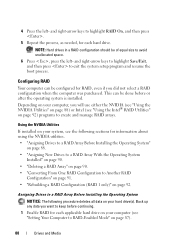
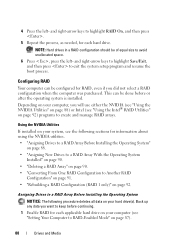
..., as needed, for information about using the NVIDIA utilities. • "Assigning Drives to a RAID Array Before Installing the Operating System"
on page 88. • "Assigning New Drives to a... Installing the Operating System
NOTICE: The following sections for each applicable hard drive on your hard drive(s).
Configuring RAID
Your computer can be done before continuing. 1 Enable...
Dell™ Technology Guide - Page 89
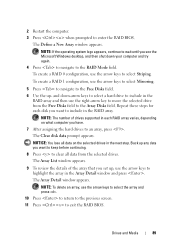
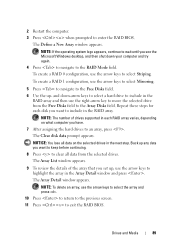
... RAID Mode field. The Clear disk data prompt appears. NOTE: The number of the array that you see the Microsoft Windows desktop, and then shut down -arrow keys to select a hard drive to include in the next step.
The Array Detail window appears. NOTICE: You lose all data on what computer you want...
Dell™ Technology Guide - Page 97
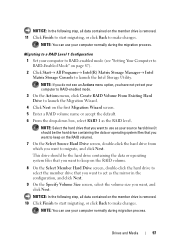
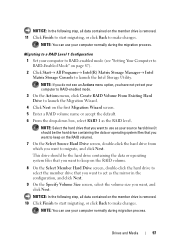
... computer normally during the migration process.
NOTICE: In the following step, all data contained on the member drive is removed. 11 Click Finish to start migrating, or click Back to make changes.
NOTE: Select the hard drive that you want to use your computer to RAID-enabled mode (see an Actions menu option, you...
Dell™ Technology Guide - Page 129


... detect problems.
FOR MORE INFORMATION: To learn more information about managing space on your system performance to accept an End User License Agreement.
monitors your hard drive by removing unused applications, see nvidia.com/object/nvidia_esa.html.
Performance - Maintenance Tasks (Enhance Performance and Ensure Security)
129 For more about ESA, see...
Dell™ Technology Guide - Page 132
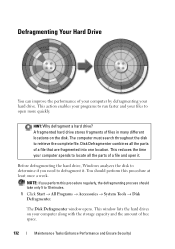
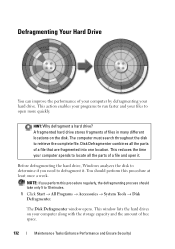
...; All Programs → Accessories → System Tools → Disk Defragmenter.
NOTE: If you need to locate all the parts of free space.
132
Maintenance Tasks (Enhance Performance and Ensure Security) The Disk Defragmenter window opens. Before defragmenting the hard drive, Windows analyzes the disk to determine if you perform this procedure at least...
Dell™ Technology Guide - Page 139


... notebook computer.
• Press . NOTICE: You cannot remove devices or undock your computer while your computer.
OR
• Depending on the hard drive and then completely turning off computer.
NOTE: Some PC ...
To manually enter hibernate:
• Click Start → Turn off the computer. Remove and reinsert the card, or simply restart (reboot) your computer is in before entering hibernate...
Dell™ Technology Guide - Page 265


... makes to restore your operating system problem. NOTICE: Make regular backups of your data files or recover them. Both permanently delete all data on the hard drive and remove any programs installed after you received the computer.
System Restore does not monitor your data files. However, using the Operating System disc also deletes...
Dell™ Technology Guide - Page 267


...Factory Image Restore may not be available in certain countries or on the hard drive and removes any programs or drivers installed after you reinstall Windows XP with less than ...
Maintenance→ System.
2 Click the System Restore tab and ensure that the System Protection for the hard disk is enabled:
Windows Vista
1 Click Start → Control Panel→ System and Maintenance→...
Dell™ Technology Guide - Page 268


These options restore your hard drive to the operating state it...need to select Dell Factory Tools, then Dell Factory Image Restore. Windows Vista: Dell Factory Image Restore
1 Turn on the computer. The Dell Factory Image Restore welcome screen appears.
6 Click Next. Any programs or files added since you purchased the computer.
NOTICE: If you do not want to continue reformatting the
hard drive...
Dell™ Technology Guide - Page 272


...indicate internal power problems.
See your system board, keyboard, display, memory, hard drive, etc. Some desktop computers have diagnostic lights.
Use the Hardware Troubleshooter to evaluate your Service Manual...tests of the troubleshooting tools you may display messages indicating errors or problems, which need to diagnose and resolve problems on the screen and look for the message in the...
Setup Guide - Page 19


... of this button indicates the following power states:
• Solid amber - A blinking
light indicates hard drive activity. The light in hibernate state.
17 Contact Dell (see "Contacting Dell" on .
•...the computer, or adjust the stand while the hard drive activity light is in sleep state.
• Solid white - Using Your Inspiron One
1 Right panel buttons and connectors - The...
Setup Guide - Page 24
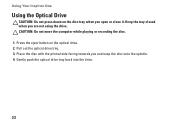
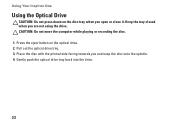
... the printed side facing towards you are not using the drive. Gently push the optical drive tray back into the drive.
22 Pull out the optical drive tray. 3. CAUTION: Do not move the computer while playing or recording the disc. 1. Using Your Inspiron One
Using the Optical Drive
CAUTION: Do not press down on the optical...
Setup Guide - Page 50


...hard drive and remove any programs installed after you received the computer. Any changes that System Restore makes to the hardware, software, or other system settings have left the computer in an undesirable operating state. INSPIRON...data files.
• Dell Factory Image Restore returns your hard drive to the operating state it to an earlier operating state without affecting data files)...
Setup Guide - Page 52
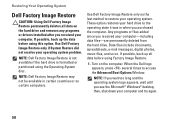
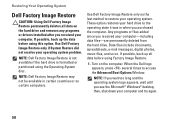
... files, and so on certain computers. Turn on the hard drive and removes any programs or drivers installed after you purchased the computer. If possible, back up all data on the computer.
Any programs or files added since you see the Microsoft® Windows® desktop;
NOTE: If you wait too long and the...
Setup Guide - Page 64


... can be found on your hard drive
the safety and regulatory documents that shipped with your computer review Warranty information, Terms and Conditions (U.S.
the Dell Technology Guide installed on the Dell™ Support website at www.dell.com/regulatory_compliance
62 INSPIRON
Finding More Information and Resources
If you need to:
reinstall your operating system...
Setup Guide - Page 66


NOTE: Offerings may need when setting up, updating drivers for, and upgrading your computer. For...Intel Core™2 Duo Intel Core2 Quad
Drives and Devices Drives
Wireless (optional) Camera
One 3.5-inch internal hard-drive, one tray-load optical drive
LAN 802.11 b/g
1.3 mega pixel
64
INSPIRON
Basic Specifications
System Model
Inspiron One 19
This section provides information that you may ...
Similar Questions
Inspiron One 19 All-in-one Desktop How To Remove The Hard Drive
(Posted by johhndon 9 years ago)
How To Replace Hard Drive In Dell Inspiron One 19
(Posted by darraybur 10 years ago)
How To Open Dell Inspiron One 2305 Replace Hard Drive
(Posted by prasStoe 10 years ago)
Removing The Hard Drive From A Dell Optiplex Gx520
This is a mechanical problem -- I need to remove the hard drive, but something is preventing this.
This is a mechanical problem -- I need to remove the hard drive, but something is preventing this.
(Posted by hpayson 11 years ago)

