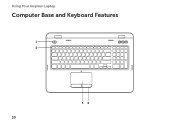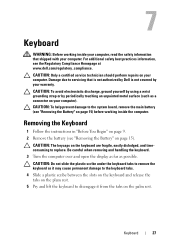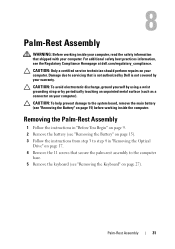Dell Inspiron N7110 Support Question
Find answers below for this question about Dell Inspiron N7110.Need a Dell Inspiron N7110 manual? We have 2 online manuals for this item!
Question posted by julieking on November 19th, 2012
Inspiron N7110 My Keyboard Has Just Suddenly Stopped Working
Current Answers
Answer #1: Posted by RathishC on November 19th, 2012 10:19 PM
To begin with, remove the power cable, battery and disconnect all peripherals, then hold the power button for 15-20 seconds and put the battery and the adapter back in and start the computer, which may fix the issue.
If the above step did not work, then boot the computer in safe mode. To boot the computer in safe mode, please switch on the computer and start tapping the F8 key which would take you to Advanced Boot Option screen. Using the up and down arrow key, select Safe Mode.
You can click on the link below which will give you steps to login into Safe Mode:
If the keyboard works fine in safe mode, then would recommend you to do a system restore and take the system to a prior date when it was working fine.
At times it might also happen due to the updates not being properly installed on the system.
To perform System Restore click on the link below:
You can refer the Dell Article 266590 on www.support.dell.com
Note- Any application recently installed on the computer would be erased. However, the files and folder would be safe.
If still the issue persists, please reset the keyboard and check if that helps. If not the whole keyboard needs to be replaced.
Do keep me posted with the results.
Thanks & Regards
Rathish C
#iworkfordell
Related Dell Inspiron N7110 Manual Pages
Similar Questions
My keyboard will strat to type random numbers and letters after about ten min on the internet. The p...