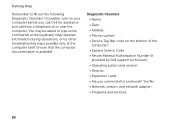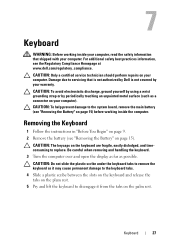Dell Inspiron N7110 Support Question
Find answers below for this question about Dell Inspiron N7110.Need a Dell Inspiron N7110 manual? We have 2 online manuals for this item!
Question posted by juivanm on December 29th, 2013
Dell Inspiron N7110 Keyboard Backlight Won't Turn On
Current Answers
Answer #1: Posted by BusterDoogen on December 29th, 2013 12:19 PM
I found the site that supplies the backlit KB. Says that it's compatible with the Inspiron N7110. I have the exact model. Thinking of ordering it.
I hope this is helpful to you!
Please respond to my effort to provide you with the best possible solution by using the "Acceptable Solution" and/or the "Helpful" buttons when the answer has proven to be helpful. Please feel free to submit further info for your question, if a solution was not provided. I appreciate the opportunity to serve you!
Answer #2: Posted by prateekk007 on December 30th, 2013 4:10 AM
N7110 is not shipped with a backlight keyboard. If you are facing any other issues on the system, do let me know.
To know more about Dell Product Support, Drivers & Downloads, Order & Dispatch status -> choose your region US Customers; India Customers. For Here for Dell support videos.
Thanks & Regards
Prateek K