Dell Inspiron N7110 Support Question
Find answers below for this question about Dell Inspiron N7110.Need a Dell Inspiron N7110 manual? We have 2 online manuals for this item!
Question posted by KRISjas on July 29th, 2013
How To Reboot Inspiron 17r N7110 From Hard Drive
The person who posted this question about this Dell product did not include a detailed explanation. Please use the "Request More Information" button to the right if more details would help you to answer this question.
Current Answers
There are currently no answers that have been posted for this question.
Be the first to post an answer! Remember that you can earn up to 1,100 points for every answer you submit. The better the quality of your answer, the better chance it has to be accepted.
Be the first to post an answer! Remember that you can earn up to 1,100 points for every answer you submit. The better the quality of your answer, the better chance it has to be accepted.
Related Dell Inspiron N7110 Manual Pages
Setup Guide - Page 23


...signals. NOTE: The USB PowerShare feature is powered off or in sleep state. Using Your Inspiron Laptop
1
eSATA/USB combo connector with USB PowerShare - NOTE: If you to charge the ...Connects to eSATA
compatible storage devices (such as external hard drives or optical drives) or USB devices
(such as a mouse, keyboard, printer, external drive, or MP3 player). In such cases, turn off...
Setup Guide - Page 29


....
4
Wireless status light -
NOTE: The battery is charging when the computer is enabled.
Using Your Inspiron Laptop
1
Power indicator light - Indicates the power states. CAUTION: To avoid loss of data, never turn off the computer when the hard drive
activity light is enabled. Turns on when wireless is on.
3
Battery status light -
Indicates the...
Setup Guide - Page 62


Solving Problems
If you have other software problems -
• Back up your files immediately.
• Use a virus-scanning program to check the hard drive or CDs.
• Save and close any error message that the device drivers do not conflict with the operating system installed on your computer through ...
Setup Guide - Page 63


... tag, express service code, warranty status, and alerts on your hard drive, and track the changes made to your hard drive using a visual representation of file.
• Performance and Configuration History...the application, press the Dell Support Center button on the day they occurred.
61 INSPIRON
Using Support Tools
Dell Support Center
All the support you need -
Manage your computer...
Setup Guide - Page 65


... resolve the incompatibility. Click Start → Help and Support.
2. Dell Diagnostics
If you contact Dell for devices such as the system board, keyboard, display, memory, hard drive, and so on (or restart) your computer and press when the Dell logo appears.
To start the search.
3. Type hardware troubleshooter in "Lockups and Software...
Setup Guide - Page 67


INSPIRON
Restoring Your Operating System
You can restore the operating system on your computer
NOTE: The Operating System ... using any of System Restore and Dell DataSafe Local Backup
when installing the Dell factory-installed software on a newly installed hard drive
Dell Factory Image Restore Operating System disc
to restore your computer to the operating state it was in when you received ...
Setup Guide - Page 70


...logo appears, press several times to the operating state it was in all the devices (USB drive, printer, and so on your computer, while preserving the data files. Restoring Your Operating ...DataSafe Local Backup is not available on your computer, use Dell DataSafe Local Backup to restore your hard drive to access the Advanced Boot Options window. NOTE: Do not disconnect the AC adapter.
3. ...
Setup Guide - Page 72


... Dell factory-installed software of your computer using Dell DataSafe Local Backup, to return your hard drive to the operating state it is designed to preserve the data files on the screen.
70...your computer, it was in case of the recovery options installed on your computer.
• Hard drive failure that you see the Microsoft Windows desktop; You can use of :
• Operating system...
Setup Guide - Page 73


If possible, back up all data on the hard drive and removes any programs or drivers installed after you see "Dell DataSafe ... computer-including data files-are permanently deleted from the hard drive. Any programs or files added since you purchased the computer. Starting Dell Factory Image Restore
1. This option restores your hard drive to the operating state it was in certain countries ...
Setup Guide - Page 74


... factory-installed applications have been restored to restart the computer.
72 NOTE: Depending upon your configuration, you do not want to continue to reformat the hard drive and restore the system software to complete. Select the check box to confirm that you want to select Dell Factory Tools, then Dell Factory Image...
Setup Guide - Page 79


..., as well as removable media, such as follows:
NOTE: Before you return the product to Dell, ensure that you back up any data on the hard drive(s) and on ) if the return is not responsible for any of the Diagnostics Checklist (see "Diagnostic Checklist" on page 82), indicating the tests that you...
Setup Guide - Page 84


INSPIRON
Finding More Information and Resources
If you need to contact technical support
the bottom of your computer "Dell Support Center" on page 64
for more information about the Microsoft Windows operating system and features
support.dell.com
upgrade your computer with new or additional components like a new hard drive
reinstall or replace a worn...
Setup Guide - Page 92


measured with the hard drive in head-parked position and a 2-ms half-sine pulse):
Operating
110 G
NonOperating
160 G
Altitude (maximum):
Operating
-15.2 to 3048 m (-50 to 10,000 ft)
... 35,000 ft)
Airborne
G2 or lower as defined
contaminant level by ISA-S71.04-1985 for operating - measured with Dell Diagnostics running on the hard drive and a 2-ms half-sine pulse;
Setup Guide - Page 95


F
finding more information 82 flick 42 FTP login, anonymous 75
G
gestures Touch Pad 34 Touch Screen 42
H
hard drive activity light 27 hardware problems
diagnosing 63 Hardware Troubleshooter 63 HDMI connector 21 help
getting assistance and support 73
I
Internet connection 16 ISP
Internet Service ...
Service Manual - Page 5


11 Wireless Mini-Card(s 45
Removing the Mini-Card(s 45 Replacing the Mini-Card(s 47
12 Hard Drive 49
Removing the Hard Drive 49 Replacing the Hard Drive 51
A Subwoofer 53
Removing the Subwoofer 53 Replacing the Subwoofer 54
13 Status Light Board 57
Removing the Status Light Board 57 Replacing the Status ...
Service Manual - Page 49


... operating system, drivers, and utilities on your computer. CAUTION: To avoid electrostatic discharge, ground yourself by using a wrist grounding strap or by your computer. 12
Hard Drive
WARNING: Before working inside your computer, read the safety information that is not authorized by Dell is not covered by periodically touching an unpainted metal...
Service Manual - Page 50


..." on page 31).
6 Remove the three screws that shipped with your computer).
50
Hard Drive
2 1 CAUTION: When the hard drive is not in the computer, store it in the safety instructions that secure the hard-drive assembly to the computer base.
7 Slide the hard-drive assembly to disconnect it from the connector on the system board.
8 Lift the...
Service Manual - Page 51


...
2 screws (3)
9 Remove the four screws that secure the hard-drive bracket to the hard
drive. 5 Place the hard-drive assembly on the computer base. 6 Slide the hard-drive assembly to connect it to the hard drive.
10 Lift the hard-drive bracket off the hard drive.
3 2 1
1 hard drive 3 screws (4)
2 hard-drive bracket
Replacing the Hard Drive
1 Follow the instructions in "Before You Begin" on...
Service Manual - Page 52
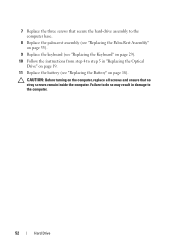
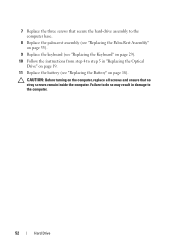
7 Replace the three screws that secure the hard-drive assembly to the computer base.
8 Replace the palm-rest assembly (see "Replacing the Palm-Rest Assembly" on ... 29). 10 Follow the instructions from step 4 to step 5 in damage to do so may result in "Replacing the Optical
Drive" on page 19. 11 Replace the battery (see "Replacing the Battery" on the computer, replace all screws and ensure that ...
Similar Questions
How To Change Dell Inspiron N7110 Hard Drive Auto Detect
(Posted by hansgsxrsq 10 years ago)
How To Restore My Inspiron 17r N7110 To Factory Defaults
(Posted by fabigbi 10 years ago)


