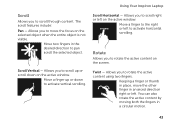Dell Inspiron N7110 Support Question
Find answers below for this question about Dell Inspiron N7110.Need a Dell Inspiron N7110 manual? We have 2 online manuals for this item!
Question posted by jridsimonh on March 31st, 2014
Is There A Place For Cards In My Inspiron N7110
The person who posted this question about this Dell product did not include a detailed explanation. Please use the "Request More Information" button to the right if more details would help you to answer this question.
Current Answers
Related Dell Inspiron N7110 Manual Pages
Similar Questions
How To Install Sim Card In Dell Laptop Inspiron Duo
(Posted by hardQ64 10 years ago)
How To Get Photos Onto A Computer From An Sd Card Inspiron N7110
(Posted by Cherdant9 10 years ago)
How To Turn On The Wireless Card Inspiron 17 (n7010)
(Posted by furktol 10 years ago)
Dell Inspiron N7110 Charger Not Working Ac Adapter Light Is Not Turned On
Dell inspiron N7110 charger not working ac adapter green light is not turned on when I plugged into ...
Dell inspiron N7110 charger not working ac adapter green light is not turned on when I plugged into ...
(Posted by vasantime 11 years ago)