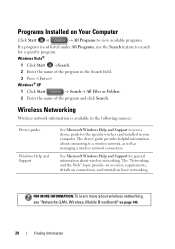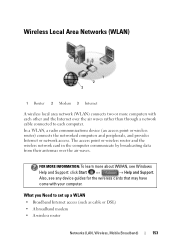Dell Inspiron N7010 Support Question
Find answers below for this question about Dell Inspiron N7010.Need a Dell Inspiron N7010 manual? We have 2 online manuals for this item!
Question posted by furktol on September 24th, 2013
How To Turn On The Wireless Card Inspiron 17 (n7010)
The person who posted this question about this Dell product did not include a detailed explanation. Please use the "Request More Information" button to the right if more details would help you to answer this question.
Current Answers
Related Dell Inspiron N7010 Manual Pages
Similar Questions
How Can I Tell If My Inspiron 17 N7010 Has Widi Wireless Card
(Posted by shinedeban 9 years ago)
Wireless Card Identification For Dell Inspirion 1545?
My wireless internet stopped working, I can get online deing plugged in and other computers can acce...
My wireless internet stopped working, I can get online deing plugged in and other computers can acce...
(Posted by danawallace 10 years ago)