Dell Inspiron N7110 Support Question
Find answers below for this question about Dell Inspiron N7110.Need a Dell Inspiron N7110 manual? We have 2 online manuals for this item!
Question posted by LoDtoo on August 26th, 2014
How To Factory Reset A Dell Inspiron N7110 From Command Prompt
The person who posted this question about this Dell product did not include a detailed explanation. Please use the "Request More Information" button to the right if more details would help you to answer this question.
Current Answers
There are currently no answers that have been posted for this question.
Be the first to post an answer! Remember that you can earn up to 1,100 points for every answer you submit. The better the quality of your answer, the better chance it has to be accepted.
Be the first to post an answer! Remember that you can earn up to 1,100 points for every answer you submit. The better the quality of your answer, the better chance it has to be accepted.
Related Dell Inspiron N7110 Manual Pages
Setup Guide - Page 5


...Enable or Disable Wireless (Optional 12 Set Up Wireless Display (Optional 14 Connect to the Internet (Optional 16
Using Your Inspiron Laptop 18 Right View Features 18 Left View Features 20 Back View Features 24
Front View Features 26 Status Lights and... Replacing the Top Cover (Optional 44 Removing and Replacing the Battery 48 Software Features 50 Dell DataSafe Online Backup 51...
Setup Guide - Page 7


... you allow dust to accumulate in the air vents. INSPIRON
Setting Up Your Inspiron Laptop
This section provides information about setting up your Dell computer in a low-airflow environment, such as a closed briefcase, or on fabric surfaces, such as a cabinet or drawer when it is powered on all other sides. Do not place your Dell Inspiron laptop.
Setup Guide - Page 11


Setting Up Your Inspiron Laptop
Set Up the Operating System
Your Dell computer is preconfigured with the operating system you selected at the time .... Doing so may take you will take some time to complete.
The Windows setup screens will need to support.dell.com/MyNewDell. Set Up Microsoft Windows
To set up an Internet connection. NOTE: For more operating system specific information...
Setup Guide - Page 12


...be used to restore your computer to create the system recovery media: • Dell DataSafe Local Backup • USB key with a minimum capacity of the Operating..., or other system settings have left the computer in when you set up Microsoft Windows. Setting Up Your Inspiron Laptop
Create System Recovery Media (Recommended)
NOTE: It is recommended that you create system recovery media as soon as...
Setup Guide - Page 13


... screen. Click Create Recovery Media. 5.
Insert the disc or USB key in the computer. 3. Setting Up Your Inspiron Laptop To create system recovery media: 1. Ensure that the AC adapter is recommended that you create a password reset disk as soon as you set up Microsoft Windows. NOTE: It is connected (see the Windows 7 support...
Setup Guide - Page 17


... key row on the desktop. Turn on your wireless display adapter from support.dell.com. NOTE: You can download and install the latest driver for "Intel Wireless Display Connection Manager" from the Detected wireless displays list. 9. Setting Up Your Inspiron Laptop
To set up wireless display: 1. Select the appropriate video source for available...
Setup Guide - Page 18


... Connection
NOTE: To set up your Internet connection.
• If you can purchase one from dell.com. Setting Up a Wired Connection
• If you are using a DSL or cable/satellite... follow the instructions in "Setting Up Your Internet Connection" on page 17.
Setting Up Your Inspiron Laptop
Connect to the Internet (Optional)
To connect to the Internet, you set up your wireless router...
Setup Guide - Page 31


... can also be required to open Battery Settings window. 5. Click Start . 3.
Using Your Inspiron Laptop
Power Button Light/Power Indicator Light
Indicator light status
solid white breathing white off
Computer state(s)
... Setup (BIOS) utility.
29 Under Power Options window, click Dell Battery Meter to disable the battery charging feature while on an airplane flight. To quickly disable ...
Setup Guide - Page 33


... move the cursor, drag or move selected items, and left -click and right-click functions like those on page 30.
2 Function key row -
Using Your Inspiron Laptop
1
Power button and light - The light on the keyboard.
4 Touch pad buttons (2) - To change the touch pad settings, double-click the...
Setup Guide - Page 35


... control, volume control, battery status, wireless network and so on or turn on . Using Your Inspiron Laptop
5
Windows Mobility Center button -
Press to launch the Windows Mobility Center. Dell Support Center button - NOTE: The Windows Mobility Center, Dell Support Center, and Display On/Off buttons work only on page 63. For more information, see...
Setup Guide - Page 46


... with your computer. NOTE: You can purchase additional replaceable top covers at dell.com.
44 To remove the top cover: 1. WARNING: Before removing the top cover, shut down the computer, and remove external cables (including the AC adapter). Using Your Inspiron Laptop
Removing and Replacing the Top Cover (Optional)
WARNING: Before you begin...
Setup Guide - Page 48


Ensure that the Dell logo is facing towards the back of the computer while replacing the top cover. 1. Using Your Inspiron Laptop To replace the top cover:
NOTE: Ensure that there are no gaps between the top cover and the display back cover.
46 Slide the top cover until it clicks into place. Align the top cover on the display back. 2.
Setup Guide - Page 50


... of the battery bay. Slide the battery lock latch to the unlock positions. 3.
Turn off the computer and turn it clicks into place. 2. Using Your Inspiron Laptop
Removing and Replacing the Battery
WARNING: Before you begin any of the procedures in this section, follow the safety instructions that shipped with your computer...
Setup Guide - Page 53


... catastrophic incidents like theft, fire, or natural disasters.
For more information, go to DellDataSafe.com. Dell DataSafe Online is an automated backup and recovery service that helps protect your desktop.
2. Using Your Inspiron Laptop
Dell DataSafe Online Backup
NOTE: Dell DataSafe Online is supported only on your computer using a password‑protected account. To schedule...
Setup Guide - Page 55


....
• Video - Click or touch the web page preview to four of up to the Internet.
• Dell Web - View videos. • Photo - View, organize, or edit your frequently-used programs.
Using Your Inspiron Laptop
• StickyNotes - Provides a preview of your favorite web pages. You can also save notes on the bulletin board...
Setup Guide - Page 67


... media
when operating system failure prevents the use of the following options:
CAUTION: Using Dell Factory Image Restore or the Operating System disc to reinstall only the operating system on your ...computer
NOTE: The Operating System disc may not ship with your computer.
INSPIRON
Restoring Your Operating System
You can restore the operating system on your computer using these ...
Setup Guide - Page 74


To access the command prompt, type administrator in the User name field, then click OK.
6. Click Next. NOTE: If you do not want to continue to reformat the hard drive and restore the system software to select Dell Factory Tools, then Dell Factory Image Restore.
7. A message appears when the operating system and factory-installed applications have been restored...
Setup Guide - Page 75
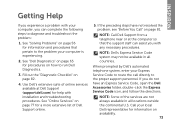
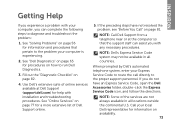
... Code to route the call directly to diagnose and troubleshoot the problem:
1.
See "Dell Diagnostics" on page 65 for procedures on page 56 for information on page 82.
4. When prompted by Dell's automated telephone system, enter your computer is experiencing.
2. INSPIRON
Getting Help
If you experience a problem with installation and troubleshooting procedures. Fill out...
Setup Guide - Page 86


..., and upgrading your computer. For more information regarding the configuration of your keyboard or click Start → All Programs→ Dell→ Dell Support Center→ Launch Dell Support Center.
Computer Model
Memory
Dell Inspiron N7110
Computer Information
System chipset Mobile Intel 6 series
Processor types
Intel Core i3 Intel Core i5 Intel Core i7
Memory module...
Setup Guide - Page 94


INSPIRON
Index
A
airflow, allowing 5
B
backup and recovery 51 battery status light 27
C
calling Dell 79 CDs, playing and creating 50 computer capabilities 50 computer, setting up 5 connect(ing)
to the Internet 16 Contacting Dell online 81 customer service 74
92
D
DataSafe Local Backup Basic 68 Professional 69
DellConnect 74 Dell Factory Image Restore 71 Dell Stage 52...
Similar Questions
How Do You Reset Factory Reset Inspiron 4110
(Posted by Anonymous-170560 2 years ago)
Instructions On How To Factory Reset Inspiron N7110
(Posted by chadandr 10 years ago)

