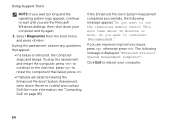Dell Inspiron N7110 Support Question
Find answers below for this question about Dell Inspiron N7110.Need a Dell Inspiron N7110 manual? We have 2 online manuals for this item!
Question posted by mmomatjaz on May 22nd, 2014
How To Do A Enhanced Pre-boot System Assessment (epsa) Dell Inspiron N7110
The person who posted this question about this Dell product did not include a detailed explanation. Please use the "Request More Information" button to the right if more details would help you to answer this question.
Current Answers
Related Dell Inspiron N7110 Manual Pages
Similar Questions
Epsa Dell Pre Boot Assessment Cant Get To Bios Screen
(Posted by keytom 10 years ago)
How To Repair Booting From Dell Inspiron N7110 Drivers And Utilities Cd
(Posted by Sam12tit 10 years ago)
How To Pre Boot My Dell Inspiron N4110 Stay On A Black Screen
(Posted by datitzerob 10 years ago)
Dell Inspiron N7110 Charger Not Working Ac Adapter Light Is Not Turned On
Dell inspiron N7110 charger not working ac adapter green light is not turned on when I plugged into ...
Dell inspiron N7110 charger not working ac adapter green light is not turned on when I plugged into ...
(Posted by vasantime 11 years ago)