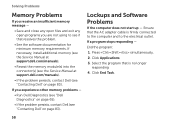Dell Inspiron N7110 Support Question
Find answers below for this question about Dell Inspiron N7110.Need a Dell Inspiron N7110 manual? We have 2 online manuals for this item!
Question posted by redneckmedic2008 on September 8th, 2012
Diagnostic Lights On The N7110?
Current Answers
Answer #1: Posted by RathishC on September 10th, 2012 1:22 AM
There are 4 LED lights in the front as mentioned below:
Description
1 - Power Light
2 - Hard Drive Status Light
3 - Battery Status Light
4 - Wifi/Bluetooth
Following is the brief description of the status of the Lights:
LED (Power Source; Battery Charge):
1.Power button LED (All; 0-100% charge)
Off/Hibernate (S5/S4) - OFF
Standby (S3) - Breathing White
On (S0) - Solid White
2.Front edge power LED (All; 0-100% charge)
Off/Hibernate (S5/S4) - OFF
Standby (S3) - Breathing White
On (S0) - Solid White
3.Front edge battery charge LED (Dell AC adapter; >98% charge)
Off/Hibernate (S5/S4) - OFF
Standby (S3) - OFF
On (S0) - OFF
4.Front edge battery charge LED (Dell AC adapter;
Off/Hibernate (S5/S4) - Solid White
Standby (S3) -Solid White
On (S0) -Solid White
5.Front edge battery charge LED - Also applies when adapter is plugged in but battery charge is disabled (Battery;
Off/Hibernate (S5/S4) - OFF
Standby (S3) - Solid Amber
On (S0) - Solid Amber
6.Front edge battery charge LED - Also applies when adapter is plugged in but battery charge is disabled (Battery; >10% charge)
Off/Hibernate (S5/S4) - OFF
Standby (S3) - OFF
On (S0) - OFF
7.HDD LED
Off/Hibernate (S5/S4) - OFF
Standby (S3) - OFF
On (S0) - Illumination in white when active
8.Camera LED (All sources; 0-100% charge)
Off/Hibernate (S5/S4) - OFF
Standby (S3) - OFF
On (S0) - Solid White when streaming data.
I would recommend removing the power cable and the battery. Hold the power button down for 15-20 seconds and then put the battery and the adapter back in and start the computer. If the symptoms still persist, would request you to please elaborate on the issue and I would be more than happy to help you.
Thanks & Regards
Rathish C
#iworkfordell