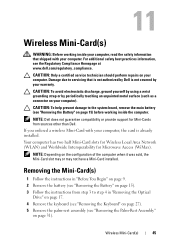Dell Inspiron N7110 Support Question
Find answers below for this question about Dell Inspiron N7110.Need a Dell Inspiron N7110 manual? We have 2 online manuals for this item!
Question posted by AtheTina on October 14th, 2013
Where Is The Switch On My Dell Inspiron N7110 Laptop To Turn Wireless On
The person who posted this question about this Dell product did not include a detailed explanation. Please use the "Request More Information" button to the right if more details would help you to answer this question.
Current Answers
Related Dell Inspiron N7110 Manual Pages
Similar Questions
Dell Inspiron N7110 Windows 7 Wireless Wont Turn On
(Posted by grodrvow 9 years ago)
Where Is The Hardware Switch On Dell Inspiron N7110 To Turn On The Wireless
network adapter
network adapter
(Posted by azalzer 10 years ago)
How To Turn The Wireless On A Dell Inspiron N7110 Laptop
(Posted by robosumsa 10 years ago)
How To Insert Simcard In Dell Inspiron N7110 Laptop
how to insert simcard in dell inspiron n7110 laptop ?
how to insert simcard in dell inspiron n7110 laptop ?
(Posted by patelraviteacher 11 years ago)