Dell Inspiron N7110 Support Question
Find answers below for this question about Dell Inspiron N7110.Need a Dell Inspiron N7110 manual? We have 2 online manuals for this item!
Question posted by petroot on October 30th, 2013
Dell Inspiron N7110 Card Reader How To Insert
The person who posted this question about this Dell product did not include a detailed explanation. Please use the "Request More Information" button to the right if more details would help you to answer this question.
Current Answers
There are currently no answers that have been posted for this question.
Be the first to post an answer! Remember that you can earn up to 1,100 points for every answer you submit. The better the quality of your answer, the better chance it has to be accepted.
Be the first to post an answer! Remember that you can earn up to 1,100 points for every answer you submit. The better the quality of your answer, the better chance it has to be accepted.
Related Dell Inspiron N7110 Manual Pages
Setup Guide - Page 5


...Enable or Disable Wireless (Optional 12 Set Up Wireless Display (Optional 14 Connect to the Internet (Optional 16
Using Your Inspiron Laptop 18 Right View Features 18 Left View Features 20 Back View Features 24
Front View Features 26 Status Lights and... Replacing the Top Cover (Optional 44 Removing and Replacing the Battery 48 Software Features 50 Dell DataSafe Online Backup 51...
Setup Guide - Page 7


...airflow can damage the computer, deteriorate the computer performance, or cause a fire. INSPIRON
Setting Up Your Inspiron Laptop
This section provides information about setting up your computer, ensure that you allow dust...and a level surface to place your laptop may result in permanent damage to the computer.
5
Before Setting Up Your Computer
When positioning your Dell Inspiron laptop.
Setup Guide - Page 11


...the time of your computer, it is preconfigured with the operating system you selected at support.dell.com. NOTE: For optimal performance of purchase. NOTE: For more operating system specific information... Up Ubuntu
To set up an Internet connection. Setting Up Your Inspiron Laptop
Set Up the Operating System
Your Dell computer is recommended that you download and install the latest BIOS and...
Setup Guide - Page 12


...Inspiron Laptop
Create System Recovery Media (Recommended)
NOTE: It is recommended that you create system recovery media as soon as you purchased the computer, while preserving data files (without the need of 8 GB or DVD-R/DVD+R/Blu-ray Disc (optional) NOTE: Dell...restore your computer to create the system recovery media: • Dell DataSafe Local Backup • USB key with a minimum capacity ...
Setup Guide - Page 13


...system using the system recovery media, see the Windows 7 support at support.dell.com/MyNewDell.
11 For more information, see "System Recovery Media" on page...Dell DataSafe Local Backup. 4.
NOTE: For information on the screen. Insert the disc or USB key in the computer. 3. Ensure that you create a password reset disk as soon as you set up Microsoft Windows. Setting Up Your Inspiron Laptop...
Setup Guide - Page 17


... the desktop. Click the Intel Wireless Display icon on the TV. 5. Select Scan for your wireless display adapter from support.dell.com. The Intel Wireless Display window appears. 2. Setting Up Your Inspiron Laptop
To set up wireless display: 1. Connect the wireless display adapter to enable wireless. 3. Select the appropriate video source for available...
Setup Guide - Page 18


...an external modem or network connection and an Internet Service Provider (ISP).
Setting Up Your Inspiron Laptop
Connect to the Internet (Optional)
To connect to a wireless router:
1.
If an ...you need to connect to complete the setup.
16 Before you can purchase one from dell.com.
Follow the instructions on the screen to your wireless Internet connection, you can use...
Setup Guide - Page 21


... you press the eject button. Press to USB devices, such as a mouse, keyboard,
printer, external drive, or MP3 player.
19 Connects to open when you insert a disc and it does not open the optical-drive tray.
4 Emergency eject hole - Use to open the optical-drive tray if it is being read...
Setup Guide - Page 25


..., and documents stored on page 86. Using Your Inspiron Laptop
5
8-in the media card slot. For
more information on the supported memory cards, see "Specifications" on memory cards.
NOTE: Your computer ships with a plastic blank installed in -1 Media Card Reader - Save the blank for use when no media card is installed in the slot; blanks from dust and...
Setup Guide - Page 31


Using Your Inspiron Laptop
Power Button Light/Power Indicator Light
Indicator light status
solid white breathing white off
Computer state(s)
on standby off Battery Charging and... Settings window. 5. Disabling Battery Charging
You may be disabled in the System Setup (BIOS) utility.
29
Under Power Options window, click Dell Battery Meter to disable the battery charging feature while on . 2.
Setup Guide - Page 33


...the multimedia keys, see "Touch Pad Gestures" on or off your desktop.
To change the touch pad settings, double-click the Dell Touch pad icon in this row.
Provide left -click by tapping the surface. The light on the keyboard.
4 Touch pad ...38.
3 Touch pad - For more information, see "Multimedia Control Keys" on a mouse.
31 Using Your Inspiron Laptop
1
Power button and light -
Setup Guide - Page 35


... provides quick access to turn off the display. For more information, see "Dell Support Center" on . Dell Support Center button - Display On/Off button - Press to your mobile PC...volume control, battery status, wireless network and so on page 63. NOTE: The Windows Mobility Center, Dell Support Center, and Display On/Off buttons work only on or turn on computers running the Windows operating...
Setup Guide - Page 40


... on the optical drive tray. Place the disc, label-side up, in the optical drive: 1. Insert a small pin or unfolded paper clip into the drive. Ensure that the side with print or writing... into the emergency eject hole and push firmly until
the optical drive tray opens.
38 Using Your Inspiron Laptop
Using the Optical Drive
CAUTION: Do not press down on the optical drive tray when you are...
Setup Guide - Page 52


... to create presentations, brochures, greeting cards, fliers, and spreadsheets. You can also edit and view digital photographs and images. This feature helps keep your Dell computer secure by learning the unique appearance... verify your computer. Using Your Inspiron Laptop
Software Features
FastAccess Facial Recognition
Your computer may have the FastAccess facial recognition feature.
Setup Guide - Page 86


NOTE: Offerings may need when setting up, updating drivers for, and upgrading your keyboard or click Start → All Programs→ Dell→ Dell Support Center→ Launch Dell Support Center. Computer Model
Memory
Dell Inspiron N7110
Computer Information
System chipset Mobile Intel 6 series
Processor types
Intel Core i3 Intel Core i5 Intel Core i7
Memory module...
Setup Guide - Page 87
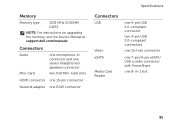
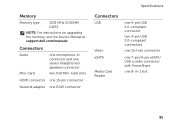
...
HDMI connector one 19-pin connector
Network adapter one RJ45 connector
Specifications
Connectors
USB
Video eSATA
Media Card Reader
one 4-pin USB 2.0-compliant connector
two 4-pin USB 3.0-compliant connectors
one 15-hole connector
one 7-pin/4-pin eSATA/ USB combo connector with PowerShare
one 8-in-1 ...
Setup Guide - Page 88
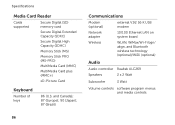
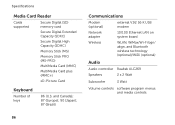
... technology (optional)/WiDi (optional)
Audio
Audio controller Realtek ALC269
Speakers
2 x 2 Watt
Subwoofer
3 Watt
Volume controls software program menus and media controls Specifications
Media Card Reader
Cards supported
Secure Digital (SD) memory card
Secure Digital Extended Capacity (SDXC)
Secure Digital High Capacity (SDHC)
Memory Stick (MS)
Memory Stick PRO (MS-PRO)
MultiMedia...
Service Manual - Page 10
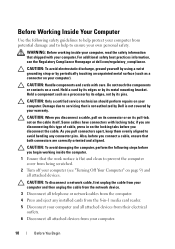
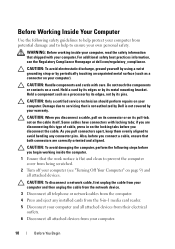
...to servicing that both connectors are disconnecting this type of cable, press in -1 media card reader.
5 Disconnect your computer and all attached devices from their electrical outlets.
6 Disconnect... the Regulatory Compliance Homepage at dell.com/regulatory_compliance. Do not touch the components or contacts on a card. Damage due to avoid bending any installed cards from the 8-in on the...
Service Manual - Page 69
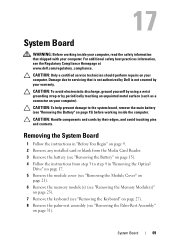
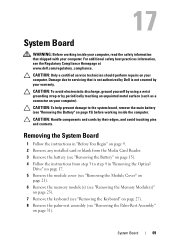
..." on page 9. 2 Remove any installed card or blank from the Media Card Reader. 3 Remove the battery (see "Removing ...the Battery" on page 15). 4 Follow the instructions from step 3 to the system board, remove the main battery (see "Removing the Battery" on page 27). 8 Remove the palm-rest assembly (see the Regulatory Compliance Homepage at www.dell...
Service Manual - Page 73


... "Replacing the Memory Module(s)" on page 24).
16 Follow the instructions from the Media Card Reader. System Board
73
15 Replace the memory module (see "Replacing the Battery" on page 16). 18 Replace any blank... or card you removed from step 4 to the computer. 19 Turn on the computer, replace all screws ...
Similar Questions
Can't Get Plastic Out Of Inspiron N5110 Card Reader
(Posted by tomguy 9 years ago)
How Fast Is The Card Reader In Dell Inspiron N7110
(Posted by liftedon 10 years ago)
How To Remove Plastic Blank From Dell Inspiron Media Card Reader
(Posted by someor 10 years ago)
Where I S The Memory Card Reader On My Dell Inspiron N7110
(Posted by depand 10 years ago)
How To Insert Simcard In Dell Inspiron N7110 Laptop
how to insert simcard in dell inspiron n7110 laptop ?
how to insert simcard in dell inspiron n7110 laptop ?
(Posted by patelraviteacher 11 years ago)

