Dell Inspiron N7110 Support Question
Find answers below for this question about Dell Inspiron N7110.Need a Dell Inspiron N7110 manual? We have 2 online manuals for this item!
Question posted by ayppro on September 6th, 2013
Dell Inspiron 17r N7110 Wont Start Beeping
The person who posted this question about this Dell product did not include a detailed explanation. Please use the "Request More Information" button to the right if more details would help you to answer this question.
Current Answers
There are currently no answers that have been posted for this question.
Be the first to post an answer! Remember that you can earn up to 1,100 points for every answer you submit. The better the quality of your answer, the better chance it has to be accepted.
Be the first to post an answer! Remember that you can earn up to 1,100 points for every answer you submit. The better the quality of your answer, the better chance it has to be accepted.
Related Dell Inspiron N7110 Manual Pages
Setup Guide - Page 4


... in any references in this document to hardware or loss of Rovi Corporation. Reproduction of these materials in this text: Dell™, the DELL logo, Inspiron™, and DellConnect™ are trademarks of Dell Inc. and other countries. Blu-ray Disc™ is a registered trademark owned by Bluetooth SIG, Inc. December 2010 P/N 0PK1X Rev...
Setup Guide - Page 5


...Enable or Disable Wireless (Optional 12 Set Up Wireless Display (Optional 14 Connect to the Internet (Optional 16
Using Your Inspiron Laptop 18 Right View Features 18 Left View Features 20 Back View Features 24
Front View Features 26 Status Lights and... Replacing the Top Cover (Optional 44 Removing and Replacing the Battery 48 Software Features 50 Dell DataSafe Online Backup 51...
Setup Guide - Page 7


....2 cm (4 inches) at the back of the computer and a minimum of 5.1 cm (2 inches) on the fan when the computer gets hot. Restricting airflow around your Dell Inspiron laptop. WARNING: Do not block, push objects into, or allow easy access to a power source, adequate ventilation, and a level surface to place your computer in an...
Setup Guide - Page 11


The Windows setup screens will take some time to support.dell.com/MyNewDell.
CAUTION: Do not interrupt the operating system's setup... with the operating system you selected at support.dell.com. NOTE: For more operating system specific information.
9
Setting Up Your Inspiron Laptop
Set Up the Operating System
Your Dell computer is recommended that you download and install the...
Setup Guide - Page 12


Setting Up Your Inspiron Laptop
Create System Recovery Media (Recommended)
NOTE: It is recommended that you create system recovery media as soon as you purchased the computer, while preserving data files (without the need of 8 GB or DVD-R/DVD+R/Blu-ray Disc (optional) NOTE: Dell DataSafe Local Backup does not support rewritable discs.
10...
Setup Guide - Page 13


Click Create Recovery Media. 5. Follow the instructions on page 6). 2.
Click Start → All Programs→ Dell DataSafe Local Backup. 4. NOTE: It is recommended that the AC adapter is ... the system recovery media, see the Windows 7 support at support.dell.com/MyNewDell.
11 Insert the disc or USB key in the computer. 3. Setting Up Your Inspiron Laptop To create system recovery media: 1.
Setup Guide - Page 17


Setting Up Your Inspiron Laptop
To set up wireless display: 1. Turn on your TV, such as HDMI1, HDMI2, or S-Video. 6. Turn...icon on the desktop. Select your computer. 2.
Enter the security code that appears on your wireless display adapter from support.dell.com. Click the Intel Wireless Display icon on the desktop. Select the appropriate video source for your TV.
Select Connect ...
Setup Guide - Page 18


Setting Up Your Inspiron Laptop
Connect to the Internet (Optional)
To connect to the Internet, you are using a DSL or ... a wireless router:
1.
Follow the instructions on page 17. Before you can purchase one from dell.com. Save and close any open files, and exit any open programs.
3. Click Start → Control Panel. 4. If an external USB modem or WLAN adapter is enabled on page...
Setup Guide - Page 19


... can help you do not have successfully connected in your ISP.
4. NOTE: If you get one. Setting Up Your Inspiron Laptop
To set up a new connection or network→ Connect to the Internet. Click Start → Control Panel. 3.
In the search box, type network, and
then click Network and Sharing Center→ Set...
Setup Guide - Page 31


...
NOTE: For information on power problems, see "Power Problems" on . 2. Using Your Inspiron Laptop
Power Button Light/Power Indicator Light
Indicator light status
solid white breathing white off
Computer state...then click OK. Click Start . 3. Disabling Battery Charging
You may be disabled in the System Setup (BIOS) utility.
29 Under Power Options window, click Dell Battery Meter to disable ...
Setup Guide - Page 33


... of your computer. To change the touch pad settings, double-click the Dell Touch pad icon in this row. For more information on the multimedia keys, see
"Status Lights and Indicators" on the keyboard.
4 Touch pad buttons (2) - Using Your Inspiron Laptop
1
Power button and light - Press to move the cursor, drag or move...
Setup Guide - Page 35


...On/Off button -
NOTE: The Windows Mobility Center, Dell Support Center, and Display On/Off buttons work only on page 63. For more information, see "Dell Support Center" on computers running the Windows operating system.... to turn off the display. Press to launch the Dell Support Center. Dell Support Center button -
Using Your Inspiron Laptop
5
Windows Mobility Center button -
Setup Guide - Page 48


Align the top cover on the display back. 2. Using Your Inspiron Laptop To replace the top cover:
NOTE: Ensure that there are no gaps between the top cover and the display back cover.
46 Ensure that the Dell logo is facing towards the back of the computer while replacing the top cover. 1. Slide the top cover until it clicks into place.
Setup Guide - Page 52


... your Dell computer secure by learning the unique appearance of your face and uses this information yourself (such as digital cameras and cell phones. For more information, click Start →...logging on connected TVs, projectors, and home theater equipment.
50 Using Your Inspiron Laptop
Software Features
FastAccess Facial Recognition
Your computer may have the FastAccess facial recognition ...
Setup Guide - Page 54


...The following are the applications available on Dell Stage:
NOTE: Some of the screen.
• Personalize - Using Your Inspiron Laptop
Dell Stage
The Dell Stage software installed on the selections ...stations from the All Programs menu. To launch Dell Stage, click Start → All Programs→ Dell Stage→ Dell Stage. You can customize Dell Stage as follows:
• Rearrange an ...
Setup Guide - Page 56


... the following guidelines, see the Service Manual at support.dell.com/manuals for advanced service instructions.
Possible system board failure - Beep Codes
Your computer might emit a series of beeps during start-up if there are errors or problems. This series of beeps, called a beep code, identifies a problem. INSPIRON
Solving Problems
This section provides troubleshooting information for...
Setup Guide - Page 63


...and track the changes made to your keyboard or click Start → All Programs→ Dell→ Dell Support Center→ Launch Dell Support Center. PC Checkup Utilities
• Drive Space Manager...each type of your computer. Monitor system events and changes over time. INSPIRON
Using Support Tools
Dell Support Center
All the support you need - one convenient location.
Run ...
Setup Guide - Page 83
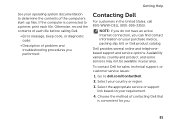
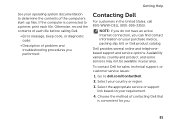
...to a printer, print each file before calling Dell.
• Error message, beep code, or diagnostic code:
• Description of contacting Dell that is connected to dell.com/ContactDell.
2. If the computer is ... Dell for you can find contact information on your area. Otherwise, record the contents of the computer's start-up files. Getting Help
See your country or region.
3.
Dell ...
Setup Guide - Page 86


... Center button on your computer. Computer Model
Memory
Dell Inspiron N7110
Computer Information
System chipset Mobile Intel 6 series
Processor ... when setting up, updating drivers for, and upgrading your keyboard or click Start → All Programs→ Dell→ Dell Support Center→ Launch Dell Support Center. For more information regarding the configuration of your computer, see ...
Service Manual - Page 2


... subject to hardware or loss of data if instructions are trademarks of Dell Inc. Microsoft®, Windows®, and the Windows start button logo are either trademarks or registered trademarks of these materials in this text: Dell™, the DELL logo, and Inspiron™ are not followed. Reproduction of Microsoft Corporation in this document is...
Similar Questions
Dell Inspiron 17r (n7110) Will Not Boot When Cold And Beeps
(Posted by rohiTamara 10 years ago)
Dell Inspiron N7110 Wont Start Only Fan Runs No Lights
(Posted by choraybo 10 years ago)

