Dell Inspiron N7110 Support Question
Find answers below for this question about Dell Inspiron N7110.Need a Dell Inspiron N7110 manual? We have 2 online manuals for this item!
Question posted by rohiTamara on November 21st, 2013
Dell Inspiron 17r (n7110) Will Not Boot When Cold And Beeps
The person who posted this question about this Dell product did not include a detailed explanation. Please use the "Request More Information" button to the right if more details would help you to answer this question.
Current Answers
There are currently no answers that have been posted for this question.
Be the first to post an answer! Remember that you can earn up to 1,100 points for every answer you submit. The better the quality of your answer, the better chance it has to be accepted.
Be the first to post an answer! Remember that you can earn up to 1,100 points for every answer you submit. The better the quality of your answer, the better chance it has to be accepted.
Related Dell Inspiron N7110 Manual Pages
Setup Guide - Page 5


...Enable or Disable Wireless (Optional 12 Set Up Wireless Display (Optional 14 Connect to the Internet (Optional 16
Using Your Inspiron Laptop 18 Right View Features 18 Left View Features 20 Back View Features 24
Front View Features 26 Status Lights and... Replacing the Top Cover (Optional 44 Removing and Replacing the Battery 48 Software Features 50 Dell DataSafe Online Backup 51...
Setup Guide - Page 7


....
5 Restricting the airflow can damage the computer, deteriorate the computer performance, or cause a fire. Restricting airflow around your computer.
You should never place your Dell Inspiron laptop. INSPIRON
Setting Up Your Inspiron Laptop
This section provides information about setting up your computer in an enclosed space, such as carpets or rugs, while it is powered on.
Setup Guide - Page 11


.... These steps are mandatory and may render your computer, it is preconfigured with the operating system you selected at support.dell.com.
Setting Up Your Inspiron Laptop
Set Up the Operating System
Your Dell computer is recommended that you download and install the latest BIOS and drivers for the first time, follow the instructions...
Setup Guide - Page 12


You will require the following to create the system recovery media: • Dell DataSafe Local Backup • USB key with a minimum capacity of the ... recovery media if changes to the operating state it was in an undesirable operating state. Setting Up Your Inspiron Laptop
Create System Recovery Media (Recommended)
NOTE: It is recommended that you create system recovery media as soon as...
Setup Guide - Page 13


Setting Up Your Inspiron Laptop To create system recovery media: 1. NOTE: For information on restoring your operating system using the system recovery media, see "System Recovery Media" on the screen. Click Start → All Programs→ Dell DataSafe Local Backup. 4.
NOTE: It is connected (see the Windows 7 support at support.dell.com/MyNewDell.
11 Ensure...
Setup Guide - Page 17


...window appears. 7. Select your computer. 2. Enter the security code that appears on your wireless display adapter from support.dell.com.
Select Scan for your TV.
NOTE: For more information about wireless display, see the wireless display adapter ...available displays. 8. Select Connect to Existing Adapter. Setting Up Your Inspiron Laptop
To set up wireless display: 1.
Setup Guide - Page 18


...that shipped with your connection to a wireless router:
1.
Before you can purchase one from dell.com.
In the search box, type network, and
then click Network and Sharing Center→... the instructions in "Setting Up Your Internet Connection" on page 12).
2.
Setting Up Your Inspiron Laptop
Connect to the Internet (Optional)
To connect to the Internet, you can use your wireless ...
Setup Guide - Page 31


...In the search box, type Power Options and press . 4. Using Your Inspiron Laptop
Power Button Light/Power Indicator Light
Indicator light status
solid white breathing white...: For information on power problems, see "Power Problems" on . 2. Under Power Options window, click Dell Battery Meter to disable the battery charging feature while on an airplane flight. NOTE: Battery charging can also...
Setup Guide - Page 33


The light on page 36.
To change the touch pad settings, double-click the Dell Touch pad icon in this row. Provide left -click by tapping the surface.
For more information on the power button ... and right-click functions like those on the keyboard.
4 Touch pad buttons (2) - Provides the functionality of your computer. Using Your Inspiron Laptop
1
Power button and light -
Setup Guide - Page 35


... the display.
Press to launch the Windows Mobility Center. For more information, see "Dell Support Center" on computers running the Windows operating system.
33 Using Your Inspiron Laptop
5
Windows Mobility Center button - Dell Support Center button - NOTE: The Windows Mobility Center, Dell Support Center, and Display On/Off buttons work only on page 63. Press...
Setup Guide - Page 46


Using Your Inspiron Laptop
Removing and Replacing the Top Cover (Optional)
WARNING: Before you begin any of the procedures in this... the computer and close the display. 2. Slide and lift the top cover. NOTE: You can purchase additional replaceable top covers at dell.com.
44 Press and hold the release button that shipped with your computer. WARNING: Before removing the top cover, shut down the...
Setup Guide - Page 48


Using Your Inspiron Laptop To replace the top cover:
NOTE: Ensure that there are no gaps between the top cover and the display back cover.
46 Slide the top cover until it clicks into place. Ensure that the Dell logo is facing towards the back of the computer while replacing the top cover. 1. Align the top cover on the display back. 2.
Setup Guide - Page 50


...the battery lock latch to the unlock positions. 3. This computer should only use batteries from Dell.
Do not use a battery purchased from other computers.
WARNING: Before removing the battery, ...battery bay. Slide and lift the battery out of fire or explosion. Using Your Inspiron Laptop
Removing and Replacing the Battery
WARNING: Before you begin any of the procedures in this...
Setup Guide - Page 52


This feature helps keep your Dell computer secure by learning the unique appearance of your face and uses this information yourself (such as MP3..., saved on portable products such as for software installed on to a Windows account or secure websites). Using Your Inspiron Laptop
Software Features
FastAccess Facial Recognition
Your computer may have the FastAccess facial recognition feature.
Setup Guide - Page 53


... to DellDataSafe.com. To schedule backups:
1.
Follow the instructions on your desktop.
2.
Double-click the Dell DataSafe Online icon in the notification area of your computer using a password‑protected account. Using Your Inspiron Laptop
Dell DataSafe Online Backup
NOTE: Dell DataSafe Online is supported only on Windows operating systems.
NOTE: A broadband connection is an...
Setup Guide - Page 54


...application shortcut until it blinks and then drag the application shortcut to a desired location on Dell Stage.
• Minimize - The optional Napster application allows you made while purchasing your ... the applications available on Dell Stage:
NOTE: Some of the applications may not be launched from across the globe. Using Your Inspiron Laptop
Dell Stage
The Dell Stage software installed on ...
Setup Guide - Page 55


... bulletin board the next time you access STICKYNOTES. Click or touch the web page preview to the Internet.
• Dell Web - These notes will appear on your pictures and upload them to Facebook or Flickr when connected to open it in...multiple Web Tiles through the Apps Gallery.
53 View, organize, or edit your frequently-used programs.
Using Your Inspiron Laptop
• StickyNotes -
Setup Guide - Page 56


... Manual at support.dell.com.
Beep Code One
Two
...beep code, identifies a problem. Chipset error RAM read/write failure Real Time Clock failure Video card or chip failure Processor failure Display failure BIOS ROM checksum failure No RAM detected NOTE: If you cannot solve your computer. NOTE: To replace parts, see the Service Manual at support.dell.com/manuals for assistance. INSPIRON...
Setup Guide - Page 66
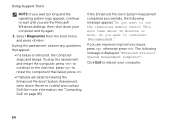
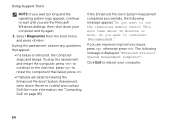
... Diagnostics from the boot menu and press .
To stop the assessment and restart the computer, press ; The following message appears "Do you are detected during the Enhanced Pre-boot System Assessment, write... down your computer.
64 then, shut down the error code(s) and contact Dell (for more . to continue to run the...
Setup Guide - Page 86


... Center. NOTE: Offerings may need when setting up, updating drivers for, and upgrading your computer. Computer Model
Memory
Dell Inspiron N7110
Computer Information
System chipset Mobile Intel 6 series
Processor types
Intel Core i3 Intel Core i5 Intel Core i7
Memory module connector
Memory module capacities
Minimum ...

