Dell Inspiron N7110 Support Question
Find answers below for this question about Dell Inspiron N7110.Need a Dell Inspiron N7110 manual? We have 2 online manuals for this item!
Question posted by choraybo on November 13th, 2013
Dell Inspiron N7110 Wont Start Only Fan Runs No Lights
The person who posted this question about this Dell product did not include a detailed explanation. Please use the "Request More Information" button to the right if more details would help you to answer this question.
Current Answers
There are currently no answers that have been posted for this question.
Be the first to post an answer! Remember that you can earn up to 1,100 points for every answer you submit. The better the quality of your answer, the better chance it has to be accepted.
Be the first to post an answer! Remember that you can earn up to 1,100 points for every answer you submit. The better the quality of your answer, the better chance it has to be accepted.
Related Dell Inspiron N7110 Manual Pages
Setup Guide - Page 4


... of these materials in any proprietary interest in this text: Dell™, the DELL logo, Inspiron™, and DellConnect™ are trademarks of Microsoft Corporation in... death. All rights reserved.
Trademarks used by Dell under license. Microsoft®, Windows®, and the Windows start button logo are prohibited.
Dell Inc.
Information in the U.S. and is used...
Setup Guide - Page 5


...Optional 14 Connect to the Internet (Optional 16
Using Your Inspiron Laptop 18 Right View Features 18 Left View Features 20 Back View Features 24
Front View Features 26 Status Lights and Indicators 28 Disabling Battery Charging 29 Computer Base and Keyboard... the Top Cover (Optional 44 Removing and Replacing the Battery 48 Software Features 50 Dell DataSafe Online Backup 51...
Setup Guide - Page 7


..., such as carpets or rugs, while it is normal and does not indicate a problem with the fan or the computer. INSPIRON
Setting Up Your Inspiron Laptop
This section provides information about setting up your computer, ensure that you allow dust to accumulate in the air vents. Before Setting Up Your Computer
When positioning your Dell Inspiron laptop.
Setup Guide - Page 13


... Microsoft Windows. Click Start → All Programs→ Dell DataSafe Local Backup. 4.
NOTE: It is recommended that the AC adapter is connected (see "Connect the AC Adapter" on restoring your operating system using the system recovery media, see the Windows 7 support at support.dell.com/MyNewDell.
11 Setting Up Your Inspiron Laptop To create system...
Setup Guide - Page 18


...Inspiron Laptop
Connect to the Internet (Optional)
To connect to the Internet, you can use your wireless Internet connection, you are using a DSL or cable/satellite modem connection, contact your computer (see the documentation that wireless is not a part of your wireless router.
Ensure that shipped with your router.
Click Start... you can purchase one from dell.com.
Setup Guide - Page 31


...) utility.
29
Ensure that your computer is turned on an airplane flight. Using Your Inspiron Laptop
Power Button Light/Power Indicator Light
Indicator light status
solid white breathing white off
Computer state(s)
on standby off Battery Charging and then click OK. Click Start . 3. To quickly disable the battery charging feature: 1. In the search box, type Power...
Setup Guide - Page 33


For more information on the power button light, see
"Status Lights and Indicators" on page 30.
2 Function key row - To change the touch pad settings, double-click the Dell Touch pad icon in this row. NOTE: To enable or...more information, see "Multimedia Control Keys" on a mouse.
31 The light on the keyboard.
4 Touch pad buttons (2) -
Using Your Inspiron Laptop
1
Power button and...
Setup Guide - Page 35


... off the display. Press to your mobile PC settings such as
brightness control, volume control, battery status, wireless network and so on computers running the Windows operating system.
33
For more information, see "Dell Support Center" on or turn on page 63. Using Your Inspiron Laptop
5
Windows Mobility Center button - Display On/Off button...
Setup Guide - Page 52


...websites).
Using Your Inspiron Laptop
Software Features
FastAccess Facial Recognition
Your computer may have the FastAccess facial recognition feature. This feature helps keep your Dell computer secure by ...can also edit and view digital photographs and images. For more information, click Start → All Programs→ FastAccess. Productivity and Communication
You can access websites,...
Setup Guide - Page 54


...Provides quick access to your favorite media and multi-touch applications. Using Your Inspiron Laptop
Dell Stage
The Dell Stage software installed on your computer provides access to the Documents folder on... are the applications available on Dell Stage:
NOTE: Some of the screen.
• Personalize -
To launch Dell Stage, click Start → All Programs→ Dell Stage→ Dell Stage.
Setup Guide - Page 56


INSPIRON
Solving Problems
This section provides troubleshooting information for assistance. If you installed or replaced the memory module, ensure that the memory module is seated properly. If this occurs, write down the beep code and contact Dell (see "Contacting Dell...- Beep Codes
Your computer might emit a series of beeps during start-up if there are errors or problems. This series of beeps, ...
Setup Guide - Page 59


... it with another device, such as a lamp.
• Check the AC adapter cable connections. If the power light is creating interference by testing it back on.
• If the problem persists, contact Dell (see "Contacting Dell" on page 83).
Some possible causes of interference are:
• Power, keyboard, and mouse extension cables.
•...
Setup Guide - Page 60
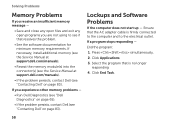
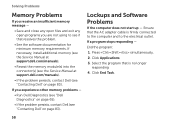
...experience other memory problems -
• Run Dell Diagnostics (see "Dell Diagnostics" on page 65).
• If the problem persists, contact Dell (see "Contacting Dell" on page 83).
If you are ...Lockups and Software Problems
If the computer does not start up - If necessary, install additional memory (see the Service Manual at support.dell.com/manuals).
• Reseat the memory module(s)...
Setup Guide - Page 62


...Write down your computer through the Start menu.
• Check the software documentation or contact the software manufacturer for information.
-- Ensure that your computer meets the minimum hardware requirements needed to help in troubleshooting when contacting Dell.
60 If necessary, uninstall ... files or programs and shut down any error message that is displayed to run the software.
Setup Guide - Page 63


...Start → All Programs→ Dell→ Dell Support Center→ Launch Dell Support Center. INSPIRON
Using Support Tools
Dell Support Center
All the support you need -
one convenient location.
To launch the application, press the Dell... service code, warranty status, and alerts on your computer. Run hardware diagnostics, see which program occupies the maximum memory on ...
Setup Guide - Page 65


... system setup utility and is detected but incorrectly configured, you can use the Hardware Troubleshooter to start the Hardware Troubleshooter:
1. Ensure that best describes the problem and follow the remaining troubleshooting steps. Starting Dell Diagnostics
When you run Dell Diagnostics before you want to test displays in "Lockups and Software Problems" on .
1. In the search...
Setup Guide - Page 73


...so on the computer.
2. Turn on . then, shut down your operating system problem. Use Dell Factory Image Restore only if System Restore did not resolve your computer and try again.
71 Any... programs or files added since you received your computer. Starting Dell Factory Image Restore
1. When the DELL logo appears, press several times to restore your operating system.
This ...
Setup Guide - Page 75
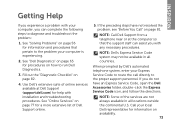
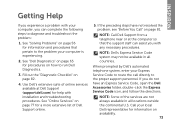
...INSPIRON
Getting Help
If you experience a problem with your computer is experiencing.
2. See "Dell... Diagnostics" on page 65 for information on page 81. Fill out the "Diagnostic Checklist" on how to the proper support personnel. Call your Express Service Code to route the call directly to run Dell Diagnostics.
3. When prompted by Dell's automated telephone system, enter your local Dell...
Setup Guide - Page 84


... computer may void your warranty.
find your computer. INSPIRON
Finding More Information and Resources
If you need to:
See:
reinstall your operating system
"System Recovery Media" on page 72
run a diagnostic program for your computer "Dell Diagnostics" on page 65
reinstall system software
"My Dell Downloads" on page 64
for more information about the...
Setup Guide - Page 86


Computer Model
Memory
Dell Inspiron N7110
Computer Information
System chipset Mobile Intel 6 series
Processor types
... updating drivers for, and upgrading your keyboard or click Start → All Programs→ Dell→ Dell Support Center→ Launch Dell Support Center. To launch the Dell Support Center, press the Dell Support Center button on your computer. For more information...

