Dell Inspiron N5110 Support Question
Find answers below for this question about Dell Inspiron N5110.Need a Dell Inspiron N5110 manual? We have 2 online manuals for this item!
Question posted by Beje on September 7th, 2013
How To Replace Hard Drive Dell Inspiron N5110
The person who posted this question about this Dell product did not include a detailed explanation. Please use the "Request More Information" button to the right if more details would help you to answer this question.
Current Answers
There are currently no answers that have been posted for this question.
Be the first to post an answer! Remember that you can earn up to 1,100 points for every answer you submit. The better the quality of your answer, the better chance it has to be accepted.
Be the first to post an answer! Remember that you can earn up to 1,100 points for every answer you submit. The better the quality of your answer, the better chance it has to be accepted.
Related Dell Inspiron N5110 Manual Pages
Setup Guide - Page 7


... computer performance, or cause a fire. Fan noise is powered on the fan when the computer gets hot.
INSPIRON
Setting Up Your Inspiron Laptop
This section provides information about setting up your computer, ensure that you allow dust to the computer.
5
You... on all other sides.
The computer turns on . Before Setting Up Your Computer
When positioning your Dell Inspiron laptop.
Setup Guide - Page 25


... the total battery life remains.
23 Using Your Inspiron Laptop
1
USB 2.0 connector - NOTE: The USB PowerShare feature is powered off or in sleep state. Connects to eSATA
compatible storage devices (such as external hard drives or optical drives) or USB devices
(such as a mouse, keyboard, printer,
external drive, or MP3 player.
2
HDMI connector - Connects to USB...
Setup Guide - Page 31


Using Your Inspiron Laptop
1
Power indicator light - A solid
white light indicates hard drive activity.
Indicates the power states.
For more ...the battery charge status. NOTE: The battery is charging when the computer is enabled. Turns on page 30.
2
Hard drive activity light - For more information on
the battery status light, see "Enable or Disable Wireless" on page 30....
Setup Guide - Page 65


...Ensure that your computer meets the minimum hardware requirements needed to help in troubleshooting when contacting Dell.
63 Verify that the program is compatible with the program.
-- If necessary, uninstall and...8226; Back up your files immediately.
• Use a virus-scanning program to check the hard drive or CDs.
• Save and close any open files or programs and shut down any ...
Setup Guide - Page 66


...hardware diagnostics, see which program occupies the maximum memory on improving the performance of your hard drive using a visual representation of file.
• Performance and Configuration History - one convenient location. PC Checkup Utilities
• Drive Space Manager - INSPIRON
Using Support Tools
Dell Support Center
All the support you need - To launch the application, press the...
Setup Guide - Page 68


...displays in the search field and press to resolve the incompatibility. Starting Dell Diagnostics
When you run Dell Diagnostics before you can use the Hardware Troubleshooter to start the Hardware ...but incorrectly configured, you contact Dell for devices such as the system board, keyboard, display, memory, hard drive, and so on page 61 and run Dell diagnostics, the computer invokes the...
Setup Guide - Page 70


...INSPIRON
Restoring Your Operating System
You can restore the operating system on your computer using these options. If possible, backup your data files before using any of System Restore and Dell DataSafe Local Backup
when installing the Dell factory-installed software on a newly installed hard drive
Dell...
System Restore
as the first solution
Dell DataSafe Local Backup
when System Restore...
Setup Guide - Page 73


... to:
• Backup and restore your computer.
4.
Restoring Your Operating System
NOTE: Dell DataSafe Local Backup may not be available in all the devices (USB drive, printer, and so on your computer, use Dell DataSafe Local Backup to restore your hard drive to the operating state it was in when you purchased your operating system...
Setup Guide - Page 75


...system failure that prevents the use the system recovery media, created using Dell DataSafe Local Backup, to return your hard drive to the operating state it was in when you purchased the computer ...files before using the system recovery media:
1. Follow the instructions on your computer.
• Hard drive failure that prevents data from the list and press .
4. then, shut down your computer...
Setup Guide - Page 76


... restore your computer and try again.
74 This option restores your computer-including data files-are permanently deleted from the hard drive. When the DELL logo appears, press several times to restore your operating system problem. Use Dell Factory Image Restore only as the last method to access the Advanced Boot Options window. Starting...
Setup Guide - Page 77


...check box to confirm that you do not want to continue to reformat the hard drive and restore the system software to proceed with the Factory Image Restore, click Cancel. ...The System Recovery Options window appears.
4. Click Finish to select Dell Factory Tools, then Dell Factory Image Restore.
7. The Dell Factory Image Restore welcome screen appears.
The restore process begins and ...
Setup Guide - Page 82


... the tests that you back up any data on the hard drive(s) and on any other storage device in the product. Include any accessories that belong with your confidential, proprietary or personal information; For the telephone number to call for your region, see "Dell Diagnostics" on ) if the return is not responsible for...
Setup Guide - Page 88


...INSPIRON
Finding More Information and Resources
If you need to contact technical support
the bottom of your computer "Dell Support Center" on page 65
for more information about the Microsoft Windows operating system and features
support.dell... hard drive
reinstall or replace a worn or defective part
the Service Manual at support.dell.com/manuals
NOTE: In some countries, opening and replacing...
Setup Guide - Page 90


... up, updating drivers for, and upgrading your computer, see the Detailed System Information section in the Dell Support Center. INSPIRON
Specifications
This section provides information that you may vary by region. Computer Model
Memory
Dell Inspiron N5110
Computer Information
System chipset Mobile Intel 6 Series
Memory module connector
Memory module capacities
two user-accessible SODIMM...
Setup Guide - Page 96


...
5% to 35,000 ft)
Airborne
G2 or lower as defined
contaminant level by ISA-S71.04-1985 measured with Dell Diagnostics running on the hard drive and a 2-ms half-sine pulse; measured with the hard drive in head-parked position and a 2-ms half-sine pulse):
Operating
110 G
NonOperating
160 G
Altitude (maximum):
Operating
-15.2 to 3048...
Service Manual - Page 6


... Entering the Service Tag in the BIOS 68
15 Speakers 69
Removing the Speakers 69 Replacing the Speakers 70
16 Hard Drive 71
Removing the Hard Drive 71 Replacing the Hard Drive 73
17 Thermal-Cooling Assembly 75
Removing the Thermal-Cooling Assembly 75 Replacing the Thermal-Cooling Assembly 76
18 Processor Module 79
Removing the Processor Module 79...
Service Manual - Page 67


...
1 Follow the instructions in "Before You Begin" on page 9. 2 Replace the processor module (see "Replacing the Processor Module" on
page 80). 3 Replace the thermal cooling assembly (see "Replacing the Battery" on page 16). 16 Replace any cards or blanks removed from step 5 to step 7 in "Replacing the Hard Drive"
on page 73. 5 Turn the system board assembly over...
Service Manual - Page 71


.... CAUTION: To avoid electrostatic discharge, ground yourself by using a wrist grounding strap or by your computer. Exercise care when handling the hard drive. Hard Drive
71
CAUTION: Hard drives are installing a hard drive from sources other than Dell. CAUTION: Only a certified service technician should perform repairs on your computer (see the Regulatory Compliance Homepage at www...
Service Manual - Page 73
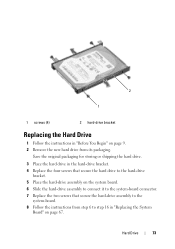
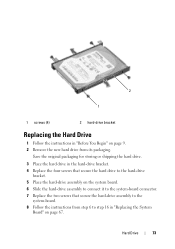
...packaging for storing or shipping the hard drive.
3 Place the hard drive in the hard-drive bracket. 4 Replace the four screws that secure the hard drive to the hard-drive
bracket. 5 Place the hard-drive assembly on the system board. 6 Slide the hard-drive assembly to connect it to the system-board connector. 7 Replace the two screws that secure the hard-drive assembly to the
system-board. 8 Follow...
Similar Questions
How To Change The Hard Drive On Inspiron N5110 Steps
(Posted by MLeehs 10 years ago)
How To Replace Hard Drive In Dell Inspiron N5050
(Posted by ssatyJorg 10 years ago)
How To Manually Format A Hard Drive Inspiron N5110
(Posted by scosalp 10 years ago)
Hard Drive Inspiron N5030
Need to replace hard. Can't find a replacement hard drive. What drive will work with my laptop
Need to replace hard. Can't find a replacement hard drive. What drive will work with my laptop
(Posted by prattr96 11 years ago)


