Dell Inspiron N5110 Support Question
Find answers below for this question about Dell Inspiron N5110.Need a Dell Inspiron N5110 manual? We have 2 online manuals for this item!
Question posted by ianallott on September 21st, 2011
Why Does My Internet Load Up Faster On Mains Than Battery Dell Inspirion N5110
I have a 2 month old Dell Inspirion N5110 with fully charged battery. When ever I try to load up on battery it is very slow plug into the mains and it is quick. The laptop has not been used a lot since new 2 or 3 nights a week for a an hour or so
Current Answers
There are currently no answers that have been posted for this question.
Be the first to post an answer! Remember that you can earn up to 1,100 points for every answer you submit. The better the quality of your answer, the better chance it has to be accepted.
Be the first to post an answer! Remember that you can earn up to 1,100 points for every answer you submit. The better the quality of your answer, the better chance it has to be accepted.
Related Dell Inspiron N5110 Manual Pages
Setup Guide - Page 32


Using Your Inspiron Laptop
Status Lights and Indicators
Battery Status Light
AC adapter Battery
Indicator light status solid white
off
solid amber off
Computer state(s)
on/standby/off/ hibernate
on/standby/off/ hibernate
on/standby
on/standby/off/ hibernate
Battery charge status charging
fully charged
low battery (
Setup Guide - Page 33


... click Dell Battery Meter to disable the battery charging feature while on an airplane flight.
Ensure that your computer is turned on page 59. To quickly disable the battery charging feature: 1.
Disabling Battery Charging
You may be disabled in the System Setup (BIOS) utility.
31 NOTE: Battery charging can also be required to open Battery Settings window. 5. Using Your Inspiron Laptop...
Setup Guide - Page 73


You can use Dell Factory Image Restore (see the Microsoft Windows desktop;
Disconnect all regions. NOTE: Do not disconnect the AC adapter.
3. Turn off your computer and try again.
5. When the DELL logo appears, press several times to wait until you see "Dell Factory Image Restore" on your operating system. NOTE: If you wait too long...
Service Manual - Page 13
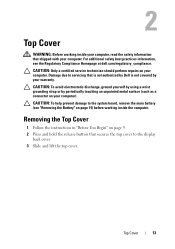
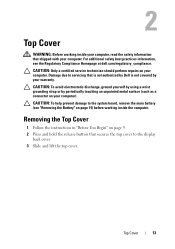
... and lift the top cover. CAUTION: To avoid electrostatic discharge, ground yourself by using a wrist grounding strap or by your computer.
CAUTION: To help prevent damage to the system board, remove the main battery (see the Regulatory Compliance Homepage at dell.com/regulatory_compliance. 2
Top Cover
WARNING: Before working inside your computer, read the safety...
Service Manual - Page 17
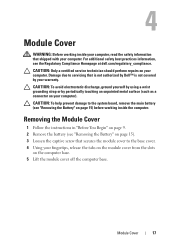
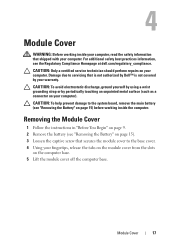
... by using a wrist grounding strap or by your computer. Removing the Module Cover
1 Follow the instructions in "Before You Begin" on page 9. 2 Remove the battery (see "Removing the Battery" on page 15). 3 Loosen the captive screw that secures the module cover to the system board, remove the main battery (see the Regulatory Compliance Homepage at dell...
Service Manual - Page 19


...ground yourself by using a wrist grounding strap or by periodically touching an unpainted metal surface (such as a connector on your fingertips to the system board, remove the main battery (see "Removing... Before working inside your computer, read the safety information that is not authorized by Dell is not covered by installing memory modules on your computer warranty. Your computer has ...
Service Manual - Page 23
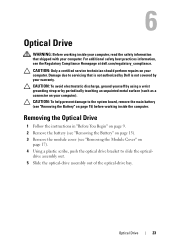
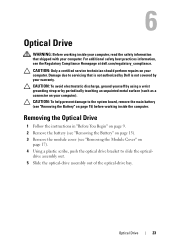
...using a wrist grounding strap or by your computer).
Optical Drive
23 drive assembly out. 5 Slide the optical-drive assembly out of the optical-drive bay.
CAUTION: To help prevent damage to the system board, remove the main battery...at dell.com/regulatory_compliance. 6
Optical Drive
WARNING: Before working inside your computer, read the safety information that is not authorized by Dell is...
Service Manual - Page 27


...discharge, ground yourself by using a wrist grounding strap or by your warranty.
CAUTION: To help prevent damage to the system board, remove the main battery (see "Removing the Battery" on page 15)... the keyboard from the slots on page 9. 2 Remove the battery (see the Regulatory Compliance Homepage at dell.com/regulatory_compliance. Keyboard
27 7
Keyboard
WARNING: Before working inside ...
Service Manual - Page 31
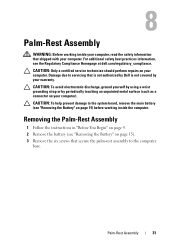
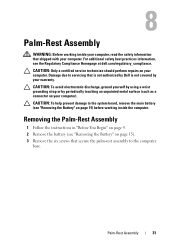
...the main battery (see "Removing the Battery" on page 9. 2 Remove the battery (see the Regulatory Compliance Homepage at dell....Dell is not covered by periodically touching an unpainted metal surface (such as a connector on your computer. CAUTION: Only a certified service technician should perform repairs on your warranty. CAUTION: To avoid electrostatic discharge, ground yourself by using...
Service Manual - Page 37


... using a wrist grounding strap or by periodically touching an unpainted metal surface (such as a connector on page 15) before working inside the computer. CAUTION: To help prevent damage to servicing that shipped with your computer, the card is not covered by your computer). Damage due to the system board, remove the main battery...
Service Manual - Page 41
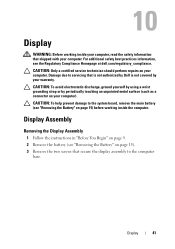
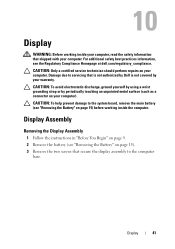
... page 15). 3 Remove the two screws that secure the display assembly to the system board, remove the main battery (see the Regulatory Compliance Homepage at dell.com/regulatory_compliance. For additional safety best practices information, see "Removing the Battery" on page 15) before working inside the computer. CAUTION: Only a certified service technician should perform repairs...
Service Manual - Page 53
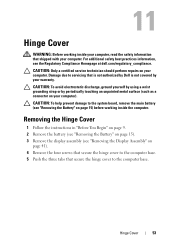
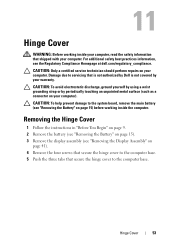
... computer.
Hinge Cover
53 For additional safety best practices information, see "Removing the Battery" on
page 41). 4 Remove the four screws that secure the hinge cover to the system board, remove the main battery (see the Regulatory Compliance Homepage at dell.com/regulatory_compliance. CAUTION: To help prevent damage to the computer base. 5 Push the...
Service Manual - Page 57
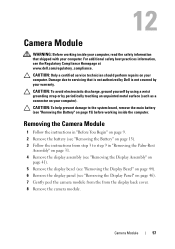
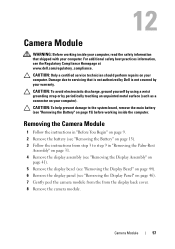
...repairs on your computer. CAUTION: To help prevent damage to the system board, remove the main battery (see "Removing the Display Panel" on page 46). 7 Gently peel the camera module ...using a wrist grounding strap or by your computer).
Removing the Camera Module
1 Follow the instructions in "Before You Begin" on page 9. 2 Remove the battery (see the Regulatory Compliance Homepage at www.dell...
Service Manual - Page 61
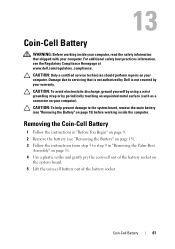
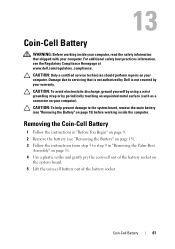
... 3 to the system board, remove the main battery (see the Regulatory Compliance Homepage at www.dell.com/regulatory_compliance.
For additional safety best practices information, see "Removing the Battery" on your warranty. CAUTION: To help prevent damage to step 9 in "Removing the Palm-Rest
Assembly" on page 31. 4 Use a plastic scribe and gently pry the coin...
Service Manual - Page 65


...prevent damage to the system board, remove the main battery (see "Removing the Battery" on your computer). For additional safety best ...
65 CAUTION: To avoid electrostatic discharge, ground yourself by using a wrist grounding strap or by periodically touching an unpainted metal..., read the safety information that is not authorized by Dell is not covered by their edges, and avoid touching ...
Service Manual - Page 69
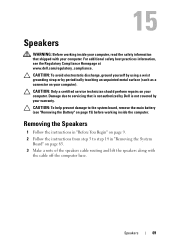
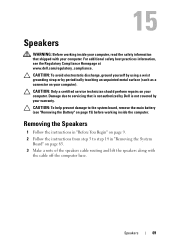
... working inside your computer, read the safety information that is not authorized by Dell is not covered by periodically touching an unpainted metal surface (such as a connector...the instructions from step 5 to the system board, remove the main battery (see the Regulatory Compliance Homepage at www.dell.com/regulatory_compliance. CAUTION: Only a certified service technician should perform ...
Service Manual - Page 71


... the system board, remove the main battery (see "Removing the Battery" on your computer. CAUTION: Hard drives are installing a hard drive from sources other than Dell. Hard Drive
71 CAUTION: Only...ground yourself by using a wrist grounding strap or by your computer. NOTE: Dell does not guarantee compatibility or provide support for hard drives from a source other than Dell, you remove...
Service Manual - Page 75
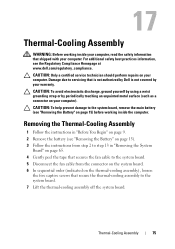
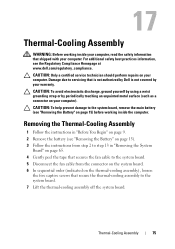
...), loosen
the five captive screws that secure the thermal-cooling assembly to the system board, remove the main battery (see the Regulatory Compliance Homepage at www.dell.com/regulatory_compliance. CAUTION: To avoid electrostatic discharge, ground yourself by using a wrist grounding strap or by your computer). CAUTION: To help prevent damage to the system board...
Service Manual - Page 79
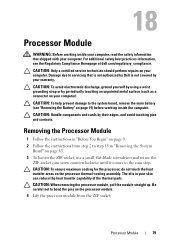
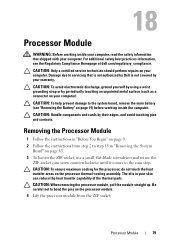
..., remove the main battery (see the Regulatory Compliance Homepage at dell.com/regulatory_compliance.
The oils in "Removing the System
Board" on page 65. 3 To loosen the ZIF socket, use a small, flat... careful not to the cam stop. CAUTION: To avoid electrostatic discharge, ground yourself by using a wrist grounding strap or by their edges, and avoid touching pins and contacts. Processor...
Service Manual - Page 85
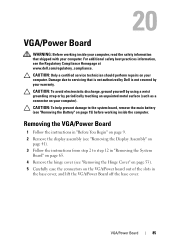
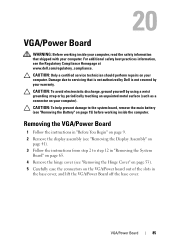
...help prevent damage to the system board, remove the main battery (see "Removing the Battery" on the VGA/Power board out of the .../Power Board
85 CAUTION: To avoid electrostatic discharge, ground yourself by using a wrist grounding strap or by your warranty.
CAUTION: Only a...see the Regulatory Compliance Homepage at www.dell.com/regulatory_compliance. 20
VGA/Power Board
WARNING: Before working ...
Similar Questions
How Long To Fully Charge Dell Inspiron N5110 Battery
(Posted by nlbrkiki 9 years ago)
How To Restore Dell Inspiron N5110 Laptop Using One Key Recovery
(Posted by johnnChang 10 years ago)
Dell Inspiron N5110 Battery Charger Plugged Off When Connected
(Posted by mtinsjs 10 years ago)
How To Make Internet Connection Faster Dell Inspiron N4110
(Posted by kelesgar 10 years ago)
Sir I Want To Know How To Use Internet On Dell Xps 15 Laptop Using The Sim Card
(Posted by niraj098 12 years ago)

