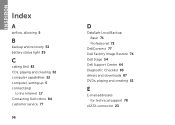Dell Inspiron N5110 Support Question
Find answers below for this question about Dell Inspiron N5110.Need a Dell Inspiron N5110 manual? We have 2 online manuals for this item!
Question posted by nlbrkiki on July 20th, 2014
How Long To Fully Charge Dell Inspiron N5110 Battery
Current Answers
Answer #1: Posted by RaviCatDell on July 20th, 2014 5:42 AM
I'm a part of Dell Social Media Team. The battery charges in the laptop when the laptop is connected to an AC power source via the AC adapter. The charge time varies depending on the system, battery type and the applications you may be running while charging. Once the battery is fully charged, your computer cuts off the charging. You can check the battery charge percentage from the battery status icon in the right side bottom of your computer screen.
Laptop Battery FAQ: http://dell.to/1eqFYTI
Dell-Ravi C
#IWorkforDell
Follow me on Twitter: @RaviCAtDell
Social Media & communities Professional