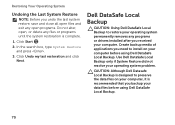Dell Inspiron N5110 Support Question
Find answers below for this question about Dell Inspiron N5110.Need a Dell Inspiron N5110 manual? We have 2 online manuals for this item!
Question posted by johnnChang on January 15th, 2014
How To Restore Dell Inspiron N5110 Laptop Using One Key Recovery
The person who posted this question about this Dell product did not include a detailed explanation. Please use the "Request More Information" button to the right if more details would help you to answer this question.
Current Answers
Related Dell Inspiron N5110 Manual Pages
Similar Questions
How Do I Turn On Wireless Capability On Inspiron N5110 Laptop
(Posted by gigaRaj 10 years ago)
How To Restore Inspiron N5110 With System Recovery Cd
(Posted by baljamesw 10 years ago)
My Dell Inspiron N5110 Laptop Has Stop Communicating With Battery, Like A Deskto
My dell Inspiron N5110 Laptop has stop communicating with battery, like a desktop. It is the same ba...
My dell Inspiron N5110 Laptop has stop communicating with battery, like a desktop. It is the same ba...
(Posted by amamoma223 11 years ago)
I Have A Inspiron N5110 Laptop Know Their Is Hdmi Port Like Usb Port I Want To U
I Have Inspiron N5110 laptop core i3 OS windows 7 my question is ilike to connect my mobile sony eri...
I Have Inspiron N5110 laptop core i3 OS windows 7 my question is ilike to connect my mobile sony eri...
(Posted by mabubaker5 12 years ago)