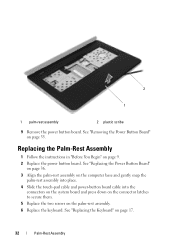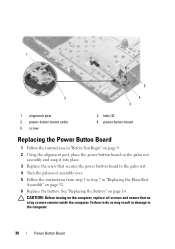Dell Inspiron N5050 Support Question
Find answers below for this question about Dell Inspiron N5050.Need a Dell Inspiron N5050 manual? We have 2 online manuals for this item!
Question posted by snotnMobile on July 28th, 2013
How To Replace The Mouse Button On A Dell Inspiron N5050 Laptop
The person who posted this question about this Dell product did not include a detailed explanation. Please use the "Request More Information" button to the right if more details would help you to answer this question.
Current Answers
Related Dell Inspiron N5050 Manual Pages
Similar Questions
How To Replace Cmos Battery Inspiron 1764 Laptop
(Posted by tpzendrix 10 years ago)
How To Replace Hard Drive On Dell Inspiron N5050 Laptop
(Posted by smatus 10 years ago)
Hello.....i Need Dell Inspiron N5050 Laptop Integratedwebcam Drivers For Windows
need drivers of webcam for dell inspiron n5050 ......please help me as soon as possible
need drivers of webcam for dell inspiron n5050 ......please help me as soon as possible
(Posted by jvshivaprasad 11 years ago)