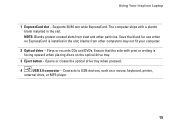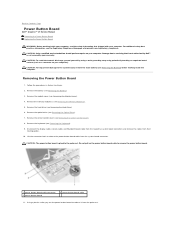Dell Inspiron 1750 Support Question
Find answers below for this question about Dell Inspiron 1750.Need a Dell Inspiron 1750 manual? We have 4 online manuals for this item!
Question posted by ctrSgoy on October 21st, 2013
How To Replace Mouse Buttons Inspiron 1750
The person who posted this question about this Dell product did not include a detailed explanation. Please use the "Request More Information" button to the right if more details would help you to answer this question.
Current Answers
Related Dell Inspiron 1750 Manual Pages
Similar Questions
Video On How To Replace A Dell Inspiron 1750 Touchpad Mouse Button
(Posted by Phshado 10 years ago)
How To Replace The Mouse Button On A Dell Inspiron N5050 Laptop
(Posted by snotnMobile 10 years ago)
Dell Inspiron 1750 Mouse Button Removal
Hi. Can the button covers be removed or replaced on a Dell 1750 Touchpad Mouse. Regards
Hi. Can the button covers be removed or replaced on a Dell 1750 Touchpad Mouse. Regards
(Posted by yachtgraphix 12 years ago)