Dell Inspiron 1750 Support Question
Find answers below for this question about Dell Inspiron 1750.Need a Dell Inspiron 1750 manual? We have 4 online manuals for this item!
Question posted by cgmxs1 on January 11th, 2014
How To Replace Mouse Keys On Inspiron 1750
The person who posted this question about this Dell product did not include a detailed explanation. Please use the "Request More Information" button to the right if more details would help you to answer this question.
Current Answers
There are currently no answers that have been posted for this question.
Be the first to post an answer! Remember that you can earn up to 1,100 points for every answer you submit. The better the quality of your answer, the better chance it has to be accepted.
Be the first to post an answer! Remember that you can earn up to 1,100 points for every answer you submit. The better the quality of your answer, the better chance it has to be accepted.
Related Dell Inspiron 1750 Manual Pages
Dell™ Technology Guide - Page 65


See "Determining Whether a Device Driver is the Source of a Device Problem" on most laptop computers is integrated into the alphabetic keys.)
Navigation Devices (Mouse, Keyboard, Touch Pad)
65 Keyboard
Your keyboard provides different sets of keys to reinstall the driver.
You may have problems with the pointing device, check the software driver for moving the...
Dell™ Technology Guide - Page 68


... of an extended keyboard.
• To type a number or symbol, press and hold and press the desired key.
• To enable the numeric keypad, press . Using the Numeric Keypad on a Laptop Computer
numeric keypad
Your laptop computer may have a numeric keypad integrated into the keyboard. The 9 light indicates that the keypad is active...
Dell™ Technology Guide - Page 107


...using.
The words "Safe Mode" appear in Safe Mode if you troubleshoot the problem later. See "Replacing a Battery" on .
If an existing problem does not reappear when you start your computer, see:...any error messages that may be lost.
Also, you may want to remove and replace the battery for a laptop computer to start in Safe Mode, you restart your computer in Safe Mode
Safe ...
Dell™ Technology Guide - Page 143


...with your computer. Damaged batteries may increase the risk of batteries with extreme care.
Replacing a Battery
CAUTION: Using an incompatible battery may leak and cause personal injury or... a docking device, undock it clicks into place. See "Battery Disposal" in your laptop computer. For additional safety best practices information, see the Regulatory Compliance Homepage at www....
Dell™ Technology Guide - Page 278


...CONNECTED TO THE DOCKING STATION. STRIKE THE F1 KEY TO CONTINUE, F2 TO RUN THE SETUP UTILITY. If the problem persists, replace the CMOS battery. P L E A S E R U N T H E S YS T E M S E T U P P R O G R A M - STRIKE THE F1 KEY TO S H U T D O W N...requirement of an AC power adapter type of 130-W or greater applies to laptop computers that the memory you are using is supported by your computer (see...
Dell™ Technology Guide - Page 293


... Computers" on page 274 or "Diagnostic Lights for Laptop Computers" on your keyboard or moving your computer. ... Vista The Program Compatibility Wizard configures a program so that is Designed for at least 8 to get a response by pressing a key on page 275. The Computer Does not Start up C H E C K T H E D I A G N O... mouse, press and hold the power button for an Earlier...
Dell™ Technology Guide - Page 296


... computer. Replace the network cable. Windows XP
1 Click Start
→ Control Panel→ Printers and Other Hardware→ Mouse.
2 Adjust...For additional safety best practices information, see "Diagnostic Lights for Laptop Computers" on page 79.
Windows Vista 1 Click Start → Control Panel→ Hardware and Sound→ Mouse. 2 Adjust the settings as needed .
R E I ...
Dell™ Technology Guide - Page 297


...of the computer and the electrical outlet.
• Replace power strips, power extension cables, and other power protection devices with ... in known working by testing it with your computer). Press a key on .
• Ensure that the electrical outlet is set to...an electrical outlet and are turned on the keyboard, move the mouse, or press the power button to the same power strip
Troubleshooting
...
Dell™ Technology Guide - Page 304


...light located on the front of the computer and the electrical outlet.
- Press a key on properly.
- Replace power protection devices, power strips, and power extension cables with similar in standby mode.... exist.
304
Troubleshooting Ensure that the computer turns on the keyboard, move the mouse, or press the power button to the system board (see the Regulatory Compliance Homepage...
Setup Guide - Page 5


... 9 Enable or Disable Wireless (Optional 10 Connect to the Internet (Optional 12
Using Your Inspiron Laptop 14 Right Side Features 14 Left Side Features 16 Front Side Features 18 Computer Base Features 22... 24 Media Controls 26
Using the Optical Drive 28 Display Features 30 Removing and Replacing the Battery 32 Software Features 34
Solving Problems 37 Beep Codes 38 Network Problems ...
Setup Guide - Page 7
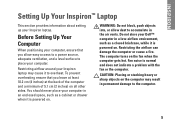
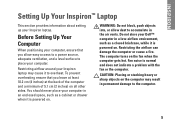
... on the computer may cause it is normal and does not indicate a problem with the fan or the computer.
INSPIRON
Setting Up Your Inspiron™ Laptop
This section provides information about setting up your Inspiron laptop may result in the air vents.
CAUTION: Placing or stacking heavy or sharp objects on . WARNING: Do not block...
Setup Guide - Page 8
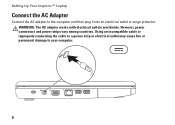
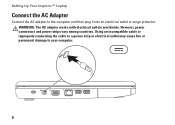
... the computer and then plug it into an electrical outlet or surge protector. WARNING: The AC adapter works with electrical outlets worldwide. Setting Up Your Inspiron™ Laptop
Connect the AC Adapter
Connect the AC adapter to your computer.
6
Setup Guide - Page 9


Setting Up Your Inspiron™ Laptop
Connect the Network Cable (Optional)
To use a wired network connection, connect the network cable.
7
Setup Guide - Page 13
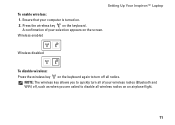
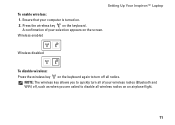
Wireless enabled
Wireless disabled
To disable wireless: Press the wireless key on the keyboard again to turn all radios.
Press the wireless key on . 2.
A confirmation of your wireless radios (Bluetooth...keyboard. Ensure that your selection appears on an airplane flight.
11 NOTE: The wireless key allows you are asked to quickly turn off , such as when you to disable all wireless ...
Setup Guide - Page 17
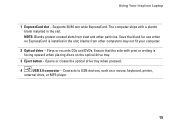
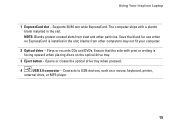
... drive tray when pressed.
4
USB 2.0 connector - Plays or records CDs and DVDs.
Ensure that the side with a plastic blank installed in the slot; Using Your Inspiron Laptop
1 ExpressCard slot - NOTE: Blanks protect unused slots from other particles. Supports 34/54 mm wide ExpressCard. Connects to USB devices, such as...
Setup Guide - Page 19


... - Connects to USB devices, such as a mouse, keyboard, printer,
external drive, or MP3 player.
17 Connects to an AC adapter to the computer.
Attaches a commercially available security cable to power the computer and charge
the battery.
3
VGA connector - Connects your computer.
2
AC adapter connector - Using Your Inspiron Laptop
1 Security cable slot - NOTE: Before...
Setup Guide - Page 25


...keys control media playback. Provide left -click by tapping the surface. For more information on keyboard, see "Touch Pad Gestures" on the Dell Support website at support.dell.com/manuals.
2 Touch pad buttons - Using Your Inspiron Laptop...
1 Keyboard - For more information, see the Dell Technology Guide on your hard drive or on page 24.
23 Provides the functionality of a mouse...
Setup Guide - Page 28
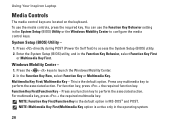
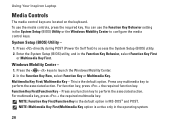
... function key. Using Your Inspiron Laptop
Media Controls
The media control keys are located on the keyboard. Press the < > keys to access the System Setup (BIOS) utility. 2.
This is active only in the System Setup (BIOS) Utility or the Windows Mobility Center to configure the media control keys. For multimedia key, press + the required multimedia key. NOTE: Multimedia Key...
Setup Guide - Page 34


... place. 3.
Turn off the computer and turn it clicks into place.
32 Using Your Inspiron Laptop
Removing and Replacing the Battery
WARNING: Before you begin any of fire or explosion. Do not use a... battery purchased from other computers. To remove the battery: 1. To replace the battery: Slide the battery into the battery bay until it over. 2. WARNING: Before removing...
Similar Questions
Inspiron N5110 Quick Access Key Lite But Laptop Wont Come On
(Posted by jerrymi 10 years ago)
Video On How To Replace A Dell Inspiron 1750 Touchpad Mouse Button
(Posted by Phshado 10 years ago)
How To Replace Cmos Battery Inspiron 1764 Laptop
(Posted by tpzendrix 10 years ago)


