Dell Inspiron N5050 Support Question
Find answers below for this question about Dell Inspiron N5050.Need a Dell Inspiron N5050 manual? We have 2 online manuals for this item!
Question posted by arejuoskar on June 5th, 2014
How To Fix Cmos Battery Failure On Dell Inspiron N5050
The person who posted this question about this Dell product did not include a detailed explanation. Please use the "Request More Information" button to the right if more details would help you to answer this question.
Current Answers
There are currently no answers that have been posted for this question.
Be the first to post an answer! Remember that you can earn up to 1,100 points for every answer you submit. The better the quality of your answer, the better chance it has to be accepted.
Be the first to post an answer! Remember that you can earn up to 1,100 points for every answer you submit. The better the quality of your answer, the better chance it has to be accepted.
Related Dell Inspiron N5050 Manual Pages
Owners Manual - Page 1


P18F002; Dell Inspiron M5040/15-N5040/ 15-N5050 Owner's Manual
Regulatory model: P18F
Regulatory type: P18F001; P18F003
Owners Manual - Page 2


...Trademarks used in this document is subject to hardware or loss of Dell Inc.; Reproduction of Dell Inc. A00
Microsoft®, Windows®, and the Windows start .../or other countries. P18F003
2011 - 05
Rev. P18F002; Information in this text: Dell™, the DELL logo, and Inspiron™ are trademarks of data if instructions are either trademarks or registered trademarks of your...
Owners Manual - Page 5


... USB Board 44
12 Thermal Cooling Assembly 45
Removing the Thermal Cooling Assembly 45 Replacing the Thermal Cooling Assembly 46
13 Processor Module (For Inspiron 15-N5050/15-N5040 Only 47
Removing the Processor Module 47 Replacing the Processor Module 48
14 Hinge Cover 51
Removing the Hinge Cover 51 Replacing the...
Owners Manual - Page 13


... your warranty.
CAUTION: Only a certified service technician should perform repairs on your computer). CAUTION: To avoid damage to the computer, use batteries designed for this particular Dell computer.
Do not use only the battery designed for other Dell computers. 2
Battery
WARNING: Before working inside your computer, read the safety information that is not authorized by...
Owners Manual - Page 15


... the keyboard up until it clears off the palm rest.
CAUTION: To help prevent damage to the system board, remove the main battery, see the Regulatory Compliance Homepage at www.dell.com/regulatory_compliance. CAUTION: Only a certified service technician should perform repairs on page 13, before working inside the computer. Removing the Keyboard...
Owners Manual - Page 19


...main battery, see the Regulatory Compliance Homepage at support.dell.com/manuals for information on the type of the computer. CAUTION: To help prevent damage to servicing that is not authorized by Dell ... using a wrist grounding strap or by installing memory modules on your warranty. See "Removing the Battery" on page 15. CAUTION: To prevent damage to the memory module connector, do not use ...
Owners Manual - Page 21


Failure to do so may result in the computer:
Click Start Control PanelSystem and SecuritySystem. 2 1
1 tab 2 notch
4 Replace the keyboard. See "Replacing the Keyboard" on page 17. 5 Replace the battery, see "Replacing the Battery" on page 14, or connect the
AC adapter to the computer. 6 Turn...
Owners Manual - Page 23


...See "Removing the Battery" on page 9. 2 Remove the battery. 5
Optical Drive
WARNING: Before working inside the computer.
Damage due to servicing that is not authorized by Dell is not covered... Keyboard" on your computer. For additional safety best practices information, see "Removing the Battery" on page 13, before working inside your computer, read the safety information that secures...
Owners Manual - Page 24


... 9. 2 Slide the optical drive into the optical-drive compartment until it is fully
seated. 3 Replace the screw that no stray screws remain inside the computer. Failure to the computer base. 4 Replace the keyboard. See "Replacing the Optical Drive" on page 17. 5 Replace the...
Owners Manual - Page 25


... servicing that secures the Mini-Card to the system board, remove the main battery, see the Regulatory Compliance Homepage at www.dell.com/regulatory_compliance. If you ordered a wireless Mini-Card with your warranty. See "Removing the Battery" on page 9. 2 Remove the battery. 6
Wireless Mini-Card
WARNING: Before working inside your computer, read the safety...
Owners Manual - Page 28


...Dell, you must install the appropriate drivers and utilities.
28
Wireless Mini-Card NOTE: If you are installing. The following table provides the antenna cable color scheme for your computer. Failure ...the computer. CAUTION: Before turning on page 17. 7 Replace the battery.
Connectors on page 14. See "Replacing the Battery" on the Mini-Card WLAN (2 antenna cables) Main WLAN (white ...
Owners Manual - Page 29


...secure the palm-rest assembly to the system board, remove the main battery, see the Regulatory Compliance Homepage at www.dell.com/regulatory_compliance. Removing the Palm-Rest Assembly
1 Follow the instructions ...Before You Begin" on page 13. 3 Remove the 11 screws that is not authorized by Dell is not covered by periodically touching an unpainted metal surface (such as a connector on your ...
Owners Manual - Page 33


7 Replace the 11 screws that no stray screws remain inside the computer. Failure to do so may result in damage to the computer base.
8 Replace the battery. See "Replacing the Battery" on the computer, replace all screws and ensure that secure the palm-rest assembly to the computer.
Palm-Rest Assembly
33
CAUTION: Before turning on page 14.
Owners Manual - Page 35


... tabs that secure the power button board to servicing that is not authorized by Dell is not covered by periodically touching an unpainted metal surface (such as a connector... remove the main battery, see the Regulatory Compliance Homepage at www.dell.com/regulatory_compliance. Power Button Board
35
For additional safety best practices information, see "Removing the Battery" on your warranty...
Owners Manual - Page 36
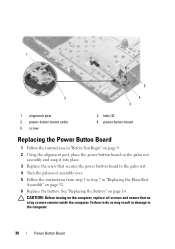
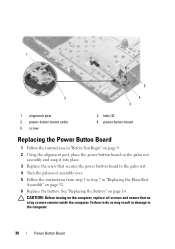
...Failure to do so may result in damage to step 7 in "Before You Begin" on page 9. 2 Using the alignment post, place the power button board on the palm rest
assembly and snap it into place. 3 Replace the screw that no stray screws remain inside the computer. See "Replacing the Battery... in "Replacing the Palm-Rest
Assembly" on page 32. 6 Replace the battery. CAUTION: Before turning on page 14.
Owners Manual - Page 37


... a connector on your computer. Exercise care when handling the hard drive.
See "Removing the Battery" on page 9. 2 Remove the battery.
Hard Drive
37 CAUTION: To prevent data loss, turn off your computer, see the Regulatory Compliance Homepage at www.dell.com/regulatory_compliance. CAUTION: Hard drives are installing a hard drive from a source other than...
Owners Manual - Page 39


CAUTION: Before turning on page 14.
Failure to do so may result in damage to the computer.
See "Replacing the Battery" on the computer, replace all screws and ensure that no stray screws remain inside the computer. Save the original packaging for ... Drive
1 Follow the instructions in "Before You Begin" on page 32. 6 Replace the two screws to the computer base. 7 Replace the battery.
Owners Manual - Page 41


.... 5 Lift the coin-cell battery out of the battery socket on page 9. 2 Remove the battery.
See "Removing the Battery" on page 13. 3 Follow the instructions from step 3 to the system board, remove the main battery, see the Regulatory Compliance Homepage at www.dell.com/regulatory_compliance.
Coin-Cell Battery
41 10
Coin-Cell Battery
WARNING: Before working inside your...
Owners Manual - Page 47


... computer. The oils in "Removing the Palm-Rest
Assembly" on page 9. 2 Remove the battery. 13
Processor Module (For Inspiron 15-N5050/15-N5040 Only)
WARNING: Before working inside your computer, read the safety information that is not authorized by Dell is not covered by your skin can reduce the heat transfer capability of the...
Owners Manual - Page 49


... page 32. 6 Replace the battery. Processor Module (For Inspiron 15-N5050/15-N5040 Only)
49 2 Align the pin-1 corner of the processor module with the triangle on the computer, replace all four corners are higher than the others, the module is not seated properly. Failure to do so may result in "Replacing the Palm...
Similar Questions
Dell Laptop Inspiron N5050 Drivers For Windows Xp
dell laptop Inspiron N5050 drivers for windows xp
dell laptop Inspiron N5050 drivers for windows xp
(Posted by Umeshb1986 11 years ago)

