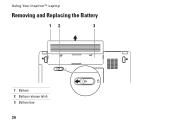Dell Inspiron 1440 Support Question
Find answers below for this question about Dell Inspiron 1440.Need a Dell Inspiron 1440 manual? We have 3 online manuals for this item!
Question posted by zvonkwatts on June 26th, 2014
Where Is Cmos Battery In Inspiron 1440
Current Answers
Answer #1: Posted by DellJesse1 on June 27th, 2014 5:33 AM
You can click the link below to download the online manual. The manual provides information for removing/replacing parts within your computer.
Thank You,
Dell-Jesse1
Dell Social Media and Communities
email:[email protected]
Dell Community Forum.
www.en.community.dell.com
Dell Twitter Support
@dellcares
Dell Facebook Support
www.facebook.com/dell
#iwork4dell