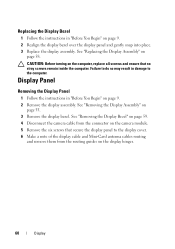Dell Inspiron N5050 Support Question
Find answers below for this question about Dell Inspiron N5050.Need a Dell Inspiron N5050 manual? We have 2 online manuals for this item!
Question posted by f8Jt on November 17th, 2013
Dell Inspiron N5050 Makes Beeping Sound When Turning On
The person who posted this question about this Dell product did not include a detailed explanation. Please use the "Request More Information" button to the right if more details would help you to answer this question.
Current Answers
Related Dell Inspiron N5050 Manual Pages
Similar Questions
Dell Inspiron N5050 Beep Sound
My dell inspiron n5050 getting a beep sound 8 times and doesn't show anything in display .. But when...
My dell inspiron n5050 getting a beep sound 8 times and doesn't show anything in display .. But when...
(Posted by sanardra 9 years ago)
Dell Inspiron M5010 Wont Turn On And Make Beeping Sounds
(Posted by JimSDOW 10 years ago)