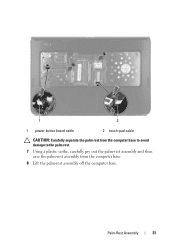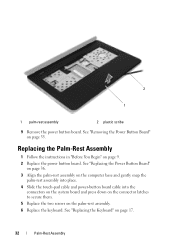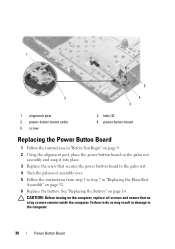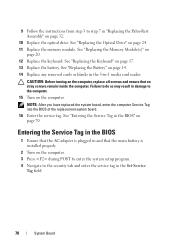Dell Inspiron N5050 Support Question
Find answers below for this question about Dell Inspiron N5050.Need a Dell Inspiron N5050 manual? We have 2 online manuals for this item!
Question posted by turttm on December 17th, 2013
Inspiron N5050 3 Beeps When Power Cord Plugged In
The person who posted this question about this Dell product did not include a detailed explanation. Please use the "Request More Information" button to the right if more details would help you to answer this question.
Current Answers
Related Dell Inspiron N5050 Manual Pages
Similar Questions
Having Problem In Booting Inspiron N5050 Only Beeps?
(Posted by eiddi343 10 years ago)
Dell Inspiron N5050 Makes Beeping Sound When Turning On
(Posted by f8Jt 10 years ago)
Dell Inspiron N5110 Won't Stop Beeping Power Cord
(Posted by kyocdhem 10 years ago)