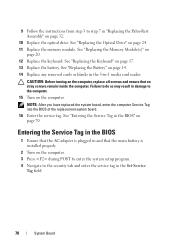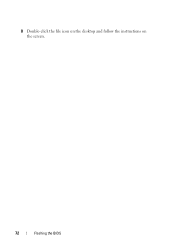Dell Inspiron N5050 Support Question
Find answers below for this question about Dell Inspiron N5050.Need a Dell Inspiron N5050 manual? We have 2 online manuals for this item!
Question posted by MrFNec on September 26th, 2013
Dell Inspiron N5050 Bios Update How To Blank Screen
The person who posted this question about this Dell product did not include a detailed explanation. Please use the "Request More Information" button to the right if more details would help you to answer this question.
Current Answers
Related Dell Inspiron N5050 Manual Pages
Similar Questions
My Dell Inspiron N5050 Shows A Blank Screen,what Should I Do
(Posted by pennjagm 9 years ago)
My Dell Inspiron N5110 Bios Update Failed Now Black Screen Appears On My Lap Top
(Posted by rahulkaundal13 11 years ago)
Dell Inspiron N5050 Blank Screen
unable to start blank screen
unable to start blank screen
(Posted by ellencarroll2010 11 years ago)
N4110 Blank Screen
Laptop won't turn on or off but light stays on with blank screen either way
Laptop won't turn on or off but light stays on with blank screen either way
(Posted by kimkomni 11 years ago)