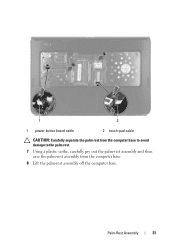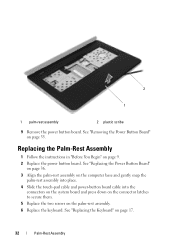Dell Inspiron N5050 Support Question
Find answers below for this question about Dell Inspiron N5050.Need a Dell Inspiron N5050 manual? We have 2 online manuals for this item!
Question posted by sojdg929 on May 19th, 2014
How To Calibrate Dell Inspiron Mouse Pad N5050
The person who posted this question about this Dell product did not include a detailed explanation. Please use the "Request More Information" button to the right if more details would help you to answer this question.
Current Answers
Related Dell Inspiron N5050 Manual Pages
Similar Questions
How Do I Turn Off My Mouse Pad On My Dell Inspiron N5050
(Posted by ccolSully2 10 years ago)
How To Disable My Dell Inspiron N5050 Mouse Pad.
I want to use mouse only on my windows 7 computer
I want to use mouse only on my windows 7 computer
(Posted by lorilyca 10 years ago)
Amber Light Above Mouse Pad
Inspiron n5110.an amber light has appeared above the mouse pad what is it for how do i turn it off?
Inspiron n5110.an amber light has appeared above the mouse pad what is it for how do i turn it off?
(Posted by cordnerhussain 12 years ago)