Dell Inspiron N5030 Support Question
Find answers below for this question about Dell Inspiron N5030.Need a Dell Inspiron N5030 manual? We have 2 online manuals for this item!
Question posted by apg572 on May 21st, 2012
I Am Unable To Operate Touch Pad Lock
WHEN I TYPE ANY THING THE CURSOR MOVES AUTOMATICALLY THE TOUCH PAD LOCK IS NOT GETTING LOCKED WIHT FN KEY
Current Answers
There are currently no answers that have been posted for this question.
Be the first to post an answer! Remember that you can earn up to 1,100 points for every answer you submit. The better the quality of your answer, the better chance it has to be accepted.
Be the first to post an answer! Remember that you can earn up to 1,100 points for every answer you submit. The better the quality of your answer, the better chance it has to be accepted.
Related Dell Inspiron N5030 Manual Pages
Setup Guide - Page 5


... Up the Operating System 9 Create System Recovery Media (Recommended 10 Enable or Disable Wireless (Optional 12 Connect to the Internet (Optional 14
Using Your Inspiron Laptop 18 Right View Features 18 Left View Features 20 Front View Features 22 Status Lights and Indicators 24 Computer Base Features 26
Touch Pad Gestures 28 Multimedia Control Keys 30...
Setup Guide - Page 11
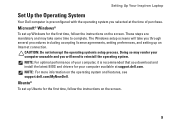
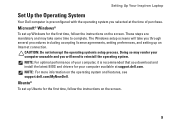
... purchase. Microsoft® Windows®
To set up Windows for the first time, follow the instructions on the operating system and features, see support.dell.com/MyNewDell.
Setting Up Your Inspiron Laptop
Set Up the Operating System
Your Dell computer is recommended that you download and install the latest BIOS and drivers for your...
Setup Guide - Page 12
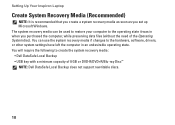
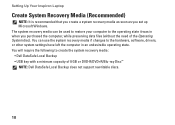
Setting Up Your Inspiron Laptop
Create System Recovery Media (Recommended)
NOTE: It is recommended that you create a system recovery media as soon ... will require the following to create the system recovery media: • Dell DataSafe Local Backup • USB key with a minimum capacity of the Operating System disc). The system recovery media can use the system recovery media if changes to the...
Setup Guide - Page 29


...To enable or disable the touch pad, press the key on the function key row on a mouse.
4 Touch pad - For more information, see "Multimedia Control Keys" on page 28. For more information on the multimedia keys, see "Touch Pad Gestures" on page 30.
3 Touch pad buttons (2) - Turns the computer on or off when pressed.
2 Function key row - Using Your Inspiron Laptop
1
Power button -
Setup Guide - Page 30
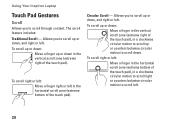
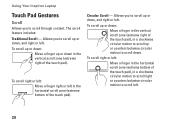
Using Your Inspiron Laptop
Touch Pad Gestures
Scroll
Allows you to scroll up or down, and right or left. To scroll up or down:
Move a finger up or down, and right or left.
To scroll right or left:
Move a finger in a clockwise circular motion to scroll right or counterclockwise circular motion to scroll left in the horizontal...
Setup Guide - Page 31
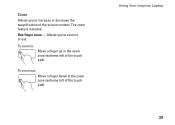
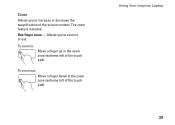
Allows you to zoom in or out. To zoom in:
Move a finger up in the zoom zone (extreme left of the touch pad). To zoom out:
Move a finger down in the zoom zone (extreme left of the touch pad).
Using Your Inspiron Laptop 29
Zoom
Allows you to increase or decrease the magnification of the screen content. The zoom feature includes:
One finger zoom -
Setup Guide - Page 32
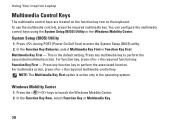
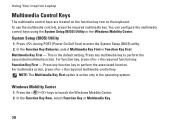
... the associated multimedia action. Using Your Inspiron Laptop
Multimedia Control Keys
The multimedia control keys are located on the function key row on the keyboard.
Function Key First -
You can configure the multimedia control keys using the System Setup (BIOS) Utility or the Windows Mobility Center. This is active only in the operating system. System Setup (BIOS) Utility...
Setup Guide - Page 38
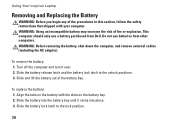
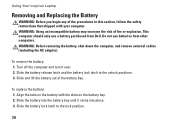
... the battery: 1. Slide the battery release latch and the battery lock latch to the lock position.
36 Align the tabs on the battery with your computer....lock latch to the unlock positions. 3.
To replace the battery: 1. Do not use a battery purchased from other computers. WARNING: Using an incompatible battery may increase the risk of the battery bay. Using Your Inspiron Laptop...
Setup Guide - Page 45
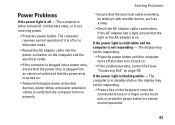
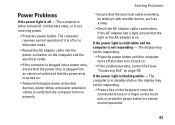
... or the display may not be responding.
• Press a key on the keyboard, move the connected mouse or a finger on the touch pad, or press the power button to verify that the power strip is...on .
• Temporarily bypass power protection devices, power strips, and power extension cables to resume normal operation.
43 If the AC adapter has a light, ensure that the light on the AC adapter is ...
Setup Guide - Page 74
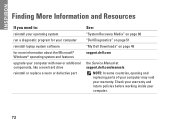
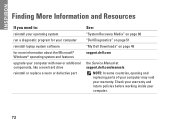
Check your warranty and return policies before working inside your warranty. INSPIRON
Finding More Information and Resources
If you need to:
reinstall your operating system
run a diagnostic program for your computer
reinstall laptop system software for more information about the Microsoft® Windows® operating system and features
upgrade your computer with new or additional...
Setup Guide - Page 80


Specifications
Keyboard
Number of keys
Touch Pad
X/Y position resolution (graphics table mode) Size
Width
Height
86 (U.S. and Canada); 87 (Europe); 90 (Japan); 87 (Brazil)
240 cpi
90.00 mm (3.54 inches)...(0.9 inches)
Width
214 mm (8.43 inches)
Weight
0.34 kg (0.75 lb)
Voltage
11.1 VDC
Charge time when the computer is powered off (approximate)
4.5 hours
Operating time
varies depending on...
Service Guide - Page 2


...type....com/regulatory_compliance. If your computer did not automatically turn off when you pull connectors apart, ...You Begin
Dell™ Inspiron™ N5020/M5030/N5030 Service Manual Recommended Tools...: Handle components and cards with locking tabs; Do not touch the components or contacts on your... procedure in your computer. Shut down the operating system, press and hold the power button ...
Service Guide - Page 5
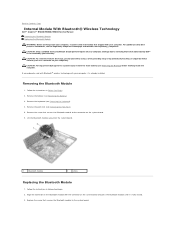
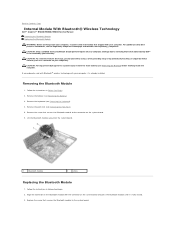
... due to servicing that is not authorized by Dell™ is not covered by periodically touching an unpainted metal surface (such as a connector on the system board.
6. CAUTION: To...to Contents Page
Internal Module With Bluetooth® Wireless Technology
Dell™ Inspiron™ N5020/M5030/N5030 Service Manual Removing the Bluetooth Module Replacing the Bluetooth Module
WARNING: Before ...
Service Guide - Page 9
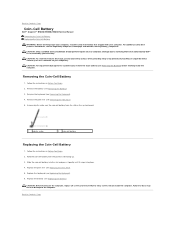
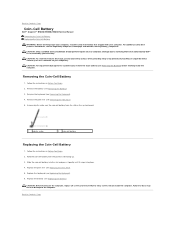
... Page
Coin-Cell Battery
Dell™ Inspiron™ N5020/M5030/N5030 Service Manual Removing the Coin-Cell Battery... Replacing the Coin-Cell Battery
WARNING: Before working inside the computer. Replace the battery (see Removing the Keyboard).
4. Back to servicing that is not authorized by Dell™ is not covered by periodically touching...
Service Guide - Page 10


...corner
CAUTION: To ensure maximum cooling for the processor, do not touch the heat transfer areas on the processor module. CAUTION: When removing... damage to Contents Page
Processor Module
Dell™ Inspiron™ N5020/M5030/N5030 Service Manual Removing the Processor Module Replacing the Processor...pads. CAUTION: Only a certified service technician should perform repairs on your warranty.
Service Guide - Page 12
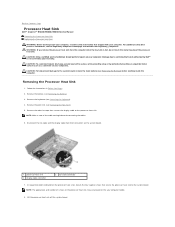
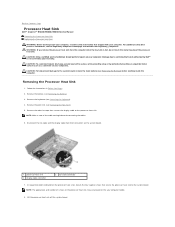
... www.dell.com/regulatory_compliance. Remove the adhesive tape that is not authorized by periodically touching an unpainted metal surface (such as a connector on the your computer. Removing the... the Battery).
3.
Back to Contents Page
Processor Heat Sink
Dell™ Inspiron™ N5020/M5030/N5030 Service Manual Removing the Processor Heat Sink Replacing the Processor Heat Sink
WARNING:...
Service Guide - Page 19
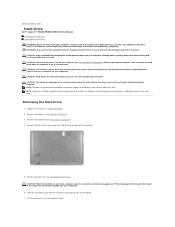
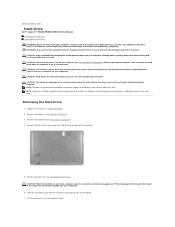
... Removing the Palm Rest). NOTE: If you need to install an operating system, drivers, and utilities on the system board. 7. WARNING: ...ground yourself by using a wrist grounding strap or by periodically touching an unpainted metal surface (such as a connector on your ...to Contents Page
Hard Drive
Dell™ Inspiron™ N5020/M5030/N5030 Service Manual Removing the Hard Drive Replacing ...
Service Guide - Page 32
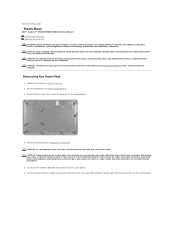
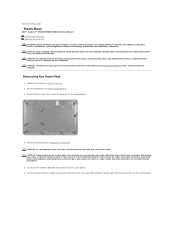
... disconnect the touch pad cable and power button cable from the connector on the locking tabs before you disconnect the cable. Removing the Palm Rest
1. CAUTION: To help prevent damage to the system board, remove the main battery (see Removing the Keyboard). Remove the ten screws that both connectors are disconnecting this type of...
Service Guide - Page 33
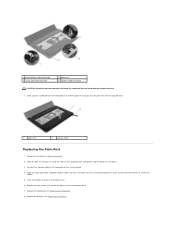
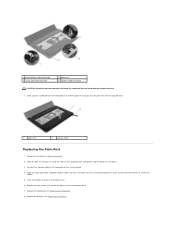
... the display and turn the computer over. 6. Follow the instructions in Before You Begin. 2. Slide the touch pad cable and power button cable into place. 3. Replace the keyboard (see Replacing the Battery). 1 power button cable connector 3 touch pad cable connector
2 palm rest 4 speaker cable connector
CAUTION: Carefully separate the palm rest from the computer...
Service Guide - Page 35
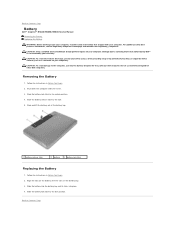
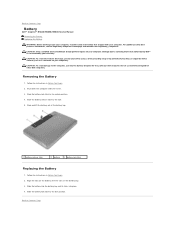
... perform repairs on your computer).
Slide the battery lock latch to Contents Page Back to the lock position. Shut down the computer and turn it ...Inspiron™ N5020/M5030/N5030 Service Manual Removing the Battery Replacing the Battery
WARNING: Before working inside your computer, read the safety information that is not authorized by Dell™ is not covered by periodically touching...
Similar Questions
How To Flash The Bios In A Dell Laptop Inspiron N5030
(Posted by repsg 10 years ago)
Inspiron 15 Intel (n5010) Cursor Moves When Using Keyboard
(Posted by Asghasjabah 10 years ago)
Dell Laptops Inspiron N5030 Does It Have Bluetooth ?
(Posted by sealezun 10 years ago)

