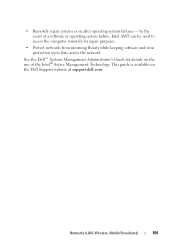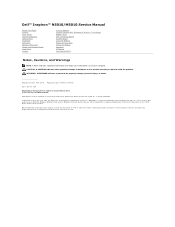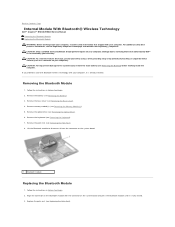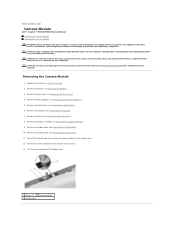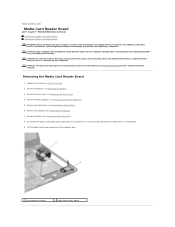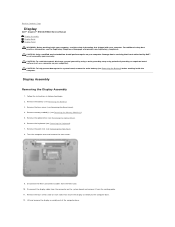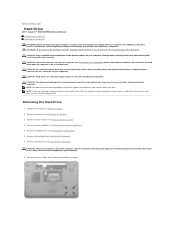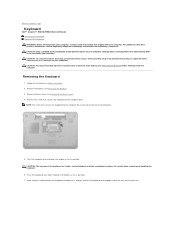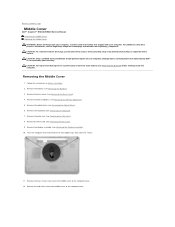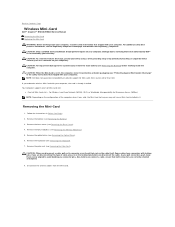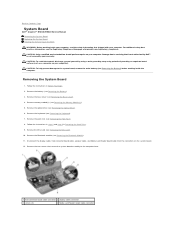Dell Inspiron N5010 Support Question
Find answers below for this question about Dell Inspiron N5010.Need a Dell Inspiron N5010 manual? We have 3 online manuals for this item!
Question posted by Asghasjabah on January 21st, 2014
Inspiron 15 Intel (n5010) Cursor Moves When Using Keyboard
Current Answers
Answer #1: Posted by DellJesse1 on January 21st, 2014 8:51 AM
Thank You,
Dell-Jesse1
Dell Social Media and Communities
email:[email protected]
Dell Community Forum.
www.en.community.dell.com
Dell Twitter Support
@dellcares
Dell Facebook Support
www.facebook.com/dell
#iwork4dell
Answer #2: Posted by DellJesse1 on January 21st, 2014 8:59 AM
You can go into the control panel and click on the mouse properties. You should then see where to disable touchpad when typing on the keyboard
Thank You,
Dell-Jesse1
Dell Social Media and Communities
email:[email protected]
Dell Community Forum.
www.en.community.dell.com
Dell Twitter Support
@dellcares
Dell Facebook Support
www.facebook.com/dell
#iwork4dell