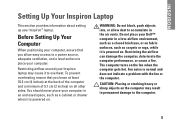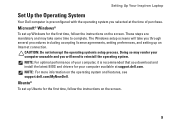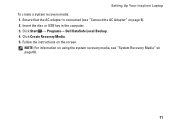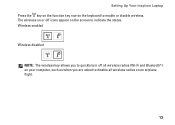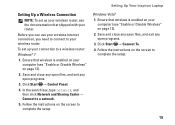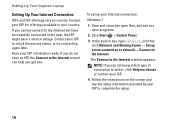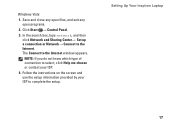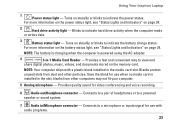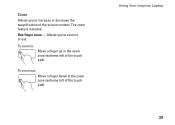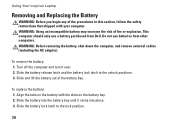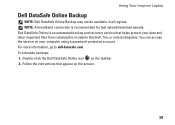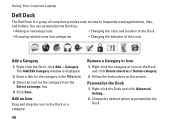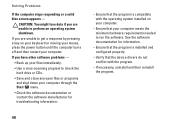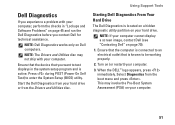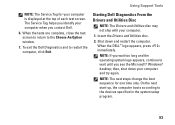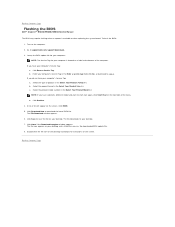Dell Inspiron N5030 Support Question
Find answers below for this question about Dell Inspiron N5030.Need a Dell Inspiron N5030 manual? We have 2 online manuals for this item!
Question posted by theresh on October 11th, 2013
What Triggers The N5030 Laptop Screen To Turn Off When The Lid Is Closed
The person who posted this question about this Dell product did not include a detailed explanation. Please use the "Request More Information" button to the right if more details would help you to answer this question.
Current Answers
Related Dell Inspiron N5030 Manual Pages
Similar Questions
How To Flash The Bios In A Dell Laptop Inspiron N5030
(Posted by repsg 10 years ago)
Dell Laptops Inspiron N5030 Does It Have Bluetooth ?
(Posted by sealezun 10 years ago)
Dell Inspiron N7010 Operation With The Lid Closed
I know I can operate my Dell Inspiron N7010 with an external monitor and/or an external keyboard as ...
I know I can operate my Dell Inspiron N7010 with an external monitor and/or an external keyboard as ...
(Posted by rdawsonpropadv 11 years ago)