Dell Inspiron N7010 Support Question
Find answers below for this question about Dell Inspiron N7010.Need a Dell Inspiron N7010 manual? We have 2 online manuals for this item!
Question posted by sunitppa on August 20th, 2014
Dell N7010 Screen Turns Off When I Close Laptop
The person who posted this question about this Dell product did not include a detailed explanation. Please use the "Request More Information" button to the right if more details would help you to answer this question.
Current Answers
There are currently no answers that have been posted for this question.
Be the first to post an answer! Remember that you can earn up to 1,100 points for every answer you submit. The better the quality of your answer, the better chance it has to be accepted.
Be the first to post an answer! Remember that you can earn up to 1,100 points for every answer you submit. The better the quality of your answer, the better chance it has to be accepted.
Related Dell Inspiron N7010 Manual Pages
Dell™ Technology Guide - Page 20


...Speaker Problems 299 Touch Pad or Mouse Problems for Laptop Computers 301 Video and Monitor Problems 302 Power Lights 304
Dell Technical Update Service 305
21 System Setup 307
Viewing... System Settings With the System Setup Program 307
Entering the System Setup Program 308 Working With Options on the System Setup Program Screen...
Dell™ Technology Guide - Page 47


... with either water or an LCD cleaner. To clean the display screen for a laptop computer, wipe the screen with a soft cloth dampened with water. These solutions can damage ...solution not designed for monitors.
Do not spray cleaners directly onto the screen. CAUTION: Do not wipe the computer's display screen with your computer.
Monitors and Displays
47
Monitors and Displays
FOR ...
Dell™ Technology Guide - Page 63


...Moisten a soft, lint-free cloth with items on the screen check box.
3 Click OK.
To change the zoom settings, double-click the Dell Touch Pad icon in and out by spreading two fingers ...down and turn off your desktop. Windows® XP
1 Click Start
→ Control Panel→ Printers and Other
Hardware→ Pen and Input Devices.
Single Finger Zoom
NOTE: Your laptop computer may...
Dell™ Technology Guide - Page 107


... and replace the battery for a laptop computer to ensure that may want... problem later. Starting Your Computer in Safe Mode
Safe mode is turned back on page 143.
Press and hold the power button for ...125
• Your system administrator
• support.dell.com.
NOTE: Unsaved data associated with a frozen blue screen.
Only the basic files and drivers necessary to identify which...
Dell™ Technology Guide - Page 272


...turn off or light in a certain sequence to be used to run a more complete system test to resolve the problem. With the Dell.... Write down the information displayed on the screen and look for information about diagnostic and status...Dell Diagnostics can also indicate internal power problems.
See your Service Manual for laptop computers System messages
Windows Hardware Troubleshooter Dell...
Dell™ Technology Guide - Page 275


...R -
ALERT! Possible HDD failure during HDD boot test (see "Contacting Dell" on page 337 for assistance). System Messages for Desktop Computers
NOTE: If... operating system or the program that was running when the message appeared.
Diagnostic Lights for Laptop Computers
Typically laptop computers have keyboard status lights located above the keyboard. FOR HELP IN RESOLVING THIS PROBLEM,...
Dell™ Technology Guide - Page 281


...'s configuration information, and ensure that the device that you want to be working properly. 2 Turn on (or restart) your computer, see "Troubleshooting" on Laptop Computers
NOTE: If your computer does not display a screen image, see the Regulatory Compliance Homepage at www.dell.com/regulatory_compliance.
See the documentation that came with your computer. Start the...
Dell™ Technology Guide - Page 301


...Turn on the computer.
4 At the Windows desktop, use the touch pad to the computer.
TE S T T H E M O U S E C O N T R O L L E R - See "Installing Drivers for Laptop...K T H E H E A D P H O N E C A B L E C O N N E C T I V E R - Ensure that the sound is securely inserted into the headphone connector (see "Running the Dell Diagnostics" on page 307. Click or double-click the speaker icon in the...
Setup Guide - Page 7


... computer turns on all other sides.
Do not place your computer in permanent damage to overheat. CAUTION: Placing or stacking heavy or sharp objects on the computer may cause it is powered on .
You should never place your Dell™ computer in the air vents. Restricting airflow around your Dell™ Inspiron™ laptop. Restricting...
Setup Guide - Page 11


...® Windows® operating system. Setting Up Your Inspiron Laptop
Set Up Microsoft Windows
Your Dell computer is recommended that you through several procedures including accepting license agreements, setting preferences, and setting up Windows for your computer available at support.dell.com. The Windows setup screens will need to complete. To set up an Internet...
Setup Guide - Page 13


... USB key in the computer. 3. Click Create Recovery Media. 5. NOTE: For information on using the system recovery media, see "Connect the AC Adapter" on the screen. Click Start → Programs→ Dell DataSafe Local Backup. 4. Setting Up Your Inspiron Laptop To create a system recovery media: 1.
Setup Guide - Page 17


Setting Up Your Inspiron Laptop NOTE: The wireless feature is turned on. 2. To enable wireless: 1. Ensure that your computer is available on your computer,...wireless key on the function key row on the screen. NOTE: The wireless key allows you to disable all wireless radios on your computer only if you are asked to quickly turn off all radios. A confirmation of purchase. For...
Setup Guide - Page 21


...8594; Control Panel. 4. Save and close any open files, and exit any open programs. 3. Click Start → Connect To. 4.
Setting Up Your Inspiron Laptop
Windows® 7 1. Ensure that... wireless is enabled on your router. Ensure that wireless is enabled on your
computer (see "Enable or Disable Wireless" on the screen to a ...
Setup Guide - Page 22


... Internet window appears. Save and close any open files, and exit any open programs.
2. If you get one. Follow the instructions on the screen and use the setup information provided by country.
To set up a connection or network→ Connect to the Internet.
Setting Up Your Inspiron Laptop
Setting Up Your Internet Connection
ISPs...
Setup Guide - Page 23


Save and close any open files, and exit any open programs.
2. In the search box, type network, and then click ... If you do not know which type of connection to complete the setup. Setting Up Your Inspiron Laptop
21
Click Start → Control Panel.
3. Follow the instructions on the screen and use the setup information provided by your ISP to select, click Help me choose or contact...
Setup Guide - Page 33


...Provides quality sound for video conferencing and voice recording.
31 To change the touch pad settings, double-click the Dell Touch pad icon in this row.
NOTE: To enable or disable the touch pad, press the key on the...Touch Pad Gestures" on the
button indicates the power states. Turns the computer on or off when pressed. Using Your Inspiron Laptop
1
Power button and light -
Setup Guide - Page 35
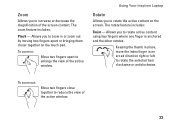
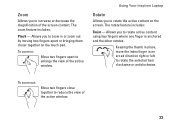
Using Your Inspiron Laptop
Rotate
Allows you to increase or decrease the magnification of the screen content. To zoom out:
Move two fingers close together to rotate the selected item clockwise or anticlockwise. Zoom
Allows you to rotate the active content on the touch pad. Allows you to zoom ...
Setup Guide - Page 42


... from Dell. Slide the battery release latch. 4. Slide the battery lock latch to the lock position.
40 Align the tabs on the battery with your computer. Using Your Inspiron Laptop
Removing ...incompatible battery may increase the risk of the battery bay. To remove the battery: 1. Turn off the computer and turn it clicks into place. 3. To replace the battery: 1. Do not use a battery...
Setup Guide - Page 45


... incidents like theft, fire, or natural disasters.
Double-click the Dell DataSafe Online icon on the screen.
43 Optional software applications enable you to organize and create music... an automated backup and recovery service that appear on the taskbar.
2. Using Your Inspiron Laptop
Entertainment and Multimedia
You can be available in all regions.
Follow the instructions that helps ...
Setup Guide - Page 46


Using Your Inspiron Laptop
Dell Dock
The Dell Dock is displayed.
2. Add an Icon
Drag and drop the icon to personalize the ... applications, files,
and folders.
Right-click the Dock, click Add→ Category. Right-click the category or icon on the screen. Right-click the Dock and click Advanced Setting....
2. Click Save.
Remove a Category or Icon
1. Enter a title for the...
Similar Questions
Where Is Switch On Dell Inspiron 1546 That Turns Off Laptop When It Is Closed
(Posted by wjdik 9 years ago)
How To Get Full Screen On Dell Laptop Inspiron N4050
(Posted by MARdeega 10 years ago)
How Do I Turn On My Wifi On My Dell Laptop Inspiron N7010
(Posted by jluerc 10 years ago)
Where Is The Wireless Switch To Turn On My Dell Laptop Inspiron N7010
(Posted by cmweasds 10 years ago)

