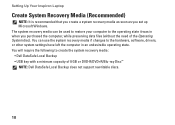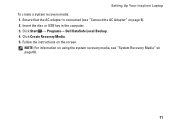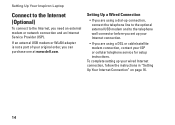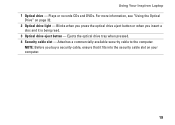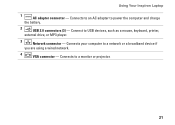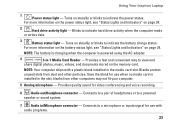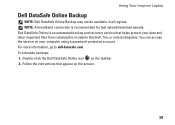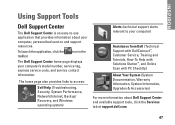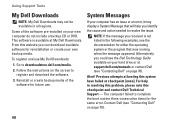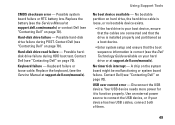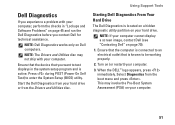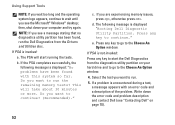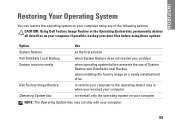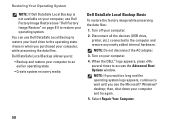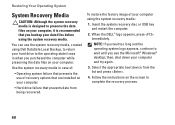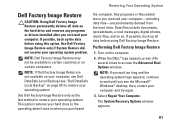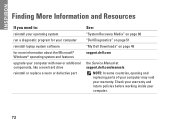Dell Inspiron N5030 Support Question
Find answers below for this question about Dell Inspiron N5030.Need a Dell Inspiron N5030 manual? We have 2 online manuals for this item!
Question posted by mickde on February 5th, 2014
Inspiron 3521 Won't Boot To Usb Drive Recovery
The person who posted this question about this Dell product did not include a detailed explanation. Please use the "Request More Information" button to the right if more details would help you to answer this question.
Current Answers
Related Dell Inspiron N5030 Manual Pages
Similar Questions
How To Build Boot Cd/dvd Discs And Boot Flash Drive With Bootable Media Builder?
How to build Boot CD/DVD Discs and Boot Flash Drive with Bootable Media Builder?I used Partition wiz...
How to build Boot CD/DVD Discs and Boot Flash Drive with Bootable Media Builder?I used Partition wiz...
(Posted by minisu 10 years ago)
How To Replace A Hard Drive In A Dell N5030 Laptop
(Posted by alstout 10 years ago)
How To Install Hard Drive In Dell Insporin N5030
(Posted by sunistren 10 years ago)