Dell Inspiron N5030 Support Question
Find answers below for this question about Dell Inspiron N5030.Need a Dell Inspiron N5030 manual? We have 2 online manuals for this item!
Question posted by phsct on May 25th, 2014
My Dell N5030 Mouse Pad Wont Lock
The person who posted this question about this Dell product did not include a detailed explanation. Please use the "Request More Information" button to the right if more details would help you to answer this question.
Current Answers
There are currently no answers that have been posted for this question.
Be the first to post an answer! Remember that you can earn up to 1,100 points for every answer you submit. The better the quality of your answer, the better chance it has to be accepted.
Be the first to post an answer! Remember that you can earn up to 1,100 points for every answer you submit. The better the quality of your answer, the better chance it has to be accepted.
Related Dell Inspiron N5030 Manual Pages
Setup Guide - Page 5


... or Disable Wireless (Optional 12 Connect to the Internet (Optional 14
Using Your Inspiron Laptop 18 Right View Features 18 Left View Features 20 Front View Features 22 Status Lights and ...
Touch Pad Gestures 28 Multimedia Control Keys 30 Using the Optical Drive 32 Display Features 34 Removing and Replacing the Battery 36 Software Features 38 Dell DataSafe Online Backup 39 Dell Dock...
Setup Guide - Page 7
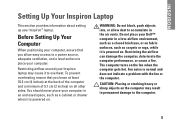
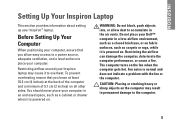
...as carpets or rugs, while it to accumulate in permanent damage to place your Inspiron™ laptop. Restricting the airflow can damage the computer, deteriorate the computer performance, or cause...of 5.1 cm (2 inches) on the fan when the computer gets hot.
Restricting airflow around your Dell™ computer in a low-airflow environment, such as a closed briefcase, or on fabric surfaces...
Setup Guide - Page 11
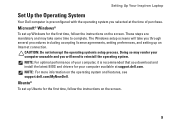
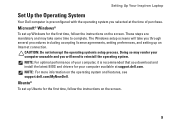
... first time, follow the instructions on the screen.
9 Setting Up Your Inspiron Laptop
Set Up the Operating System
Your Dell computer is recommended that you download and install the latest BIOS and drivers for...may render your computer, it is preconfigured with the operating system you selected at support.dell.com.
CAUTION: Do not interrupt the operating system's setup process. NOTE: For ...
Setup Guide - Page 12
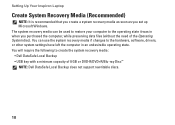
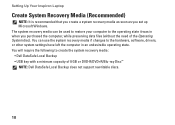
... your computer to create the system recovery media: • Dell DataSafe Local Backup • USB key with a minimum capacity of the Operating System disc). You will require the following to the operating state it was in an undesirable operating state. Setting Up Your Inspiron Laptop
Create System Recovery Media (Recommended)
NOTE: It is...
Setup Guide - Page 13
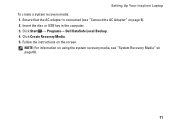
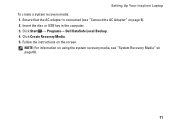
... → Programs→ Dell DataSafe Local Backup. 4. Ensure that the AC adapter is connected (see "System Recovery Media" on page 6). 2.
NOTE: For information on using the system recovery media, see "Connect the AC Adapter" on page 60.
11 Follow the instructions on the screen. Setting Up Your Inspiron Laptop To create a system recovery...
Setup Guide - Page 16
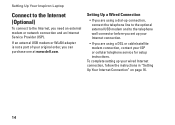
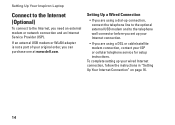
...WLAN adapter is not a part of your original order, you can purchase one at www.dell.com. To complete setting up connection, connect the telephone line to the optional external USB ... need an external modem or network connection and an Internet Service Provider (ISP).
Setting Up Your Inspiron Laptop
Connect to the Internet (Optional)
To connect to the telephone wall connector before you set up...
Setup Guide - Page 23
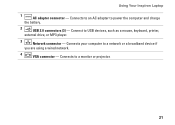
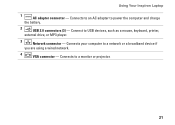
... device if
you are using a wired network.
4
VGA connector - Connects your computer to a monitor or projector.
21 Using Your Inspiron Laptop
1
AC adapter connector - Connects to an AC adapter to USB devices, such as a mouse, keyboard, printer,
external drive, or MP3 player.
3
Network connector - Connect to power the computer and charge
the battery...
Setup Guide - Page 29


... touch pad enable or disable key are located in the notification area of a mouse to move the cursor, drag or move selected items, and left -click and right-click functions like those on the keyboard.
27 Provides the functionality of the desktop. Turns the computer on page 30.
3 Touch pad buttons (2) - Using Your Inspiron Laptop...
Setup Guide - Page 30
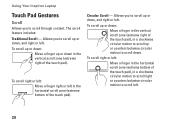
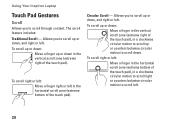
...left :
Move a finger in the horizontal scroll zone (extreme bottom of the touch pad), in the horizontal scroll zone (extreme bottom of the touch pad). To scroll up or down . To scroll right or left .
28 The scroll... to scroll up or down , and right or left .
Using Your Inspiron Laptop
Touch Pad Gestures
Scroll
Allows you to scroll down :
Move a finger in the vertical scroll zone (extreme right of...
Setup Guide - Page 31
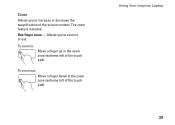
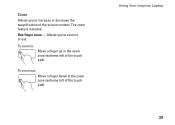
To zoom out:
Move a finger down in the zoom zone (extreme left of the touch pad). To zoom in:
Move a finger up in the zoom zone (extreme left of the screen content.
Using Your Inspiron Laptop 29
Allows you to zoom in or out. Zoom
Allows you to increase or decrease the magnification of the touch pad). The zoom feature includes:
One finger zoom -
Setup Guide - Page 37
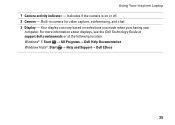
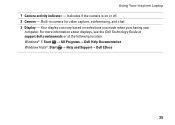
...-in camera for video capture, conferencing, and chat. 3 Display - Using Your Inspiron Laptop 1 Camera activity indicator - Indicates if the camera is on selections you made when purchasing your
computer. For more information about displays, see the Dell Technology Guide at support.dell.com/manuals or at the following location: Windows® 7: Start → All...
Setup Guide - Page 38
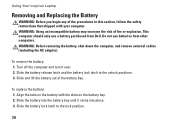
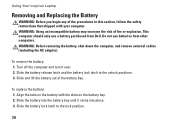
... the AC adapter). Slide the battery release latch and the battery lock latch to the lock position.
36 Slide and lift the battery out of fire or ...Dell. Align the tabs on the battery with your computer. To remove the battery: 1. Do not use a battery purchased from other computers. WARNING: Using an incompatible battery may increase the risk of the battery bay. Using Your Inspiron Laptop...
Setup Guide - Page 40
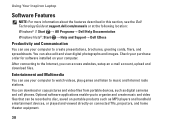
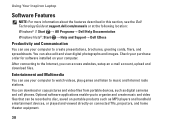
... software applications enable you can access websites, setup an e-mail account, upload and download files. Using Your Inspiron Laptop
Software Features
NOTE: For more information about the features described in this section, see the Dell Technology Guide at support.dell.com/manuals or at the following location: Windows® 7: Start → All Programs→...
Setup Guide - Page 41
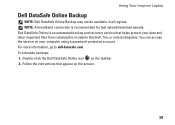
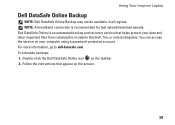
... recovery service that appear on the screen.
39 Dell DataSafe Online is recommended for fast upload/download speeds. Follow the instructions that helps protect your computer using a password-protected account. For more information, go to delldatasafe.com. Using Your Inspiron Laptop
Dell DataSafe Online Backup
NOTE: Dell DataSafe Online Backup may not be available in...
Setup Guide - Page 42
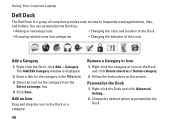
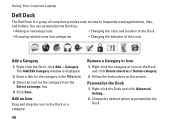
..., click Add→ Category. Select an icon for the category in the Title field. 3.
Right-click the category or icon on the screen.
Using Your Inspiron Laptop
Dell Dock
The Dell Dock is displayed.
2. Click Save.
Setup Guide - Page 45
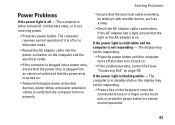
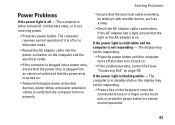
... it back on.
• If the problem persists, contact Dell (see "Contacting Dell" on properly.
• Ensure that the electrical outlet is ... is blinking white - The computer is on the touch pad, or press the power button to verify that the light... responding.
• Press a key on the keyboard, move the connected mouse or a finger on . Solving Problems
Power Problems
If the power light...
Service Guide - Page 2


...the cable.
CAUTION: When you disconnect a cable, pull on its connector or on the locking tabs before you are correctly oriented and aligned. if you connect a cable, ensure that ...contacts on your warranty. Back to Contents Page
Before You Begin
Dell™ Inspiron™ N5020/M5030/N5030 Service Manual Recommended Tools Turning Off Your Computer Before Working Inside Your...
Service Guide - Page 10


...replacing the processor, press to apply slight pressure to the center of the thermal pads. CAUTION: When removing the processor module, pull the module straight up. Be ...Battery) before working inside the computer. Back to Contents Page
Processor Module
Dell™ Inspiron™ N5020/M5030/N5030 Service Manual Removing the Processor Module Replacing the Processor Module WARNING: Before ...
Service Guide - Page 32
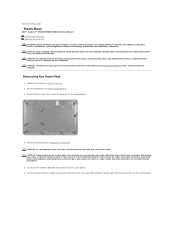
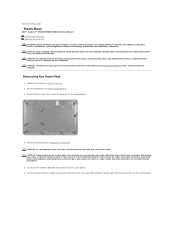
... the ten screws that secure the palm rest to Contents Page
Palm Rest
Dell™ Inspiron™ N5020/M5030/N5030 Service Manual Removing the Palm Rest Replacing the Palm Rest WARNING: Before working...locking tabs before you are correctly oriented and aligned.
5. Some cables have connectors with your computer). Lift the connector latches and pull the pull-tabs to disconnect the touch pad ...
Service Guide - Page 35
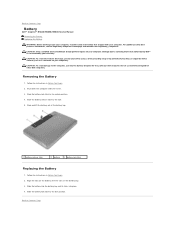
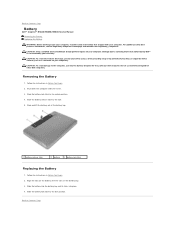
...information, see the Regulatory Compliance Homepage at www.dell.com/regulatory_compliance.
Slide the battery into place. 4. Slide the battery lock latch to the unlock position.
4. CAUTION: To... repairs on the battery bay. 3. Back to Contents Page
Battery
Dell™ Inspiron™ N5020/M5030/N5030 Service Manual Removing the Battery Replacing the Battery
WARNING: Before working ...
Similar Questions
How Do I Turn Off My Mouse Pad On My Dell Inspiron N5050
(Posted by ccolSully2 10 years ago)
Dell Laptops Inspiron N5030 Does It Have Bluetooth ?
(Posted by sealezun 10 years ago)

