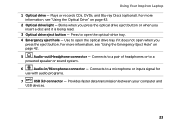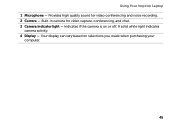Dell Inspiron N4110 Support Question
Find answers below for this question about Dell Inspiron N4110.Need a Dell Inspiron N4110 manual? We have 4 online manuals for this item!
Question posted by hotmjac on December 26th, 2013
How To Troubleshoot The Flashing Lights On My Inspiron 14r N4110
The person who posted this question about this Dell product did not include a detailed explanation. Please use the "Request More Information" button to the right if more details would help you to answer this question.
Current Answers
Related Dell Inspiron N4110 Manual Pages
Similar Questions
What Do All The Buttons Do On A Dell Inspiron 14r N4110
(Posted by dkovestoa 10 years ago)
Is The Video On Inspiron 14r N4110 Dedicated Memory Or Shared
(Posted by deste 10 years ago)
My Dell Inspiron 14r N4110 I5's Touchpad's Scroll Is Not Working On Startup.
My Dell inspiron 14R n4110 i5's touchpad's scroll is not working on startup.recently i went to mscon...
My Dell inspiron 14R n4110 i5's touchpad's scroll is not working on startup.recently i went to mscon...
(Posted by rajkumarbathula 11 years ago)
My Dell Inspiron 14r N4110 Display On/off Key Is Not Working.please Help
MY DELL INSPIRON 14R N4110 DISPLAY ON/OFF KEY IS NOT WORKING.PLEASE HELP
MY DELL INSPIRON 14R N4110 DISPLAY ON/OFF KEY IS NOT WORKING.PLEASE HELP
(Posted by rahulsnation 11 years ago)
Display On/off Key For Inspiron 14r N4110 I5 Laptop Not Working After Format.
Hi, I need Help. My laptop is Dellinspiron 14R n4110 i5 with 3 shortcut keys on panel for accessing ...
Hi, I need Help. My laptop is Dellinspiron 14R n4110 i5 with 3 shortcut keys on panel for accessing ...
(Posted by smileykisna 11 years ago)