Dell Inspiron N4110 Support Question
Find answers below for this question about Dell Inspiron N4110.Need a Dell Inspiron N4110 manual? We have 4 online manuals for this item!
Question posted by Staspbutl on May 22nd, 2014
How Do I Replace My Network Card Inspiron N4110
The person who posted this question about this Dell product did not include a detailed explanation. Please use the "Request More Information" button to the right if more details would help you to answer this question.
Current Answers
There are currently no answers that have been posted for this question.
Be the first to post an answer! Remember that you can earn up to 1,100 points for every answer you submit. The better the quality of your answer, the better chance it has to be accepted.
Be the first to post an answer! Remember that you can earn up to 1,100 points for every answer you submit. The better the quality of your answer, the better chance it has to be accepted.
Related Dell Inspiron N4110 Manual Pages
Setup Guide - Page 5


...Inspiron Laptop 5 Before Setting Up Your Computer 5 Connect the AC Adapter 6 Connect the Network Cable (Optional 7 Press the Power Button 8 Set Up the Operating System 9 Create System Recovery Media (Recommended 10 Install the SIM Card... 42 Display Features 44 Removing and Replacing the Top Cover (Optional 46 Removing and Replacing the Battery 50 Software Features 52 Dell DataSafe Online Backup ...
Setup Guide - Page 9


Setting Up Your Inspiron Laptop
Connect the Network Cable (Optional)
To use a wired network connection, connect the network cable.
7
Setup Guide - Page 14


... and Replacing the Battery" on your computer. 2. Installing a Subscriber Identity Module (SIM) card in your computer only if you ordered a WWAN card at the time of your cellular service provider. NOTE: Installing a SIM card is available in your computer allows you to connect to access the Internet. Setting Up Your Inspiron Laptop
Install the SIM Card (Optional...
Setup Guide - Page 20


... to the Internet, you need an external modem or network connection and an Internet Service Provider (ISP). If an external USB modem or WLAN adapter is not a part of your original order, you can purchase one from dell.com. Setting Up Your Inspiron Laptop
Connect to the Internet (Optional)
To connect to the...
Setup Guide - Page 21


...documentation that shipped with your router. Click Start → Control Panel. 4. Setting Up Your Inspiron Laptop
Setting Up a Wireless Connection
NOTE: To set up your wireless router, see "Enable or ... ISP, the Connect to your ISP to a network.
5. Contact your wireless router. In the search box, type network, and
then click Network and Sharing Center→ Connect to check the ...
Setup Guide - Page 22


... use the setup information provided by your ISP to the Internet window appears. Setting Up Your Inspiron Laptop
To set up a new connection or network→ Connect to the Internet. In the search box, type network, and
then click Network and Sharing Center→ Set up your ISP. 4. The Connect to complete the setup.
20...
Setup Guide - Page 29
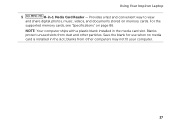
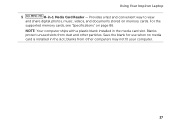
... protect unused slots from other particles. NOTE: Your computer ships with a plastic blank installed in -1 Media Card Reader - Using Your Inspiron Laptop
5
8-in the media card slot.
Save the blank for use when no media card is installed in the slot; Provides a fast and convenient way to view
and share digital photos, music, videos, and...
Setup Guide - Page 31


... available security cable to power the computer and
charge the battery.
29 Connects your computer to a network or broadband device
if you buy a security cable, ensure that it fits into the security cable ... connector - Connects to the AC adapter to the computer. NOTE: Before you are using a wired network.
2
USB 3.0 connector -
Using Your Inspiron Laptop
1
Network connector -
Setup Guide - Page 39


Using Your Inspiron Laptop
5
Windows Mobility Center button - Press to launch the Windows Mobility Center.
Press to launch the Dell Support Center. For more information, see "Dell ...
Dell Support Center button - Display On/Off button -
Press to your mobile PC settings such as
brightness control, volume control, battery status, wireless network and so on or turn on .
Setup Guide - Page 48


... the release button that shipped with your computer. Slide and lift the top cover. Turn off the computer and close the display. 2. Using Your Inspiron Laptop
Removing and Replacing the Top Cover (Optional)
WARNING: Before you begin any of the procedures in this section, follow the safety instructions that secures the top cover...
Setup Guide - Page 50


Ensure that the Dell logo is facing towards the back of the computer while replacing the top cover. 1. Using Your Inspiron Laptop To replace the top cover:
NOTE: Ensure that there are no gaps between the top cover and the display back cover.
48 Align the top cover on the display back. 2. Slide the top cover until it clicks into place.
Setup Guide - Page 52


...lock latch to the unlock position. 4.
Slide the battery into the battery bay until it clicks into place. 3. Using Your Inspiron Laptop
Removing and Replacing the Battery
WARNING: Before you begin any of fire or explosion. Slide the battery lock latch until it clicks into place.... latch to the lock position.
50 Turn off the computer and turn it over. 2. To replace the battery: 1.
Setup Guide - Page 58


...the computer cover.
Chipset error RAM read/write failure Real Time Clock failure Video card or chip failure Processor failure Display failure Beep Codes
Your computer might emit a...guidelines, see "Contacting Dell" on page 82. INSPIRON
Solving Problems
This section provides troubleshooting information for assistance.
NOTE: To replace parts, see the Service Manual at support.dell.com...
Setup Guide - Page 88


Computer Model
Memory
Dell Inspiron N4110
Computer Information
System chipset Mobile Intel 6 Series
Processor types
Intel ... and 4 GB
2 GB
8 GB
Possible memory 2 GB, 3 GB, 4 GB, 6 GB,
configurations
and 8 GB
86 INSPIRON
Specifications
This section provides information that you may vary by region. For more information regarding the configuration of your computer. To launch the ...
Setup Guide - Page 5


...Inspiron Laptop 5 Before Setting Up Your Computer 5 Connect the AC Adapter 6 Connect the Network Cable (Optional 7 Press the Power Button 8 Set Up the Operating System 9 Create System Recovery Media (Recommended 10 Install the SIM Card... 42 Display Features 44 Removing and Replacing the Top Cover (Optional 46 Removing and Replacing the Battery 50 Software Features 52 Dell DataSafe Online Backup ...
Setup Guide - Page 9
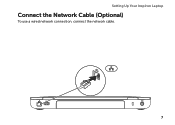
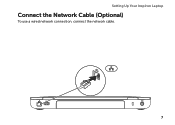
Setting Up Your Inspiron Laptop
Connect the Network Cable (Optional)
To use a wired network connection, connect the network cable.
7
Setup Guide - Page 14


... your computer. Turn on your computer. 2. NOTE: Installing a SIM card is available in your computer allows you must be within the network of purchase. Setting Up Your Inspiron Laptop
Install the SIM Card (Optional)
NOTE: The SIM card slot is not required if you ordered a WWAN card at the time of your cellular service provider. In the...
Setup Guide - Page 88


...; Dell Support Center→ Launch Dell Support Center. For more information regarding the configuration of your computer. INSPIRON
Specifications
This section provides information that you may vary by region. Computer Model
Memory
Dell Inspiron N4110
Computer Information
System chipset Mobile Intel 6 Series
Processor types
Intel Core i3 Intel Core i5 Intel Core i7...
Service Manual - Page 82


... stray screws remain inside the computer. Failure to do so may result in -1 media card reader.
CAUTION: Before turning on the computer, replace all screws and ensure that the main battery is installed properly.
2 Turn on the computer... Tag in the Set Service Tag
field.
82
System Board 20 Replace any cards or blanks removed from the 8-in damage to the computer.
21 Turn on the computer.
Service Manual - Page 82
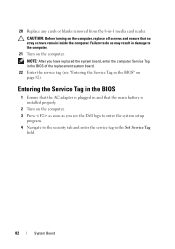
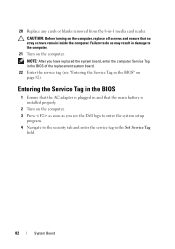
... turning on page 82). 20 Replace any cards or blanks removed from the 8-in the Set Service Tag
field.
82
System Board Entering the Service Tag in the BIOS
1 Ensure that the AC adapter is installed properly.
2 Turn on the computer. 3 Press as soon as you have replaced the system board, enter the...
Similar Questions
How To Enable Manage Wireless Network Dell Inspiron N4110
(Posted by jukotGeo 10 years ago)

