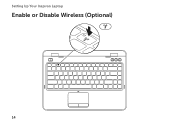Dell Inspiron N4110 Support Question
Find answers below for this question about Dell Inspiron N4110.Need a Dell Inspiron N4110 manual? We have 4 online manuals for this item!
Question posted by AwaiTheCom on April 18th, 2014
How To Remove Wireless Adapter N4110
Current Answers
Answer #1: Posted by RoyanAtDell on April 19th, 2014 1:14 AM
I work for Dell's Social Media Team. If you referring to removing the card completly from your system, then click on the below link, click on Manuals, click on PDF, and refer to Page 45.
If you referring to removing it from Device Mangager, then click on start, right click on computer, click on properties, click on device manager, click on the symbol next to Network Adapters, right click on your wireless card and click on uninstall.
RoyanAtDell.
Dell Social Media and Communities.