Dell Inspiron N4110 Support Question
Find answers below for this question about Dell Inspiron N4110.Need a Dell Inspiron N4110 manual? We have 4 online manuals for this item!
Question posted by Daibroc on August 6th, 2013
How To Remove The Bios Password From The Inspiron N4110
The person who posted this question about this Dell product did not include a detailed explanation. Please use the "Request More Information" button to the right if more details would help you to answer this question.
Current Answers
There are currently no answers that have been posted for this question.
Be the first to post an answer! Remember that you can earn up to 1,100 points for every answer you submit. The better the quality of your answer, the better chance it has to be accepted.
Be the first to post an answer! Remember that you can earn up to 1,100 points for every answer you submit. The better the quality of your answer, the better chance it has to be accepted.
Related Dell Inspiron N4110 Manual Pages
Setup Guide - Page 5


...Optional 14 Set Up Wireless Display (Optional 16 Connect to the Internet (Optional 18
Using Your Inspiron Laptop 22 Right View Features 22 Left View Features 24 Back View Features 28
Front View... Keys 40 Using the Optical Drive 42 Display Features 44 Removing and Replacing the Top Cover (Optional 46 Removing and Replacing the Battery 50 Software Features 52 Dell DataSafe Online Backup...
Setup Guide - Page 11


Setting Up Your Inspiron Laptop
Set Up the Operating System
Your Dell computer is preconfigured with the operating system you selected at ...Ubuntu for the first time, follow the instructions on the screen.
Doing so may take you download and install the latest BIOS and drivers for your computer available at the time of your computer unusable and you will take some time to support....
Setup Guide - Page 13


... Media" on page 6). 2. Ensure that the AC adapter is recommended that you create a password reset disk as soon as you set up Microsoft Windows. NOTE: It is connected (see ...see "Connect the AC Adapter" on page 71.
Click Create Recovery Media. 5. Setting Up Your Inspiron Laptop To create system recovery media: 1. Click Start → All Programs→ Dell DataSafe Local Backup....
Setup Guide - Page 14


... the SIM card slot. 4. Turn on page 50). 3. To remove the SIM card, press and eject the SIM card.
12 Turn off your computer allows you are using an EVDO card to the Internet. To install the SIM card: 1. Setting Up Your Inspiron Laptop
Install the SIM Card (Optional)
NOTE: The SIM card...
Setup Guide - Page 35


Using Your Inspiron Laptop
Power Button Light/Power Indicator Light
Indicator light status
solid white breathing white off
Computer state(s)
on standby off ... charging feature while on an airplane flight. Disabling Battery Charging
You may be disabled in the System Setup (BIOS) utility.
33 Click Turn off /hibernate
NOTE: For information on power problems, see "Power Problems" on . 2.
Setup Guide - Page 42


... key. For function, press + the required function key. Press any function key to enter the System Setup (BIOS) utility. 2. NOTE: The Multimedia Key First option is the default option. Multimedia Key First - Using Your Inspiron Laptop
Multimedia Control Keys
The multimedia control keys are located on the function key row on the keyboard...
Setup Guide - Page 48


Using Your Inspiron Laptop
Removing and Replacing the Top Cover (Optional)
WARNING: Before you begin any of the procedures in this section, follow the safety instructions that secures the top cover to the display back cover. 3. To remove the top cover: 1. Slide and lift the top cover. Press and hold the release button that shipped...
Setup Guide - Page 52


Using Your Inspiron Laptop
Removing and Replacing the Battery
WARNING: Before you begin any of fire or explosion...over. 2. Do not use a battery purchased from other computers.
WARNING: Before removing the battery, shut down the computer, and remove external cables (including the AC adapter). To remove the battery: 1. Slide the battery into place. 2. Slide the battery release latch...
Setup Guide - Page 55


..., fire, or natural disasters. You can access the service on the screen.
53 For more information, go to DellDataSafe.com. To schedule backups:
1.
Using Your Inspiron Laptop
Dell DataSafe Online Backup
NOTE: Dell DataSafe Online is supported only on Windows operating systems.
NOTE: A broadband connection is an automated backup and recovery service...
Setup Guide - Page 58


BIOS ROM checksum failure No RAM detected NOTE: If you cannot solve your computer. WARNING: Only trained service personnel should remove the computer cover. See ...read/write failure Real Time Clock failure Video card or chip failure Processor failure Display failure INSPIRON
Solving Problems
This section provides troubleshooting information for assistance. If you installed or replaced the ...
Setup Guide - Page 88


... launch the Dell Support Center, click Start → All Programs→ Dell→ Dell Support Center→ Launch Dell Support Center. Computer Model
Memory
Dell Inspiron N4110
Computer Information
System chipset Mobile Intel 6 Series
Processor types
Intel Core i3 Intel Core i5 Intel Core i7
Memory module connector
Memory module capacities
Minimum...
Setup Guide - Page 5


...Optional 14 Set Up Wireless Display (Optional 16 Connect to the Internet (Optional 18
Using Your Inspiron Laptop 22 Right View Features 22 Left View Features 24 Back View Features 28
Front View... Keys 40 Using the Optical Drive 42 Display Features 44 Removing and Replacing the Top Cover (Optional 46 Removing and Replacing the Battery 50 Software Features 52 Dell DataSafe Online Backup...
Setup Guide - Page 11


... the first time, follow the instructions on the operating system and features, go to support.dell.com/MyNewDell. Setting Up Your Inspiron Laptop
Set Up the Operating System
Your Dell computer is recommended that you download and install the latest BIOS and drivers for the first time, follow the instructions on the screen.
Setup Guide - Page 13


...11 Click Create Recovery Media. 5. For more information, see the Windows 7 support on the screen. Setting Up Your Inspiron Laptop To create system recovery media: 1. Click Start → All Programs→ Dell DataSafe Local Backup. 4. NOTE: For...connected (see "System Recovery Media" on page 6). 2. Ensure that you create a password reset disk as soon as you set up Microsoft Windows.
Setup Guide - Page 14


Setting Up Your Inspiron Laptop
Install the SIM Card (Optional)
NOTE: The SIM card slot is not required if you must be within... (SIM) card in your computer only if you ordered a WWAN card at the time of your cellular service provider. Remove the battery (see "Removing and Replacing the Battery" on your computer. 2. To access the Internet you are using an EVDO card to the Internet.
Setup Guide - Page 35


... while on an airplane flight. In the search box, type Power Options and press . 4.
Using Your Inspiron Laptop
Power Button Light/Power Indicator Light
Indicator light status
solid white breathing white off
Computer state(s)
on standby off... Problems" on . 2. Disabling Battery Charging
You may be disabled in the System Setup (BIOS) utility.
33 To disable the battery charging feature: 1.
Setup Guide - Page 42
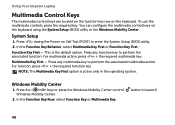
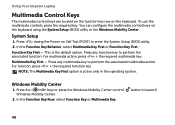
Using Your Inspiron Laptop
Multimedia Control Keys
The multimedia control keys are located on the function key row on the keyboard using the System Setup (BIOS) utility or ...Center control Windows Mobility Center.
2.
Press any multimedia key to enter the System Setup (BIOS) utility. 2. For multimedia action, press + the required multimedia key. NOTE: The Multimedia Key First option...
Setup Guide - Page 48


... top cover release button, and then slide the top cover. NOTE: You can purchase additional replaceable top covers at dell.com.
46 To remove the top cover: 1. Using Your Inspiron Laptop
Removing and Replacing the Top Cover (Optional)
WARNING: Before you begin any of the procedures in this section, follow the safety instructions that...
Setup Guide - Page 52


... risk of the procedures in this section, follow the safety instructions that shipped with your computer.
To remove the battery: 1. Slide the battery into the battery bay until it clicks into place. 2. Using Your Inspiron Laptop
Removing and Replacing the Battery
WARNING: Before you begin any of fire or explosion. Slide the battery lock...


