Dell Inspiron N4110 Support Question
Find answers below for this question about Dell Inspiron N4110.Need a Dell Inspiron N4110 manual? We have 4 online manuals for this item!
Question posted by DWBUSTO on January 24th, 2014
How To Recover Dell N4110 From Command Prompt
The person who posted this question about this Dell product did not include a detailed explanation. Please use the "Request More Information" button to the right if more details would help you to answer this question.
Current Answers
There are currently no answers that have been posted for this question.
Be the first to post an answer! Remember that you can earn up to 1,100 points for every answer you submit. The better the quality of your answer, the better chance it has to be accepted.
Be the first to post an answer! Remember that you can earn up to 1,100 points for every answer you submit. The better the quality of your answer, the better chance it has to be accepted.
Related Dell Inspiron N4110 Manual Pages
Setup Guide - Page 5


...Enable or Disable Wireless (Optional 14 Set Up Wireless Display (Optional 16 Connect to the Internet (Optional 18
Using Your Inspiron Laptop 22 Right View Features 22 Left View Features 24 Back View Features 28
Front View Features 30 Status Lights and... Replacing the Top Cover (Optional 46 Removing and Replacing the Battery 50 Software Features 52 Dell DataSafe Online Backup 53...
Setup Guide - Page 7


...cause it is normal and does not indicate a problem with the fan or the computer. INSPIRON
Setting Up Your Inspiron Laptop
This section provides information about setting up your computer, ensure that you allow dust to overheat....
5
Before Setting Up Your Computer
When positioning your Dell Inspiron laptop. CAUTION: Placing or stacking heavy or sharp objects on all other sides.
Setup Guide - Page 11


..., and setting up an Internet connection. Doing so may take you selected at support.dell.com.
NOTE: For more operating system specific information.
9 See the Ubuntu documentation for...the operating system and features, go to support.dell.com/MyNewDell. Setting Up Your Inspiron Laptop
Set Up the Operating System
Your Dell computer is recommended that you download and install ...
Setup Guide - Page 12


...Inspiron Laptop
Create System Recovery Media (Recommended)
NOTE: It is recommended that you create system recovery media as soon as you purchased the computer, while preserving data files (without the need of 8 GB or DVD-R/DVD+R/Blu-ray Disc (optional) NOTE: Dell...require the following to create the system recovery media: • Dell DataSafe Local Backup • USB key with a minimum capacity ...
Setup Guide - Page 13


... (see the Windows 7 support on page 6). 2. Click Create Recovery Media. 5. Setting Up Your Inspiron Laptop To create system recovery media: 1.
Follow the instructions on page 71. Insert the disc or USB ... Click Start → All Programs→ Dell DataSafe Local Backup. 4. For more information, see "Connect the AC Adapter" on support.dell.com/MyNewDell.
11 Ensure that the AC adapter...
Setup Guide - Page 19


... the Intel Wireless Display icon on the desktop. NOTE: You can download and install the latest driver for "Intel Wireless Display Connection Manager" from support.dell.com. Setting Up Your Inspiron Laptop
17
Setup Guide - Page 20


Setting Up Your Inspiron Laptop
Connect to the Internet (Optional)
To connect to the telephone wall connector before you set up your ...setting up connection, connect the telephone line to the optional external USB modem and to the Internet, you can purchase one from dell.com.
Setting Up a Wired Connection
• If you are using a dial-up your wired Internet connection, follow the ...
Setup Guide - Page 35


... be disabled in the System Setup (BIOS) utility.
33 Under Power Options window, click Dell Battery Meter to disable the battery charging feature while on . 2. Ensure that your computer is... For information on power problems, see "Power Problems" on page 57. Using Your Inspiron Laptop
Power Button Light/Power Indicator Light
Indicator light status
solid white breathing white off
Computer ...
Setup Guide - Page 39


...On/Off buttons work only on page 62. Using Your Inspiron Laptop
5
Windows Mobility Center button -
For more information, see "Dell Support Center" on computers running the Windows operating system.
... volume control, battery status, wireless network and so on or turn on . Dell Support Center button -
Windows Mobility Center provides quick access to turn off the display. Display On...
Setup Guide - Page 48


...remove the top cover: 1. Press and hold the release button that shipped with your computer. Using Your Inspiron Laptop
Removing and Replacing the Top Cover (Optional)
WARNING: Before you begin any of the procedures in this... external cables (including the AC adapter). NOTE: You can purchase additional replaceable top covers at dell.com.
46 Turn off the computer and close the display. 2.
Setup Guide - Page 50


Using Your Inspiron Laptop To replace the top cover:
NOTE: Ensure that there are no gaps between the top cover and the display back cover.
48 Ensure that the Dell logo is facing towards the back of the computer while replacing the top cover. 1. Align the top cover on the display back. 2. Slide the top cover until it clicks into place.
Setup Guide - Page 52


... latch to the unlock position. 4. This computer should only use batteries from Dell. To remove the battery: 1. Slide the battery into the battery bay until it clicks into place. 2. Slide the battery lock latch until it over. 2. Using Your Inspiron Laptop
Removing and Replacing the Battery
WARNING: Before you begin any of the...
Setup Guide - Page 54


This feature helps keep your Dell computer secure by learning the unique appearance of your face and uses this to verify your identity to ... organize and create music and video files that can also edit and view digital photographs and images. Using Your Inspiron Laptop
Software Features
FastAccess Facial Recognition
Your computer may have the FastAccess facial recognition feature.
Setup Guide - Page 55


... Online is recommended for fast upload/download speeds.
You can access the service on your desktop.
2. Using Your Inspiron Laptop
Dell DataSafe Online Backup
NOTE: Dell DataSafe Online is supported only on Windows operating systems.
NOTE: A broadband connection is an automated backup and recovery service that helps protect your data and ...
Setup Guide - Page 56


... following are the applications available on Dell Stage.
• Minimize - NOTE: Some of your pictures.
You can create slideshows and collections of the applications on your computer provides access to radio stations from across the globe. Using Your Inspiron Laptop
Dell Stage
The Dell Stage software installed on Dell Stage can be launched directly through your...
Setup Guide - Page 57


• Dell Web - Click the web page preview to open it in the web browser. Provides a preview of up...web page preview. The optional CinemaNow application allows you to four of your frequently-used programs.
• Web Tile - Using Your Inspiron Laptop 55 View videos. The tile allows you to 'purchase and download' or 'rent and watch online' movies and TV shows when connected...
Setup Guide - Page 75
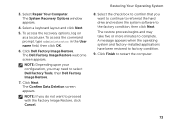
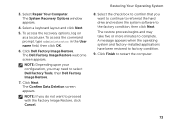
... to complete. Select Repair Your Computer. Click Dell Factory Image Restore. The Dell Factory Image Restore welcome screen appears. Restoring Your Operating System
8. Select a keyboard layout and click Next.
5. Click Next.
To access the recovery options, log on as a local user. To access the command prompt, type administrator in the User name field, then...
Setup Guide - Page 88


Computer Model
Memory
Dell Inspiron N4110
Computer Information
System chipset Mobile Intel 6 Series
... the Detailed System Information section in the Dell Support Center.
To launch the Dell Support Center, click Start → All Programs→ Dell→ Dell Support Center→ Launch Dell Support Center. INSPIRON
Specifications
This section provides information that you ...
Setup Guide - Page 75
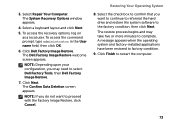
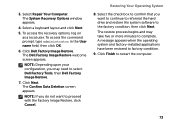
... not want to continue to reformat the hard drive and restore the system software to select Dell Factory Tools, then Dell Factory Image Restore.
7. 3. Restoring Your Operating System
8. Click Finish to factory condition.
9.
To access the command prompt, type administrator in the User name field, then click OK.
6. NOTE: Depending upon your configuration, you...


