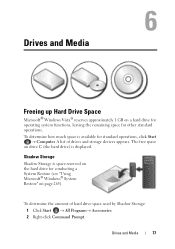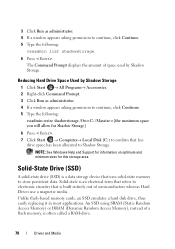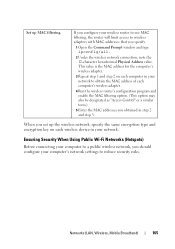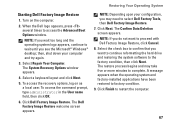Dell Inspiron N4010 Support Question
Find answers below for this question about Dell Inspiron N4010.Need a Dell Inspiron N4010 manual? We have 2 online manuals for this item!
Question posted by aliwhpel on September 26th, 2014
How To Acces Command Prompt On My Dell N4010
The person who posted this question about this Dell product did not include a detailed explanation. Please use the "Request More Information" button to the right if more details would help you to answer this question.
Current Answers
Answer #1: Posted by DellJesse1 on September 26th, 2014 7:20 AM
aliwhpel,
To access a command prompt from within Windows you go to Start-All Programs-Accessories-Command Prompt.
Thank You,
Dell-Jesse1
Dell Social Media and Communities
email:[email protected]
Dell Community Forum.
www.en.community.dell.com
Dell Twitter Support
@dellcares
Dell Facebook Support
www.facebook.com/dell
#iwork4dell
Related Dell Inspiron N4010 Manual Pages
Similar Questions
What Do You Type On Command Prompt For Dell Inspiron N4010
(Posted by vunoo 9 years ago)
What Do You Type On Safe Mode Command Prompt For Dell Inspiron N4010 Window
system 32
system 32
(Posted by musatyog 10 years ago)
How To Recover To Factory Image Using Command Prompt On Dell Inspiron N7010
(Posted by elyNyy 10 years ago)
How To Get To Command Prompt On Dell Inspiron M5030
(Posted by Dadenn 10 years ago)
How To Factory Reset Dell Inspiron N4010 With Command Prompt
(Posted by jusandr 10 years ago)