Dell Inspiron N4110 Support Question
Find answers below for this question about Dell Inspiron N4110.Need a Dell Inspiron N4110 manual? We have 4 online manuals for this item!
Question posted by kludke on September 9th, 2013
How Do I Get To The Ram Memory In Dell N4110
The person who posted this question about this Dell product did not include a detailed explanation. Please use the "Request More Information" button to the right if more details would help you to answer this question.
Current Answers
There are currently no answers that have been posted for this question.
Be the first to post an answer! Remember that you can earn up to 1,100 points for every answer you submit. The better the quality of your answer, the better chance it has to be accepted.
Be the first to post an answer! Remember that you can earn up to 1,100 points for every answer you submit. The better the quality of your answer, the better chance it has to be accepted.
Related Dell Inspiron N4110 Manual Pages
Setup Guide - Page 5


...Enable or Disable Wireless (Optional 14 Set Up Wireless Display (Optional 16 Connect to the Internet (Optional 18
Using Your Inspiron Laptop 22 Right View Features 22 Left View Features 24 Back View Features 28
Front View Features 30 Status Lights and... Replacing the Top Cover (Optional 46 Removing and Replacing the Battery 50 Software Features 52 Dell DataSafe Online Backup 53...
Setup Guide - Page 7


...computer. Fan noise is powered on the computer may cause it to place your Dell computer in a low-airflow environment, such as a closed briefcase, or on fabric...damage the computer, deteriorate the computer performance, or cause a fire.
INSPIRON
Setting Up Your Inspiron Laptop
This section provides information about setting up your computer in the air vents. You should never place ...
Setup Guide - Page 11


...time of your computer, it is preconfigured with the operating system you selected at support.dell.com. Doing so may take you through several procedures including accepting license agreements, setting ...take some time to reinstall the operating system. Setting Up Your Inspiron Laptop
Set Up the Operating System
Your Dell computer is recommended that you download and install the latest BIOS ...
Setup Guide - Page 12


... system settings have left the computer in when you set up Microsoft Windows. Setting Up Your Inspiron Laptop
Create System Recovery Media (Recommended)
NOTE: It is recommended that you create system recovery media... (without the need of 8 GB or DVD-R/DVD+R/Blu-ray Disc (optional) NOTE: Dell DataSafe Local Backup does not support rewritable discs.
10 You will require the following to the...
Setup Guide - Page 13


Setting Up Your Inspiron Laptop To create system recovery media: 1. NOTE: It is connected (see "Connect the AC Adapter" on support.dell.com/MyNewDell.
11 Insert the disc or... recovery media, see the Windows 7 support on page 6). 2. Click Start → All Programs→ Dell DataSafe Local Backup. 4. Follow the instructions on page 71. Ensure that the AC adapter is recommended that ...
Setup Guide - Page 19


... the Intel Wireless Display icon on the desktop. NOTE: You can download and install the latest driver for "Intel Wireless Display Connection Manager" from support.dell.com. Setting Up Your Inspiron Laptop
17
Select Connect to Existing Adapter. The Intel Wireless Display window appears.
2.
Setup Guide - Page 20


... connection.
• If you need an external modem or network connection and an Internet Service Provider (ISP). Setting Up Your Inspiron Laptop
Connect to the Internet (Optional)
To connect to the telephone wall connector before you set up your wired Internet connection, follow the...external USB modem or WLAN adapter is not a part of your original order, you can purchase one from dell.com.
Setup Guide - Page 29
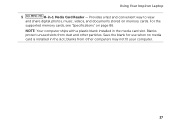
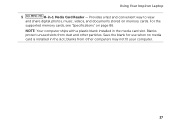
... documents stored on page 86. For the
supported memory cards, see "Specifications" on memory cards. Save the blank for use when no media card is installed in -1 Media Card Reader - blanks from dust and other computers may not fit your computer.
27
Using Your Inspiron Laptop
5
8-in the slot; NOTE: Your computer ships with...
Setup Guide - Page 35


...computer is turned on page 57. Under Power Options window, click Dell Battery Meter to disable the battery charging feature while on an ...
NOTE: For information on power problems, see "Power Problems" on . 2.
Click Start . 3. Using Your Inspiron Laptop
Power Button Light/Power Indicator Light
Indicator light status
solid white breathing white off
Computer state(s)
on standby off Battery...
Setup Guide - Page 39


... Center" on computers running the Windows operating system.
37 Press to launch the Windows Mobility Center. NOTE: The Windows Mobility Center, Dell Support Center, and Display On/Off buttons work only on page 62. Display On/Off button - Using Your Inspiron Laptop
5
Windows Mobility Center button - Dell Support Center button -
Press to turn on .
Setup Guide - Page 48


... that shipped with your computer. WARNING: Before removing the top cover, shut down the computer, and remove external cables (including the AC adapter). Using Your Inspiron Laptop
Removing and Replacing the Top Cover (Optional)
WARNING: Before you begin any of the procedures in this section, follow the safety instructions that secures the...
Setup Guide - Page 50


Ensure that the Dell logo is facing towards the back of the computer while replacing the top cover. 1. Slide the top cover until it clicks into place. Using Your Inspiron Laptop To replace the top cover:
NOTE: Ensure that there are no gaps between the top cover and the display back cover.
48 Align the top cover on the display back. 2.
Setup Guide - Page 52


... clicks into place. 2. This computer should only use batteries from Dell.
Do not use a battery purchased from other computers. Slide the battery lock latch until it clicks into place. 3. Slide the battery into the battery bay until it over. 2. Using Your Inspiron Laptop
Removing and Replacing the Battery
WARNING: Before you begin any...
Setup Guide - Page 54


This feature helps keep your Dell computer secure by learning the unique appearance of your face and uses this ... or copy pictures and video files from portable devices, such as digital cameras and cell phones. Using Your Inspiron Laptop
Software Features
FastAccess Facial Recognition
Your computer may have the FastAccess facial recognition feature. For more information, click Start &#...
Setup Guide - Page 58


... - BIOS ROM checksum failure No RAM detected NOTE: If you cannot solve your computer. Chipset error RAM read/write failure Real Time Clock failure Video card or chip failure Processor failure Display failure
NOTE: To replace parts, see "Contacting Dell" on page 82. If you installed or replaced the memory module, ensure that the...
Setup Guide - Page 88


..., click Start → All Programs→ Dell→ Dell Support Center→ Launch Dell Support Center. Computer Model
Memory
Dell Inspiron N4110
Computer Information
System chipset Mobile Intel 6 Series
Processor types
Intel Core i3 Intel Core i5 Intel Core i7
Memory module connector
Memory module capacities
Minimum memory
Maximum memory
two user-accessible SODIMM connectors 1 GB...
Setup Guide - Page 58


... beep code and contact Dell (see "Contacting Dell" on page 82.
Three
Possible system board failure - If you installed or
replaced the memory module,
ensure that the memory
module is seated properly.....dell.com. Chipset error
Four
RAM read/write failure
Five
Real Time Clock failure
Six
Video card or chip failure
Seven
Processor failure
Eight
Display failure
56 INSPIRON
Solving...
Setup Guide - Page 88


... System Information section in the Dell Support Center. Computer Model
Memory
Dell Inspiron N4110
Computer Information
System chipset Mobile Intel 6 Series
Processor types
Intel Core i3 Intel Core i5 Intel Core i7 Intel Pentium Dual Core
Memory module connector
Memory module capacities
Minimum memory
Maximum memory
Possible memory configurations
two user-accessible SODIMM connectors...
Service Manual - Page 2


... Reproduction of Microsoft Corporation in any manner whatsoever without notice. © 2011 Dell Inc.
Regulatory model: P20G
Regulatory type: P20G001
2011-02
Rev. Notes, Cautions...change without the written permission of Dell Inc.; A00
Trademarks used in this text: Dell™, the DELL logo, and Inspiron™ are trademarks of Dell Inc. Information in this document ...
Service Manual - Page 2


... indicates potential damage to hardware or loss of data if instructions are either trademarks or registered trademarks of Microsoft Corporation in this text: Dell™, the DELL logo, and Inspiron™ are trademarks of your computer.
Microsoft®, Windows®, and the Windows start button logo are not followed. WARNING: A WARNING indicates a potential...
Similar Questions
How To Wifi On Off Setting Your Dell Laptop Inspiron N4110
(Posted by juake 9 years ago)
How To Install Dell Keyboard Cover For Laptops Inspiron N4110
(Posted by heyjodgro 10 years ago)
How To Install Ram Memory In Dell Inspiron 17 N7010
(Posted by briimGram 10 years ago)
Ram Memory
whats the maximum amount of ram memory I can get from an inspiron mini PP19s
whats the maximum amount of ram memory I can get from an inspiron mini PP19s
(Posted by adesgd 11 years ago)

