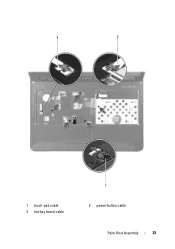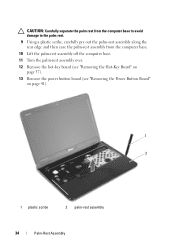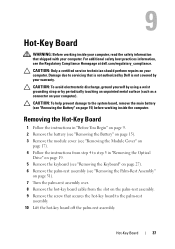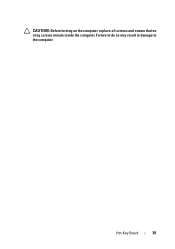Dell Inspiron N4110 Support Question
Find answers below for this question about Dell Inspiron N4110.Need a Dell Inspiron N4110 manual? We have 4 online manuals for this item!
Question posted by germi on October 8th, 2013
Hot Key For Enabling/disabling Does Not Work Dell Inspiron N4110
The person who posted this question about this Dell product did not include a detailed explanation. Please use the "Request More Information" button to the right if more details would help you to answer this question.
Current Answers
Related Dell Inspiron N4110 Manual Pages
Similar Questions
How To Enable Function Keys After Reinstall On Dell Inspiron N4110
(Posted by promikis 9 years ago)
How To Fix Battery Charging Disabled On Dell Inspiron N4110
(Posted by yanjBoondo 10 years ago)
How To Check Keyboard Enable Disable Setting In Inspiron N5010
(Posted by marjklut 10 years ago)
How To Disable My Dell Inspiron N5050 Mouse Pad.
I want to use mouse only on my windows 7 computer
I want to use mouse only on my windows 7 computer
(Posted by lorilyca 10 years ago)