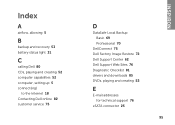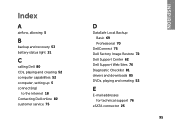Dell Inspiron N4110 Support Question
Find answers below for this question about Dell Inspiron N4110.Need a Dell Inspiron N4110 manual? We have 4 online manuals for this item!
Question posted by tmac62 on February 19th, 2013
Green Light On Charger Goes Out When Plugged Into Dell Inspiron N4110
Current Answers
Answer #1: Posted by prateekk007 on February 20th, 2013 5:34 AM
This can be an issue with the AC-Adapter Connector or motherboard of the system. I would suggest you to connect a good known AC-Adaptor and check how it works. In case issue still persists, I would suggest you to replace the AC-Adapter Connector first, otherwise motherboard needs to be replaced.
To view the service manual please click on the link mentioned below:
You can also click on the below mentioned link to know more about AC-Adaptor troubleshooting steps :
To know more about Dell’s products, services and drivers & downloads, please go to:
Please reply if you have any further questions.Thanks & Regards
Prateek K
Related Dell Inspiron N4110 Manual Pages
Similar Questions
AFTER GREEN LIGHT GO'S OFF THERE IS NO VOLTAGE AT TRANSFORMER SWITCH POWER BACK ON AND POWER IS REST...