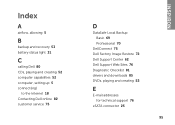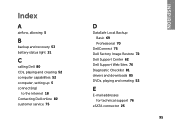Dell Inspiron N4110 Support Question
Find answers below for this question about Dell Inspiron N4110.Need a Dell Inspiron N4110 manual? We have 4 online manuals for this item!
Question posted by linda609 on February 17th, 2014
Where I Find The Battery Status Light On A Dell Inspiron N4110
The person who posted this question about this Dell product did not include a detailed explanation. Please use the "Request More Information" button to the right if more details would help you to answer this question.
Current Answers
Related Dell Inspiron N4110 Manual Pages
Similar Questions
Where Is The Battery Status Light On A Dell Inspiron N4110
(Posted by 10spdSan 10 years ago)
Battery Status Light Dell Vostro 3350
Bought yesterday Vostrol 3350. Is there any light display - among the device status lights to show1)...
Bought yesterday Vostrol 3350. Is there any light display - among the device status lights to show1)...
(Posted by subhas7279 12 years ago)