Dell Inspiron N4110 Support Question
Find answers below for this question about Dell Inspiron N4110.Need a Dell Inspiron N4110 manual? We have 4 online manuals for this item!
Question posted by lakshdavidw on April 28th, 2014
Does Without Battery By Direct Connection Dell Inspiron N4110
The person who posted this question about this Dell product did not include a detailed explanation. Please use the "Request More Information" button to the right if more details would help you to answer this question.
Current Answers
There are currently no answers that have been posted for this question.
Be the first to post an answer! Remember that you can earn up to 1,100 points for every answer you submit. The better the quality of your answer, the better chance it has to be accepted.
Be the first to post an answer! Remember that you can earn up to 1,100 points for every answer you submit. The better the quality of your answer, the better chance it has to be accepted.
Related Dell Inspiron N4110 Manual Pages
Setup Guide - Page 5


...(Optional 16 Connect to the Internet (Optional 18
Using Your Inspiron Laptop 22 Right ...Battery Charging 33 Computer Base and Keyboard Features 34 Touch Pad Gestures 38 Multimedia Control Keys 40 Using the Optical Drive 42 Display Features 44 Removing and Replacing the Top Cover (Optional 46 Removing and Replacing the Battery 50 Software Features 52 Dell DataSafe Online Backup 53 Dell...
Setup Guide - Page 7


... in permanent damage to overheat.
CAUTION: Placing or stacking heavy or sharp objects on the fan when the computer gets hot.
Restricting airflow around your Dell Inspiron laptop. WARNING: Do not block, push objects into, or allow easy access to a power source, adequate ventilation, and a level surface to place your...
Setup Guide - Page 11


Setting Up Your Inspiron Laptop
Set Up the Operating System
Your Dell computer is preconfigured with the operating system you selected... several procedures including accepting license agreements, setting preferences, and setting up an Internet connection.
The Windows setup screens will need to support.dell.com/MyNewDell. NOTE: For more operating system specific information.
9 Doing so may...
Setup Guide - Page 13


... you set up Microsoft Windows. NOTE: It is recommended that the AC adapter is connected (see the Windows 7 support on page 6). 2. Click Create Recovery Media. 5. For more information, see "Connect the AC Adapter" on support.dell.com/MyNewDell.
11 Setting Up Your Inspiron Laptop To create system recovery media: 1. Click Start → All Programs→...
Setup Guide - Page 14


Setting Up Your Inspiron Laptop
Install the SIM Card (Optional)
NOTE: The SIM card slot is not required if you to connect to access the Internet. To access the Internet you must be within the network of your computer only if you ordered a WWAN card at the time of purchase. Remove the battery (see "Removing...
Setup Guide - Page 19


... Display window appears.
2. NOTE: You can download and install the latest driver for "Intel Wireless Display Connection Manager" from support.dell.com. NOTE: For more information about wireless display, see the wireless display adapter documentation.
Setting Up Your Inspiron Laptop
17
To enable wireless display:
1. Click the Intel Wireless Display icon on the desktop.
Setup Guide - Page 20


... Service Provider (ISP).
If an external USB modem or WLAN adapter is not a part of your original order, you can purchase one from dell.com. Setting Up Your Inspiron Laptop
Connect to the Internet (Optional)
To connect to the telephone wall connector before you set up your ISP or cellular telephone service for setup instructions.
Setup Guide - Page 27


..., keyboard, printer,
external drive, or MP3 player.
25 Connects to a monitor or projector.
2
HDMI connector - Using Your Inspiron Laptop
1
VGA connector - The USB PowerShare
feature allows you turn...connect it again.
In such cases, turn off or in
sleep state.
NOTE: Certain USB devices may not charge when the computer is powered on/off when only 10% of the total battery...
Setup Guide - Page 52


...battery: 1. Slide the battery into the battery bay until it clicks into place. 2. Slide the battery lock latch to the unlock position. 4. Do not use a battery purchased from other computers. Slide the battery... clicks into place. 3.
Slide the battery lock latch until it over. 2. Using Your Inspiron Laptop
Removing and Replacing the Battery
WARNING: Before you begin any of fire ...
Setup Guide - Page 54


...on connected TVs, projectors, and home theater equipment. Optional software applications enable you would normally enter this information yourself (such as digital cameras and cell phones. Using Your Inspiron Laptop
Software...entertainment devices, or played and viewed directly on your purchase order for logging on to create presentations, brochures, greeting cards, fliers, and...
Setup Guide - Page 56


Using Your Inspiron Laptop
Dell Stage
The Dell Stage software installed on your computer provides access to your pictures. The following are the applications available on Dell Stage can be launched directly through your... allows you to download songs when connected to a desired location on your pictures and upload them to Facebook or Flickr when connected to the bottom of the screen....
Setup Guide - Page 88


... Center. For more information regarding the configuration of your computer. Computer Model
Memory
Dell Inspiron N4110
Computer Information
System chipset Mobile Intel 6 Series
Processor types
Intel Core i3 Intel Core i5 Intel Core i7
Memory module connector
Memory module capacities
Minimum ...
Setup Guide - Page 97
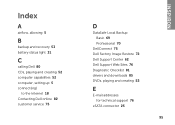
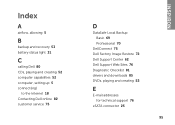
... and recovery 53 battery status light 31
C
calling Dell 80 CDs, playing and creating 52 computer capabilities 52 computer, setting up 5 connect(ing)
to the Internet 18 Contacting Dell online 82 customer service 75
D
DataSafe Local Backup Basic 69 Professional 70
DellConnect 75 Dell Factory Image Restore 72 Dell Support Center 62 Dell Support Web Sites 76...
Setup Guide - Page 5


...(Optional 16 Connect to the Internet (Optional 18
Using Your Inspiron Laptop 22 Right ...Battery Charging 33 Computer Base and Keyboard Features 34 Touch Pad Gestures 38 Multimedia Control Keys 40 Using the Optical Drive 42 Display Features 44 Removing and Replacing the Top Cover (Optional 46 Removing and Replacing the Battery 50 Software Features 52 Dell DataSafe Online Backup 53 Dell...
Setup Guide - Page 7


... a cabinet or drawer when it is powered on the fan when the computer gets hot. Restricting airflow around your Dell computer in the air vents. The computer turns on . Restricting the airflow can damage the computer, deteriorate the computer performance, or cause a fire.
Before Setting Up Your Computer
When positioning your Dell Inspiron laptop.
Setup Guide - Page 52


... should only use batteries from Dell. Slide the battery release latch to the lock position.
50 To replace the battery: 1. Slide the battery lock latch until it over. 2. Slide the battery lock latch to the unlock position. 4.
Turn off the computer and turn it clicks into place. 3.
Using Your Inspiron Laptop
Removing and Replacing the Battery
WARNING: Before you...
Setup Guide - Page 54


... portable products such as MP3 players and handheld entertainment devices, or played and viewed directly on connected TVs, projectors, and home theater equipment.
For more information, click Start →... your Dell computer secure by learning the unique appearance of your face and uses this information yourself (such as digital cameras and cell phones. Using Your Inspiron Laptop
Software ...
Setup Guide - Page 56
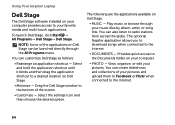
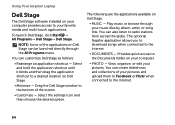
... Stage.
• Minimize - Using Your Inspiron Laptop
Dell Stage
The Dell Stage software installed on your computer provides access to the Internet.
• Documents - The optional Napster application allows you to download songs when connected to your favorite media and multi-touch applications. You can be launched directly through your pictures.
Select the settings icon and...
Setup Guide - Page 88


... that you may vary by region. To launch the Dell Support Center, click Start → All Programs→ Dell→ Dell Support Center→ Launch Dell Support Center. Computer Model
Memory
Dell Inspiron N4110
Computer Information
System chipset Mobile Intel 6 Series
Processor types...for, and upgrading your computer, see the Detailed System Information section in the Dell Support Center.
Setup Guide - Page 97
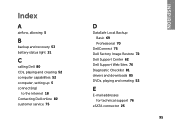
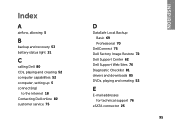
... and recovery 53 battery status light 31
C
calling Dell 80 CDs, playing and creating 52 computer capabilities 52 computer, setting up 5 connect(ing)
to the Internet 18 Contacting Dell online 82 customer service 75
D
DataSafe Local Backup Basic 69 Professional 70
DellConnect 75 Dell Factory Image Restore 72 Dell Support Center 62 Dell Support Web Sites 76...
Similar Questions
How To Replace Internal Battery In Dell Inspiron N4110
(Posted by simovalve 10 years ago)
How Do I Enable Battery Charging On My Dell Laptop (inspiron N4110)
(Posted by Anonymous-61777 11 years ago)

