Dell Inspiron N4110 Support Question
Find answers below for this question about Dell Inspiron N4110.Need a Dell Inspiron N4110 manual? We have 4 online manuals for this item!
Question posted by fsuvirelojp on November 26th, 2013
Dell N4110 How To Get To The Recovery Partition
The person who posted this question about this Dell product did not include a detailed explanation. Please use the "Request More Information" button to the right if more details would help you to answer this question.
Current Answers
There are currently no answers that have been posted for this question.
Be the first to post an answer! Remember that you can earn up to 1,100 points for every answer you submit. The better the quality of your answer, the better chance it has to be accepted.
Be the first to post an answer! Remember that you can earn up to 1,100 points for every answer you submit. The better the quality of your answer, the better chance it has to be accepted.
Related Dell Inspiron N4110 Manual Pages
Setup Guide - Page 5


...the Operating System 9 Create System Recovery Media (Recommended 10 Install the SIM Card (Optional 12 Enable or Disable Wireless (Optional 14 Set Up Wireless Display (Optional 16 Connect to the Internet (Optional 18
Using Your Inspiron Laptop 22 Right View Features 22 Left... Top Cover (Optional 46 Removing and Replacing the Battery 50 Software Features 52 Dell DataSafe Online Backup 53...
Setup Guide - Page 7


... damage to place your Dell Inspiron laptop.
INSPIRON
Setting Up Your Inspiron Laptop
This section provides information about setting up your computer. You should never place your laptop may result in the ...and a level surface to the computer.
5 Before Setting Up Your Computer
When positioning your Dell computer in an enclosed space, such as a cabinet or drawer when it is powered on...
Setup Guide - Page 11


... your computer available at the time of your computer, it is preconfigured with the operating system you selected at support.dell.com. Setting Up Your Inspiron Laptop
Set Up the Operating System
Your Dell computer is recommended that you download and install the latest BIOS and drivers for more information on the operating system...
Setup Guide - Page 12


... Your Inspiron Laptop
Create System Recovery Media (Recommended)
NOTE: It is recommended that you create system recovery media as soon as you purchased the computer, while preserving data files (without the need of 8 GB or DVD-R/DVD+R/Blu-ray Disc (optional) NOTE: Dell DataSafe Local Backup does not support rewritable discs.
10 The system recovery media...
Setup Guide - Page 13


...in the computer. 3. NOTE: For information on restoring your operating system using the system recovery media, see "Connect the AC Adapter" on the screen. Ensure that the AC ... 6). 2. NOTE: It is connected (see "System Recovery Media" on support.dell.com/MyNewDell.
11 Click Start → All Programs→ Dell DataSafe Local Backup. 4.
Setting Up Your Inspiron Laptop To create system...
Setup Guide - Page 19


... Existing Adapter.
The Intel Wireless Display window appears.
2. NOTE: You can download and install the latest driver for "Intel Wireless Display Connection Manager" from support.dell.com. NOTE: For more information about wireless display, see the wireless display adapter documentation. Click the Intel Wireless Display icon on the desktop.
Setting Up...
Setup Guide - Page 20


...USB modem and to the Internet, you need an external modem or network connection and an Internet Service Provider (ISP). Setting Up Your Inspiron Laptop
Connect to the Internet (Optional)
To connect to the telephone wall connector before you set up your Internet connection.
• If ...an external USB modem or WLAN adapter is not a part of your original order, you can purchase one from dell.com.
Setup Guide - Page 35


... required to open Battery Settings window. 5. Under Power Options window, click Dell Battery Meter to disable the battery charging feature while on . 2. Disabling Battery Charging
You may be disabled in the System Setup (BIOS) utility.
33
Click Start . 3.
Using Your Inspiron Laptop
Power Button Light/Power Indicator Light
Indicator light status
solid white...
Setup Guide - Page 39


...
brightness control, volume control, battery status, wireless network and so on or turn off the display. Using Your Inspiron Laptop
5
Windows Mobility Center button -
Windows Mobility Center provides quick access to turn on . For more information, see "Dell Support Center" on computers running the Windows operating system.
37
NOTE: The Windows Mobility Center...
Setup Guide - Page 48


...WARNING: Before removing the top cover, shut down the computer, and remove external cables (including the AC adapter). Using Your Inspiron Laptop
Removing and Replacing the Top Cover (Optional)
WARNING: Before you begin any of the procedures in this section, follow the safety...release button that shipped with your computer. NOTE: You can purchase additional replaceable top covers at dell.com.
46
Setup Guide - Page 50


Ensure that the Dell logo is facing towards the back of the computer while replacing the top cover. 1. Align the top cover on the display back. 2. Slide the top cover until it clicks into place. Using Your Inspiron Laptop To replace the top cover:
NOTE: Ensure that there are no gaps between the top cover and the display back cover.
48
Setup Guide - Page 52


Using Your Inspiron Laptop
Removing and Replacing the Battery
WARNING: Before you begin any of fire or explosion. WARNING: Before removing ... latch until it over. 2. Do not use a battery purchased from other computers. This computer should only use batteries from Dell. Slide and lift the battery out of the battery bay. To remove the battery: 1. Slide the battery lock latch to the unlock...
Setup Guide - Page 54


... own CDs/DVDs, listen to a Windows account or secure web sites). Using Your Inspiron Laptop
Software Features
FastAccess Facial Recognition
Your computer may have the FastAccess facial recognition feature. Check... such as digital cameras and cell phones.
This feature helps keep your Dell computer secure by learning the unique appearance of your face and uses this to create presentations...
Setup Guide - Page 55


...recovery service that helps protect your desktop.
2. Follow the instructions on Windows operating systems.
NOTE: A broadband connection is recommended for fast upload/download speeds. For more information, go to DellDataSafe.com.
Double-click the Dell... fire, or natural disasters. Using Your Inspiron Laptop
Dell DataSafe Online Backup
NOTE: Dell DataSafe Online is supported only on the ...
Setup Guide - Page 88


For more information regarding the configuration of your computer. Computer Model
Memory
Dell Inspiron N4110
Computer Information
System chipset Mobile Intel 6 Series
Processor types
Intel Core i3 Intel Core i5 Intel Core i7
Memory module connector
Memory module capacities
Minimum ...
Setup Guide - Page 5


...the Operating System 9 Create System Recovery Media (Recommended 10 Install the SIM Card (Optional 12 Enable or Disable Wireless (Optional 14 Set Up Wireless Display (Optional 16 Connect to the Internet (Optional 18
Using Your Inspiron Laptop 22 Right View Features 22 Left... Top Cover (Optional 46 Removing and Replacing the Battery 50 Software Features 52 Dell DataSafe Online Backup 53...
Setup Guide - Page 12


...set up Microsoft Windows. Setting Up Your Inspiron Laptop
Create System Recovery Media (Recommended)
NOTE: It is recommended that you create system recovery media as soon as you purchased the computer... an undesirable operating state. The system recovery media can use the system recovery media if changes to create the system recovery media: • Dell DataSafe Local Backup • USB key...
Setup Guide - Page 13


... up Microsoft Windows. For more information, see "Connect the AC Adapter" on support.dell.com/MyNewDell.
11 Setting Up Your Inspiron Laptop To create system recovery media: 1.
NOTE: For information on restoring your operating system using the system recovery media, see "System Recovery Media" on the screen. NOTE: It is connected (see the Windows 7 support on...
Setup Guide - Page 55
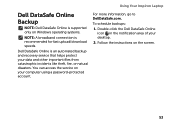
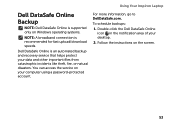
Follow the instructions on your desktop.
2.
Using Your Inspiron Laptop
Dell DataSafe Online Backup
NOTE: Dell DataSafe Online is supported only on Windows operating systems.
NOTE: A broadband connection is an automated backup and recovery service that helps protect your data and other important files from catastrophic incidents like theft, fire, or natural disasters. Double-click ...
Setup Guide - Page 88


... Center, click Start → All Programs→ Dell→ Dell Support Center→ Launch Dell Support Center.
Computer Model
Memory
Dell Inspiron N4110
Computer Information
System chipset Mobile Intel 6 Series
Processor types
Intel Core i3 Intel Core i5 Intel Core i7 Intel Pentium Dual Core
Memory module connector
...
Similar Questions
How To Enter Recovery Partition Dell Inspiron 1764
(Posted by hmcnlui 10 years ago)
How To Access Recovery Partition Dell Inspiron N4110 Under Windows 7
(Posted by chHuck 10 years ago)
How To Restore Recovery Partition Dell Inspiron N7110
(Posted by futsinth 10 years ago)
How To Check To See If You Have A Recovery Partition Dell Inspiron N4110
(Posted by caluap 10 years ago)
How To Recover Windows 7 From Recovery Partition Dell Inspiron N4110
(Posted by JR1annrp 10 years ago)

