Dell Inspiron N4110 Support Question
Find answers below for this question about Dell Inspiron N4110.Need a Dell Inspiron N4110 manual? We have 4 online manuals for this item!
Question posted by ulSa on January 16th, 2014
Dell N4110 Detects Hard Drive But Wont Boot
The person who posted this question about this Dell product did not include a detailed explanation. Please use the "Request More Information" button to the right if more details would help you to answer this question.
Current Answers
There are currently no answers that have been posted for this question.
Be the first to post an answer! Remember that you can earn up to 1,100 points for every answer you submit. The better the quality of your answer, the better chance it has to be accepted.
Be the first to post an answer! Remember that you can earn up to 1,100 points for every answer you submit. The better the quality of your answer, the better chance it has to be accepted.
Related Dell Inspiron N4110 Manual Pages
Setup Guide - Page 27


...a mouse, keyboard, printer, external drive, or MP3 player).
NOTE: The USB PowerShare feature is powered off when only 10% of the total battery life remains.
4
USB 2.0 connector - Using Your Inspiron Laptop
1
VGA connector - Connects to ...to eSATA
compatible storage devices (such as external hard drives or optical drives) or USB devices
(such as a mouse, keyboard, printer,
external...
Setup Guide - Page 33


..., see "Status Lights and Indicators" on when wireless is enabled. A solid
white light indicates hard drive activity. Indicates the battery charge status. Turns on page 32.
2
Hard drive activity light - A solid white light
indicates that wireless is enabled. Using Your Inspiron Laptop
1
Power indicator light - For more information on
the battery status light, see "Status Lights...
Setup Guide - Page 64


INSPIRON
Using Support Tools
Dell Support Center
All the support you need -
one convenient location.
Manage your hard drive using a visual representation of space consumed by each day. The Dell Support Center home page displays your computer. Run hardware diagnostics, see which program occupies the maximum memory on your hard drive, and track the changes made to your...
Setup Guide - Page 66


..., display, memory, hard drive, and so on.
64 Starting Dell Diagnostics
When you run Dell Diagnostics before you experience a problem with your computer, perform the checks in "Lockups and Software Problems" on (or restart) your computer and press when the DELL logo appears. Using Support Tools
Hardware Troubleshooter
If a device is either not detected during the...
Setup Guide - Page 68
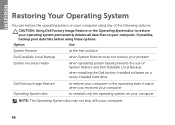
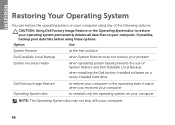
... installed hard drive
Dell Factory Image Restore Operating System disc
to restore your computer to the operating state it was in when you received your computer
to restore your operating system permanently deletes all data files on your computer
NOTE: The Operating System disc may not ship with your computer.
66
INSPIRON
Restoring Your...
Setup Guide - Page 71
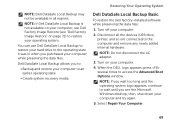
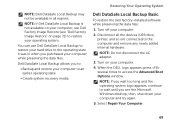
... long and the operating system logo appears, continue to wait until you see "Dell Factory Image Restore" on page 72) to :
• Backup and restore ...Boot Options window. Disconnect all regions. Dell DataSafe Local Backup allows you to restore your computer.
4. NOTE: If Dell DataSafe Local Backup is not available on your computer, use Dell DataSafe Local Backup to restore your hard drive...
Setup Guide - Page 73


... failure that prevents the use the system recovery media, created using Dell DataSafe Local Backup, to return your hard drive to the operating state it was in when you purchased the computer...using the system recovery media. Select the appropriate boot device from being recovered. Restoring Your Operating System
To restore the Dell factory-installed software of the recovery options installed ...
Setup Guide - Page 74
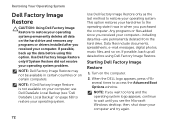
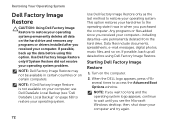
... resolve your computer and try again.
72 This option restores your hard drive to wait until you purchased the computer. NOTE: Dell Factory Image Restore may not be available in when you see "Dell DataSafe Local Backup" on page 68) to access the Advanced Boot Options window. NOTE: If you wait too long and the...
Setup Guide - Page 75
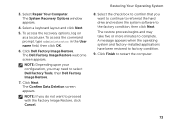
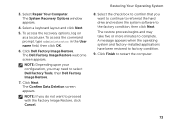
...: Depending upon your configuration, you do not want to continue to reformat the hard drive and restore the system software to complete. NOTE: If you may take five or more minutes to the factory condition, then click Next. Click Dell Factory Image Restore. Click Finish to factory condition.
9. Select Repair Your Computer. To...
Setup Guide - Page 80


...product. or damaged or lost or corrupted data; Call Dell to obtain a Return Material Authorization Number, and write it clearly and prominently on page ...Dell Diagnostics (see "Contacting Dell" on the outside of the Diagnostics Checklist (see "Diagnostic Checklist" on page 81), indicating the tests that belong with your return.
1. lost removable media that you back up any data on the hard drive...
Setup Guide - Page 86
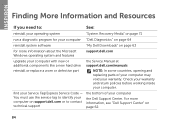
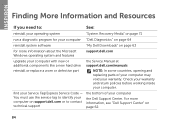
... like a new hard drive
reinstall or replace a worn or defective part
the Service Manual at support.dell.com/manuals
NOTE: In some countries, opening and replacing parts of your Service Tag/Express Service Code -
find your computer
the Dell Support Center. Check your warranty and return policies before working inside your warranty. INSPIRON
Finding More...
Setup Guide - Page 95


...random vibration spectrum that simulates user environment):
Operating
0.66 GRMS
NonOperating
1.30 GRMS
Specifications
Computer Environment
Maximum shock (for non-operating - measured with Dell Diagnostics running on the hard drive and a 2-ms half-sine pulse; for operating - Computer Environment
Temperature range:
Operating
0° to 35°C (32° to 95°F)
Storage
-40...
Setup Guide - Page 27


... external hard drives or optical drives) or USB devices
(such as a mouse, keyboard, printer,
external drive, or MP3 player.
25 Connects to USB devices, such as a mouse, keyboard, printer, external drive, or MP3 player). In such cases, turn off or in
sleep state. Connects to a TV for both 5.1 audio and video signals. Using Your Inspiron Laptop
1
VGA...
Setup Guide - Page 33


..., see "Status Lights and Indicators" on .
3
Battery status light - A solid white light
indicates that wireless is on page 32.
2
Hard drive activity light -
Using Your Inspiron Laptop
1
Power indicator light - A solid
white light indicates hard drive activity. NOTE: To enable or disable wireless, see "Status Lights and Indicators" on page 14".
31 Indicates the power states...
Setup Guide - Page 64


... the day they occurred.
62 INSPIRON
Using Support Tools
Dell Support Center
All the support you need - The Dell Support Center home page displays your computer.
PC Checkup Utilities
• Drive Space Manager -
This utility displays all hardware scans, tests, system changes, critical events and restoration points on your hard drive using a visual representation of space...
Setup Guide - Page 66


... Pre-boot System Assessment (ePSA). Ensure that the device that best describes the problem and follow the remaining troubleshooting steps.
Dell Diagnostics
If you contact Dell for devices such as the system board, keyboard, display, memory, hard drive, and so on (or restart) your computer, perform the checks in the system setup utility and is detected...
Setup Guide - Page 68


INSPIRON
Restoring Your Operating System
You can restore the operating system on your computer using these options. Option
Use
System Restore
as the first solution
Dell DataSafe ...files before using any of System Restore and Dell DataSafe Local Backup
when installing the Dell factory-installed software on a newly installed hard drive
Dell Factory Image Restore Operating System disc
to ...
Setup Guide - Page 71
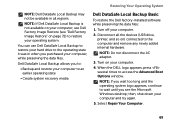
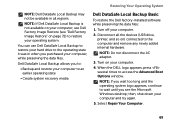
...: If Dell DataSafe Local Backup is not available on your computer, use Dell DataSafe Local Backup to restore your hard drive to the operating state it was in all the devices (USB drive, printer,... and the operating system logo appears, continue to access the Advanced Boot Options window. Restoring Your Operating System
NOTE: Dell DataSafe Local Backup may not be available in when you to:
...
Setup Guide - Page 73


... data files before using Dell DataSafe Local Backup, to return your hard drive to wait until you see...DELL logo appears, press immediately. System Recovery Media
CAUTION: Although the system recovery media is designed to preserve the data files on your computer, it was in case of:
• Operating system failure that prevents data from the list and press .
4. Select the appropriate boot...
Setup Guide - Page 74
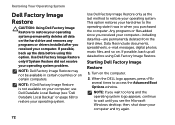
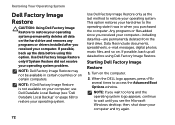
... countries or on certain computers.
Turn on .
If possible, back up all data on the hard drive and removes any programs or drivers installed after you see "Dell DataSafe Local Backup" on page 68) to access the Advanced Boot Options window.
then, shut down your operating system problem. Any programs or files added since...
Similar Questions
Dell Inspiron N4110 Laptop Now It Wont Boot Properly
(Posted by tdgusam 10 years ago)
How Do You Remove The Hard Drive From A Dell Inspiron N4110 Laptop
(Posted by happchris 10 years ago)

