Dell Inspiron N4110 Support Question
Find answers below for this question about Dell Inspiron N4110.Need a Dell Inspiron N4110 manual? We have 4 online manuals for this item!
Question posted by ecAlis on November 7th, 2013
Dell Inspiron N5050 Won't Charge Battery
The person who posted this question about this Dell product did not include a detailed explanation. Please use the "Request More Information" button to the right if more details would help you to answer this question.
Current Answers
There are currently no answers that have been posted for this question.
Be the first to post an answer! Remember that you can earn up to 1,100 points for every answer you submit. The better the quality of your answer, the better chance it has to be accepted.
Be the first to post an answer! Remember that you can earn up to 1,100 points for every answer you submit. The better the quality of your answer, the better chance it has to be accepted.
Related Dell Inspiron N4110 Manual Pages
Setup Guide - Page 5


... Up Wireless Display (Optional 16 Connect to the Internet (Optional 18
Using Your Inspiron Laptop 22 Right View Features 22 Left View Features 24 Back View Features 28
Front View Features 30 Status Lights and Indicators 32 Disabling Battery Charging 33 Computer Base and Keyboard Features 34 Touch Pad Gestures 38 Multimedia Control...
Setup Guide - Page 7


... ventilation, and a level surface to the computer.
5 Restricting the airflow can damage the computer, deteriorate the computer performance, or cause a fire.
Do not place your Dell Inspiron laptop.
CAUTION: Placing or stacking heavy or sharp objects on . To prevent overheating ensure that you leave at least 10.2 cm (4 inches) at the back of...
Setup Guide - Page 27


...charge when the computer is powered on the computer to charge USB devices when the computer is powered off your computer while charging a USB device, the device stops charging.
NOTE: If you to charge... total battery life remains.
4
USB 2.0 connector - In such cases, turn off or in
sleep state. Connects to a monitor or projector.
2
HDMI connector - Using Your Inspiron Laptop
1
...
Setup Guide - Page 31


... fits into the security cable slot on your computer and
USB devices.
3 Security cable slot - Attaches a commercially available security cable to power the computer and
charge the battery.
29 Using Your Inspiron Laptop
1
Network connector - Connects to the AC adapter to the computer.
Setup Guide - Page 33


... light indicates hard drive activity.
A solid white light
indicates that wireless is powered using the AC adapter.
4
Wireless status light - For more information on
the battery status light, see "Enable or Disable Wireless" on when the computer reads or writes data. Using Your Inspiron Laptop
1
Power indicator light - Indicates the battery charge status.
Setup Guide - Page 34


Using Your Inspiron Laptop
Status Lights and Indicators
Battery Status Light
AC adapter Battery
Indicator light status solid white
off
solid amber off
Computer state(s)
on/standby/off/ hibernate
on/standby/off/ hibernate
on/standby
on/standby/off/ hibernate
Battery charge status charging
fully charged
low battery (
Setup Guide - Page 35


... Inspiron Laptop
Power Button Light/Power Indicator Light
Indicator light status
solid white breathing white off
Computer state(s)
on standby off Battery Charging and then click OK. To disable the battery charging feature: 1. Ensure that your computer is turned on page 57. In the search box, type Power Options and press . 4.
Under Power Options window, click Dell Battery...
Setup Guide - Page 39


Using Your Inspiron Laptop
5
Windows Mobility Center button - Windows Mobility Center provides quick access to turn off the display. Press to your mobile PC settings such as
brightness control, volume control, battery status, wireless network and so on or turn on . Dell Support Center button -
Press to launch the Windows Mobility Center. Display On/Off...
Setup Guide - Page 52


... computer, and remove external cables (including the AC adapter). Slide the battery lock latch until it clicks into place. 3. This computer should only use batteries from Dell. Slide the battery release latch to the lock position.
50 Using Your Inspiron Laptop
Removing and Replacing the Battery
WARNING: Before you begin any of the procedures in this section...
Setup Guide - Page 88


...
This section provides information that you may vary by region. For more information regarding the configuration of your computer. Computer Model
Memory
Dell Inspiron N4110
Computer Information
System chipset Mobile Intel 6 Series
Processor types
Intel Core i3 Intel Core i5 Intel Core i7
Memory module connector
Memory module capacities
Minimum ...
Setup Guide - Page 5


... Up Wireless Display (Optional 16 Connect to the Internet (Optional 18
Using Your Inspiron Laptop 22 Right View Features 22 Left View Features 24 Back View Features 28
Front View Features 30 Status Lights and Indicators 32 Disabling Battery Charging 33 Computer Base and Keyboard Features 34 Touch Pad Gestures 38 Multimedia Control...
Setup Guide - Page 7


...result in permanent damage to the computer.
5 Restricting airflow around your Dell Inspiron laptop. Before Setting Up Your Computer
When positioning your computer. To prevent ... powered on the fan when the computer gets hot. The computer turns on . You should never place your Dell computer in an enclosed space, such as carpets or rugs, while it is normal and does not indicate a...
Setup Guide - Page 27


... total battery life remains.
4
USB 2.0 connector - The USB PowerShare
feature allows you turn on /off your computer while charging a USB device, the device stops charging.
NOTE: If you to USB devices, such as a mouse, keyboard, printer, external drive, or MP3 player). To continue charging, disconnect the USB device and connect it again. Using Your Inspiron Laptop...
Setup Guide - Page 31
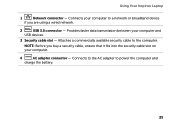
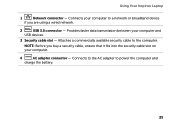
Using Your Inspiron Laptop
1
Network connector -
Provides faster data transmission between your computer.
4
AC adapter connector - Connects to the AC adapter to the computer. NOTE: Before you are using a wired network.
2
USB 3.0 connector - Attaches a commercially available security cable to power the computer and
charge the battery.
29 Connects your computer to a network or ...
Setup Guide - Page 33


...information on
the battery status light, see "Enable or Disable Wireless (Optional)" on when wireless is on when the computer reads or writes data.
Using Your Inspiron Laptop
1
Power indicator....
4
Wireless status light - NOTE: The battery is charging when the computer is enabled. Indicates the power states. Turns on .
3
Battery status light - CAUTION: To avoid loss of...
Setup Guide - Page 34


Using Your Inspiron Laptop
Status Lights and Indicators
Battery Status Light
AC adapter Battery
Indicator light status solid white
off
solid amber off
Computer state(s)
on/standby/off/ hibernate
on/standby/off/ hibernate
on/standby
on/standby/off/ hibernate
Battery charge status charging
fully charged
low battery (
Setup Guide - Page 35


...Click Start . 3. NOTE: Battery charging can also be required to open Battery Settings window. 5. Using Your Inspiron Laptop
Power Button Light/Power Indicator Light
Indicator light status
solid white breathing white off
Computer state(s)
on standby off Battery Charging and then click OK. Under Power Options window, click Dell Battery Meter to disable the battery charging feature while on...
Setup Guide - Page 39


Using Your Inspiron Laptop
5
Windows Mobility Center button -
Windows Mobility Center provides quick access to turn on . Press to your mobile PC settings such as
brightness control, volume control, battery status, wireless network and so on or turn off the display. Press to launch the Windows Mobility Center.
Dell Support Center button -
NOTE: The Windows...
Setup Guide - Page 52


Using Your Inspiron Laptop
Removing and Replacing the Battery
WARNING: Before you begin any of the battery bay. WARNING: Before removing the battery, shut down the computer, and remove external cables (including the AC adapter).
Do not use a battery purchased from other computers. To remove the battery: 1. Slide the battery lock latch until it over. 2. Slide the battery release latch...
Setup Guide - Page 88


...see the Detailed System Information section in the Dell Support Center. To launch the Dell Support Center, click Start → All Programs→ Dell→ Dell Support Center→ Launch Dell Support Center. INSPIRON
Specifications
This section provides information that you may vary by region. Computer Model
Memory
Dell Inspiron N4110
Computer Information
System chipset Mobile Intel...
Similar Questions
Why Does My Dell Inspiron N4110 Not Charging Battery
(Posted by genombrid 10 years ago)
Dell Inspiron N4110 Charger Working But Not Charging Battery
CHARGER WORKING, BATTERY HEALTH OK BUT NOT CHRGING
CHARGER WORKING, BATTERY HEALTH OK BUT NOT CHRGING
(Posted by SAMBI1950 11 years ago)

