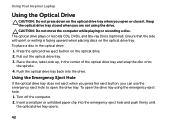Dell Inspiron N4110 Support Question
Find answers below for this question about Dell Inspiron N4110.Need a Dell Inspiron N4110 manual? We have 4 online manuals for this item!
Question posted by cthSerafi on June 4th, 2014
Dell Inspiron N4110,how To Use The Cd
The person who posted this question about this Dell product did not include a detailed explanation. Please use the "Request More Information" button to the right if more details would help you to answer this question.
Current Answers
Related Dell Inspiron N4110 Manual Pages
Similar Questions
How To Record Movie Using My Laptop Web Cam Using Dell Insprion N5040
(Posted by mateMA 9 years ago)
How To Factory Reset Dell Inspiron N4110 Using Functions
(Posted by cofezoj 10 years ago)
How To Use My Laptop As A Router Dell Inspiron N5050
(Posted by Boostdav 10 years ago)
What Kind Of Power Cord Does Dell Inspiron N4110 Use?
(Posted by deirdrlo 10 years ago)