Dell Inspiron N4110 Support Question
Find answers below for this question about Dell Inspiron N4110.Need a Dell Inspiron N4110 manual? We have 4 online manuals for this item!
Question posted by vanescot on April 13th, 2014
Dell Inspiron N4110 Wifi Wont Turn On
The person who posted this question about this Dell product did not include a detailed explanation. Please use the "Request More Information" button to the right if more details would help you to answer this question.
Current Answers
There are currently no answers that have been posted for this question.
Be the first to post an answer! Remember that you can earn up to 1,100 points for every answer you submit. The better the quality of your answer, the better chance it has to be accepted.
Be the first to post an answer! Remember that you can earn up to 1,100 points for every answer you submit. The better the quality of your answer, the better chance it has to be accepted.
Related Dell Inspiron N4110 Manual Pages
Setup Guide - Page 5


...Enable or Disable Wireless (Optional 14 Set Up Wireless Display (Optional 16 Connect to the Internet (Optional 18
Using Your Inspiron Laptop 22 Right View Features 22 Left View Features 24 Back View Features 28
Front View Features 30 Status Lights and... Replacing the Top Cover (Optional 46 Removing and Replacing the Battery 50 Software Features 52 Dell DataSafe Online Backup 53...
Setup Guide - Page 7


... your computer. The computer turns on the computer may cause it is powered on.
Before Setting Up Your Computer
When positioning your laptop may result in permanent damage...Dell Inspiron laptop.
CAUTION: Placing or stacking heavy or sharp objects on the fan when the computer gets hot. INSPIRON
Setting Up Your Inspiron Laptop
This section provides information about setting up your Dell ...
Setup Guide - Page 11


... operating system. NOTE: For optimal performance of your computer, it is preconfigured with the operating system you selected at support.dell.com. Setting Up Your Inspiron Laptop
Set Up the Operating System
Your Dell computer is recommended that you download and install the latest BIOS and drivers for your computer available at the time...
Setup Guide - Page 12


... if changes to the operating state it was in an undesirable operating state. Setting Up Your Inspiron Laptop
Create System Recovery Media (Recommended)
NOTE: It is recommended that you create system recovery media as...the need of 8 GB or DVD-R/DVD+R/Blu-ray Disc (optional) NOTE: Dell DataSafe Local Backup does not support rewritable discs.
10 You will require the following to create the system...
Setup Guide - Page 13


... is connected (see "Connect the AC Adapter" on page 71. Click Start → All Programs→ Dell DataSafe Local Backup. 4. Click Create Recovery Media. 5. Follow the instructions on support.dell.com/MyNewDell.
11 Setting Up Your Inspiron Laptop To create system recovery media: 1. For more information, see "System Recovery Media" on page 6). 2. Insert the...
Setup Guide - Page 14


... 2. Installing a Subscriber Identity Module (SIM) card in your cellular service provider. Turn off your computer. To access the Internet you must be within the network of your...Battery" on page 50). 3. To remove the SIM card, press and eject the SIM card.
12 Setting Up Your Inspiron Laptop
Install the SIM Card (Optional)
NOTE: The SIM card slot is not required if you are using an EVDO card to...
Setup Guide - Page 17


Ensure that your computer is turned on the screen. Press along with the < > key again to disable all wireless radios on the keyboard. Wireless ... flight.
15 The current status of the wireless radios appears on . 2. NOTE: The wireless key allows you to quickly turn off wireless radios (Wi-Fi and Bluetooth), such as when you are asked to switch between the wireless enabled or disabled ...
Setup Guide - Page 35


... Inspiron Laptop
Power Button Light/Power Indicator Light
Indicator light status
solid white breathing white off
Computer state(s)
on standby off Battery Charging and then click OK.
Click Turn...open Battery Settings window. 5.
Ensure that your computer is turned on page 57. Under Power Options window, click Dell Battery Meter to disable the battery charging feature while on an...
Setup Guide - Page 39


Using Your Inspiron Laptop
5
Windows Mobility Center button - Dell Support Center button - Press to your mobile PC settings such as
brightness control, volume control, battery status, wireless network and so on computers running the Windows operating system.
37
Press to launch the Dell Support Center. For more information, see "Dell Support Center" on or turn off the...
Setup Guide - Page 48


...the release button that shipped with your computer. NOTE: You can purchase additional replaceable top covers at dell.com.
46 Using Your Inspiron Laptop
Removing and Replacing the Top Cover (Optional)
WARNING: Before you begin any of the procedures in this... the AC adapter). Slide and lift the top cover. To remove the top cover: 1. Turn off the computer and close the display. 2.
Setup Guide - Page 52


.... To replace the battery: 1. Slide the battery release latch to the lock position.
50
Using Your Inspiron Laptop
Removing and Replacing the Battery
WARNING: Before you begin any of the battery bay. Turn off the computer and turn it over. 2. WARNING: Using an incompatible battery may increase the risk of fire or explosion. This...
Setup Guide - Page 74
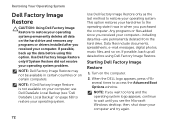
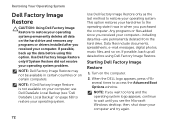
...and so on page 68) to the operating state it was in certain countries or on certain computers. Starting Dell Factory Image Restore
1.
If possible, back up the data before using this option. If possible, back up all...Any programs or files added since you received your operating system. Turn on the hard drive and removes any programs or drivers installed after you received your computer and try...
Setup Guide - Page 88


Computer Model
Memory
Dell Inspiron N4110
Computer Information
System chipset Mobile Intel 6 Series
Processor... the Detailed System Information section in the Dell Support Center. To launch the Dell Support Center, click Start → All Programs→ Dell→ Dell Support Center→ Launch Dell Support Center. INSPIRON
Specifications
This section provides information that you...
Setup Guide - Page 7


... computer turns on the fan when the computer gets hot.
Restricting the airflow can damage the computer, deteriorate the computer performance, or cause a fire. Fan noise is powered on. CAUTION: Placing or stacking heavy or sharp objects on the computer may cause it to the computer.
5
Do not place your Dell Inspiron laptop. To...
Setup Guide - Page 35


..., click Dell Battery Meter to disable the battery charging feature while on an airplane flight. NOTE: Battery charging can also be required to open Battery Settings window. 5. Click Turn off /...To disable the battery charging feature: 1. Ensure that your computer is turned on. 2. Using Your Inspiron Laptop
Power Button Light/Power Indicator Light
Indicator light status
solid white breathing ...
Setup Guide - Page 39


... launch the Windows Mobility Center. Display On/Off button - For more information, see "Dell Support Center" on computers running the Windows operating system.
37 Using Your Inspiron Laptop
5
Windows Mobility Center button - Windows Mobility Center provides quick access to turn off the display.
Press to your mobile PC settings such as
brightness control, volume...
Setup Guide - Page 48


Turn off the computer and close the display. 2. NOTE: You can purchase additional replaceable top covers at dell.com.
46 Using Your Inspiron Laptop
Removing and Replacing the Top Cover (Optional)
WARNING: Before you begin any of the procedures in this section, follow the safety instructions that shipped with ...
Setup Guide - Page 52


This computer should only use batteries from Dell. To replace the battery: 1. Slide the battery release latch to the lock position.
50... lock latch to the unlock position. 4. Using Your Inspiron Laptop
Removing and Replacing the Battery
WARNING: Before you begin any of the battery bay. To remove the battery: 1.
Turn off the computer and turn it over. 2. Slide and lift the battery out ...
Setup Guide - Page 74
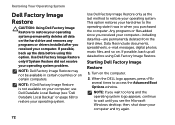
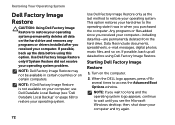
... hard drive. Any programs or files added since you purchased the computer. When the DELL logo appears, press several times to wait until you received your operating system problem....system permanently deletes all data before using Dell Factory Image Restore. If possible, back up the data before using this option. Turn on . NOTE: If Dell Factory Image Restore is not available on...
Setup Guide - Page 88


Computer Model
Memory
Dell Inspiron N4110
Computer Information
System chipset Mobile Intel 6 Series
Processor types
Intel Core i3 ...1 GB, 2 GB, and 4 GB
2 GB
8 GB
2 GB, 3 GB, 4 GB, 6 GB, and 8 GB
86 INSPIRON
Specifications
This section provides information that you may vary by region. For more information regarding the configuration of your computer. NOTE: Offerings may need ...
Similar Questions
My Dell Inspiron N4110 Laptop Wont Turn Off And It Turns Back On
(Posted by violimelg 9 years ago)
My Dell Inspiron N4110 Laptop Wont Turn On The Monitor Is Blank
(Posted by babugasm 10 years ago)

